Grass Valley K2 Storage System Instruction Manual v.3.2 Sep.24 2007 User Manual
Page 616
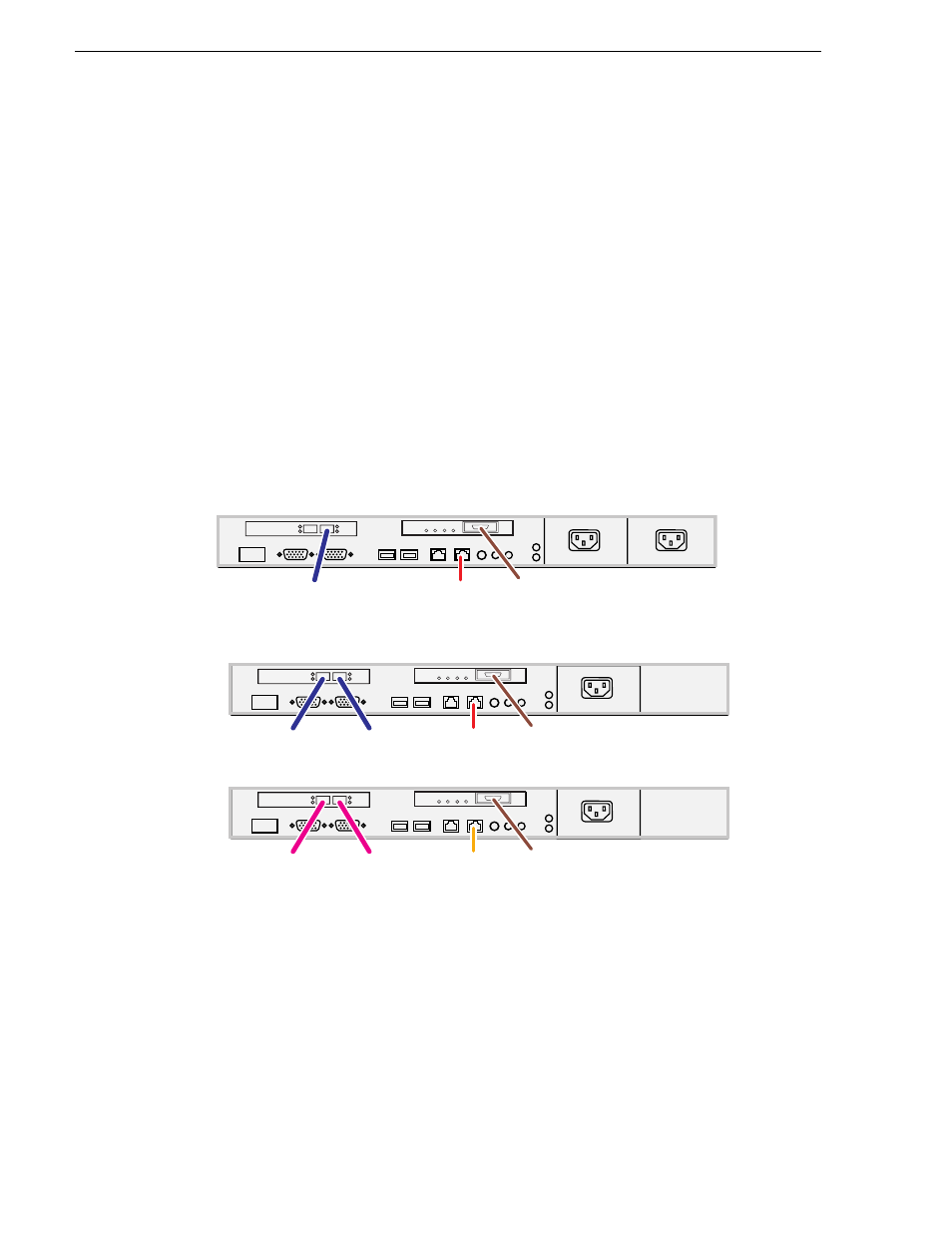
616
K2 Storage System Instruction Manual
September 7, 2007
Chapter 13 Installing the Nearline 10 Storage System
• For the NL10R system, install MPIO software. Refer to
Software on NL10R K2 Media Servers” on page 617
“K2 Media Server descriptions” on page 653
.
Setting up the NH1-10GE K2 Media Server for Nearline
If your system has one or two NH1-10GE K2 Media Servers, prepare each server
using this section.
The Dell PowerEdge 1950 is qualified as the platform for the NH1-10GE K2 Media
Server.
Do the following to prepare a NH1-10GE K2 Media Server:
• Install the server in its permanent location. Refer to the rack mount instructions that
you received with the server’s product bundle.
• Provide power to the server.
• Connect cables as follows:
One NH1-10GE K2 Media Server on a NL10 system
Two NH1-10GE K2 Media Servers on a NL10R system
Connect the motherboard GigE port 1 (control) to a control port on the GigE
switch. For the NL10R system, connect server A to GigE switch A and connect
server B to the GigE switch B.
Connect the 10 Gig FTP port to the 10 Gig port on the rear of the GigE switch.
For the NL10R system, connect server A to GigE switch A and connect server
B to the GigE switch B.
Connect Fibre Channel ports to the RAID storage device. For the NL10 system,
connect one Fibre Channel port to the RAID controller. For the NL10R system,
on each server connect one Fibre channel port to controller 0 and one Fibre
channel port to controller 1.
1
2
G
b
2
G
b
1
To control port
on GigE
s
witch
FTP: To 10 Gig port
on GigE
s
witch
Fi
b
re Ch
a
nnel
to RAID controller
1
G
b
2
G
b
1
Fi
b
re Ch
a
nnel to
RAID controller 1
Fi
b
re Ch
a
nnel to
RAID controller 0
To control port
on GigE
s
witch A
1
G
b
2
G
b
1
Fi
b
re Ch
a
nnel to
RAID controller 1
Fi
b
re Ch
a
nnel to
RAID controller 0
To control port
on GigE
s
witch B
A
B
FTP: To 10 Gig port
on GigE
s
witch A
FTP: To 10 Gig port
on GigE
s
witch B
