Configuring the gige switch via serial connection, Configuring the gige – Grass Valley K2 Storage System Instruction Manual v.3.2 Sep.24 2007 User Manual
Page 499
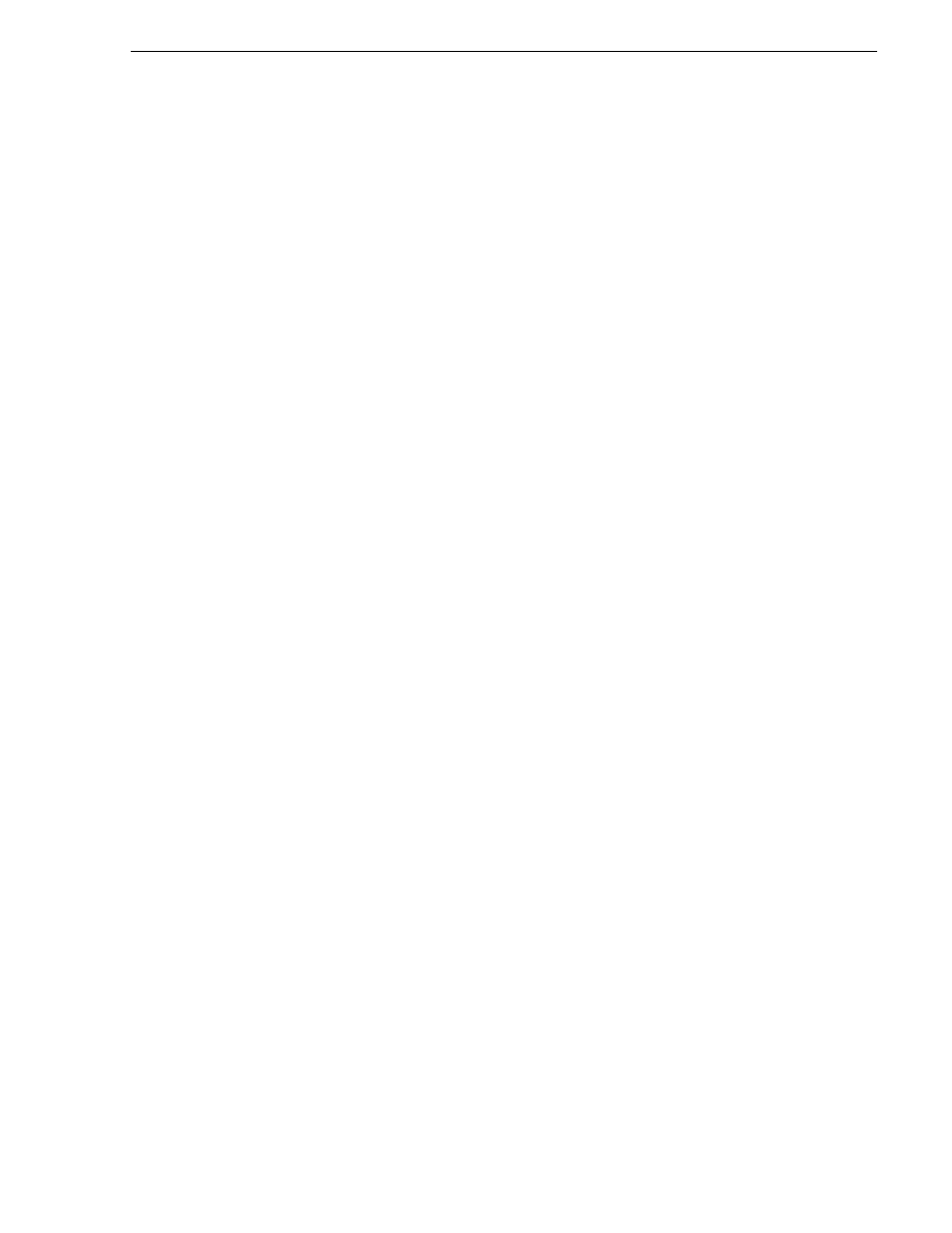
September 7, 2007
K2 Storage System Instruction Manual
499
Setting up the Level 30 GigE switch
the FTP network connection and the control network connection from the K2
Media Server.
If you optional have NH1 K2 Media Servers, connect their FTP network
connections and control network connections to control ports on the switch.
If you have optional NH1-10GE K2 Media Servers, connect their 10 Gig FTP
network connections to 10 Gig ports on the rear of the switch and connect their
control network connections to control ports on the switch. Switches have two 10
Gig connectors standard and two 10 Gig connectors optional, so to connect three
or four severs to a switch, you must first install the optional 10 Gig connectors in
the switch.
“Level 30 system description” on page 496
for a diagram of the complete
system.
Refer to cabling procedures later in this chapter for the GigE connections at each of
the devices of the K2 Storage System.
“K2 Ethernet switch description” on page 651
considerations for Ethernet switches” on page 759
Configuring the GigE switch via serial connection
NOTE: Make sure you check the switch firmware and upgrade if necessary, as
instructed at the end of this procedure.
The following procedure is for the HP ProCurve switch 2900 series. Do not use this
procedure on other switch models.
Use a direct console connection to the switch, start a console session, and access the
Switch Setup screen to set the IP address.
1. Configure the PC terminal emulator on the control point PC or another PC as a
DEC VT-100 (ANSI) terminal or use a VT-100 terminal, and configure either one
to operate with these settings:
• Baud rate 115200
• 8 data bits, 1 stop bit, no parity, and flow control set to Xon/Xoff
• Also disable (uncheck) the “Use Function, Arrow, and Ctrl Keys for Windows”
option
2. Connect the PC to the switch’s Console Port using the console cable included with
the switch. (If your PC or terminal has a 25-pin serial connector, first attach a 9-pin
to 25-pin straight-through adapter at one end of the console cable.)
3. Turn on the PC’s power and start the PC terminal program.
4. Press
Enter
two or three times and you will see the copyright page and the message
“Press any key to continue”. Press a key, and you will then see the switch console
command (CLI) prompt.
NOTE: If you press Enter too many times and get past the log in, enter the
command EN to get into the command line.
5. Type the following, then press
Enter
:
