Setting up the level 10 gige switch – Grass Valley K2 Storage System Instruction Manual v.3.2 Sep.24 2007 User Manual
Page 292
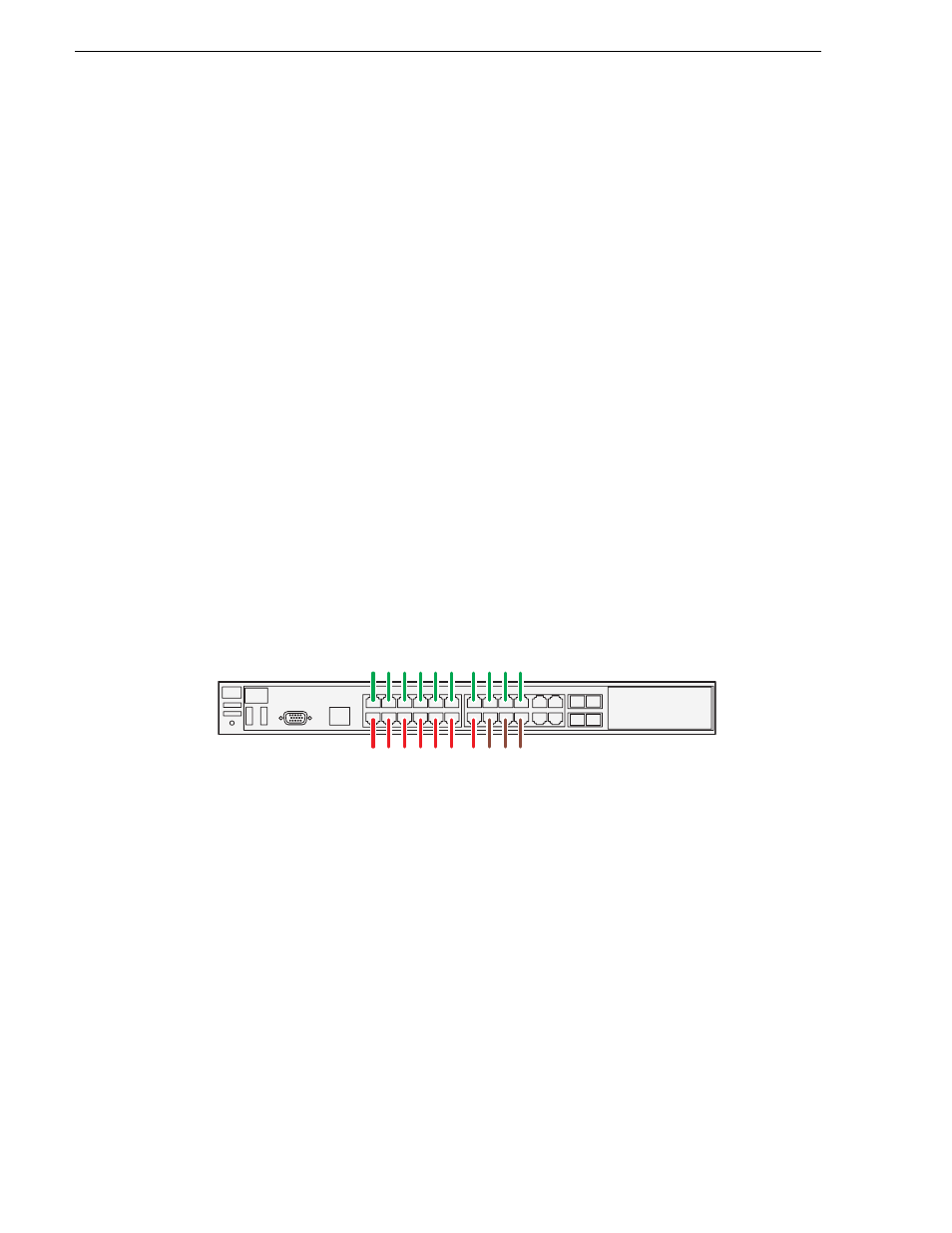
292
K2 Storage System Instruction Manual
September 7, 2007
Chapter 7 Installing the Level 10 Storage System
4. In the General tab, set the DPI setting to Normal size (96 DPI)
5. Restart the PC
Setting up the Level 10 GigE switch
These procedures are for the HP ProCurve switch 2900 series. You must use this
switch for iSCSI traffic on Level 10.
For control and FTP/streaming traffic, it is allowed to use a different brand of switch,
such as a Cisco Catalyst switch, if required by your site. If you are using a non-HP
switch, apply the information in the following procedures accordingly. Refer to the
documentation you received with the switch as necessary.
“Design considerations for Ethernet switches” on page 759
• Use CAT5e or CAT6 cables. The maximum cable length is 50 meters for CAT5e
and 100 meters for CAT6.
• Assign an IP address and logon to the switch. Refer to
switch via serial connection” on page 293
• Set up VLANs on the switch. Refer to
“Configuring the GigE switch via the Web
• Install the switch in its permanent location.
• Provide power to the switch.
• Connect cables as follows:
2900 series switch
To the media ports make one iSCSI connection from each K2 Media Client or other
iSCSI client, and one iSCSI connection from the K2 Media Server.
To the control ports make a connection from each K2 Media Client or other iSCSI
client, from the RAID storage chassis, and from the control point PC. Also make
the FTP network connection and the control network connection from the K2
Media Server.
“Level 10 system description” on page 290
for a diagram of the complete
system.
Refer to cabling procedures later in this chapter for the GigE connections at each of
the devices of the K2 Storage System.
“K2 Ethernet switch description” on page 651
and
considerations for Ethernet switches” on page 759
Control port
s
Medi
a
(i
S
C
S
I) port
s
