Removing a k2 storage system, Accessing a k2 storage system from multiple pcs, Accessing a k2 storage system from multiple – Grass Valley K2 Storage System Instruction Manual v.3.2 Sep.24 2007 User Manual
Page 694
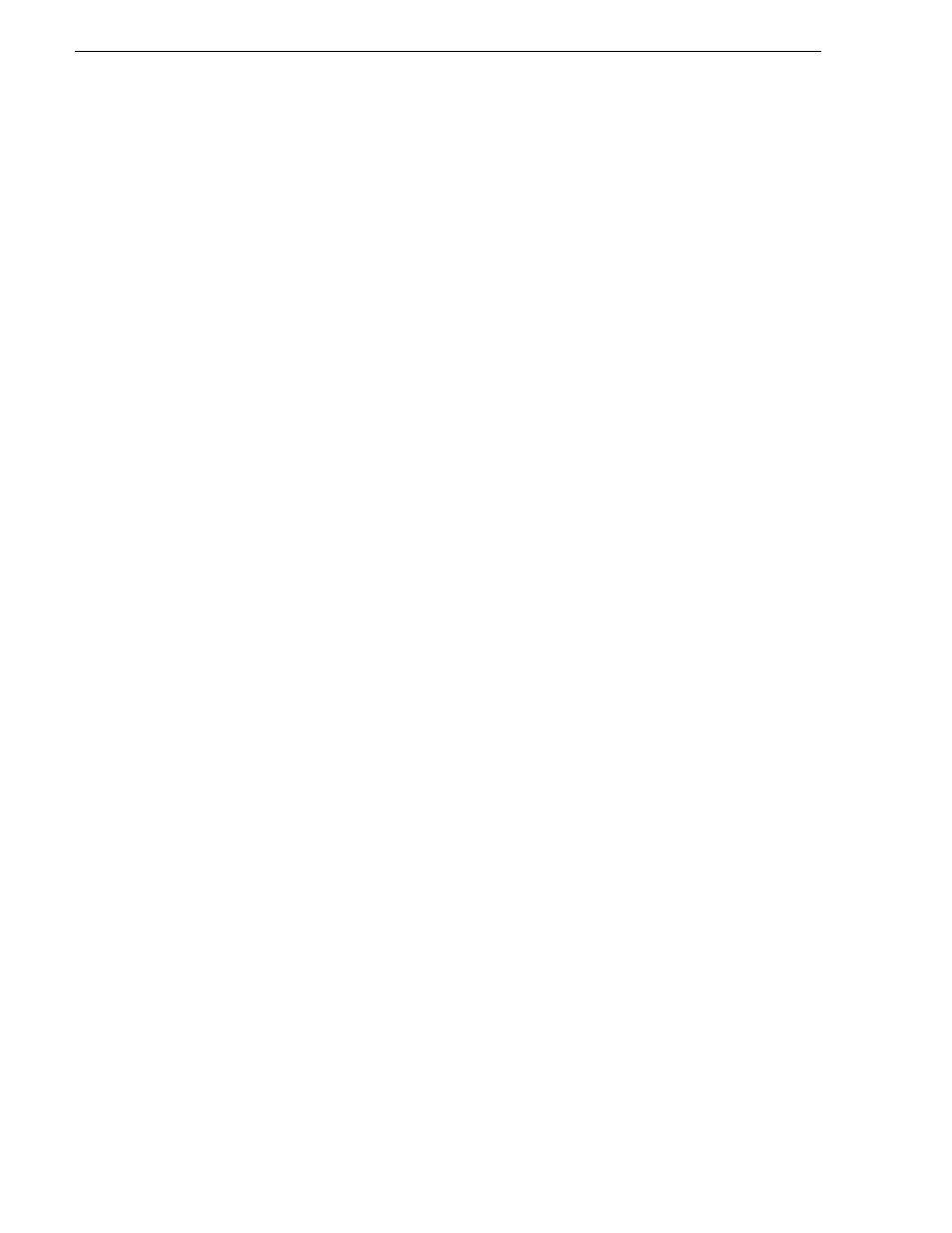
694
K2 Storage System Instruction Manual
September 7, 2007
Chapter 18 Administering and maintaining the K2 Storage System
4. Click
OK
. The new server appears in the tree view.
5. Configure the server as instructed in the installation chapter for the level of the K2
Storage System.
Removing a K2 Storage System
The requirements for removing a K2 Storage System from the K2 System
Configuration application are as follows:
• You must be logged in to the K2 System Configuration application with
permissions equivalent to K2 administrator or higher.
• The K2 Storage System can continue operations while it is removed from the K2
System Configuration application. As long as you are removing only the complete
K2 Storage System and not removing any individual devices, there is no need to
put devices offline or restart devices.
• For ongoing maintenance and support, you must always have at least one control
point from which you can access the K2 Storage System with the K2 System
Configuration application. If you have installations of the K2 System
Configuration application on multiple control point PCs, do not remove the K2
Storage System from all control point PCs at the same time.
To remove a K2 Storage System from the K2 System Configuration application, do
the following:
1. In the tree view, select the name of the K2 Storage System, which is the top node
of the storage system tree.
2. Click
Remove
. The storage system is removed from the tree view.
Accessing a K2 Storage System from multiple PCs
It is recommended that you install the K2 System Configuration application on one
PC only in your facility. This eliminates potential problems in the installation,
configuration, and maintenance of your K2 Storage System.
However, if necessary you can install and run the K2 System Configuration
application on multiple PCs in your facility. The rule for multiple access is that the
first instance of the K2 System Configuration application to access a K2 Storage
System in essence “locks out” any other instances. It is therefore recommended that
you constrain your use of the application from multiple PCs as follows:
• Designate a control point PC as the configuration PC and then configure the K2
Storage System or device from that PC only.
• On the other control point PCs, limit operations to view-only when accessing the
K2 Storage System. You can select nodes in the tree view to view devices, roles,
and subsystems. However, do not click any buttons except the “Check” buttons that
appear on property pages.
To access a K2 Storage System from multiple control point PCs, do the following:
1. Install Control Point software on the designated K2 System Configuration control
point PC and complete the initial system configuration. Close the K2 System
