Setting up the l10 raid chassis, Connect the l10 raid primary and expansion chassis, Primary expansion 1 expansion 2 – Grass Valley K2 Storage System Instruction Manual v.3.2 Sep.24 2007 User Manual
Page 303: Sas cables
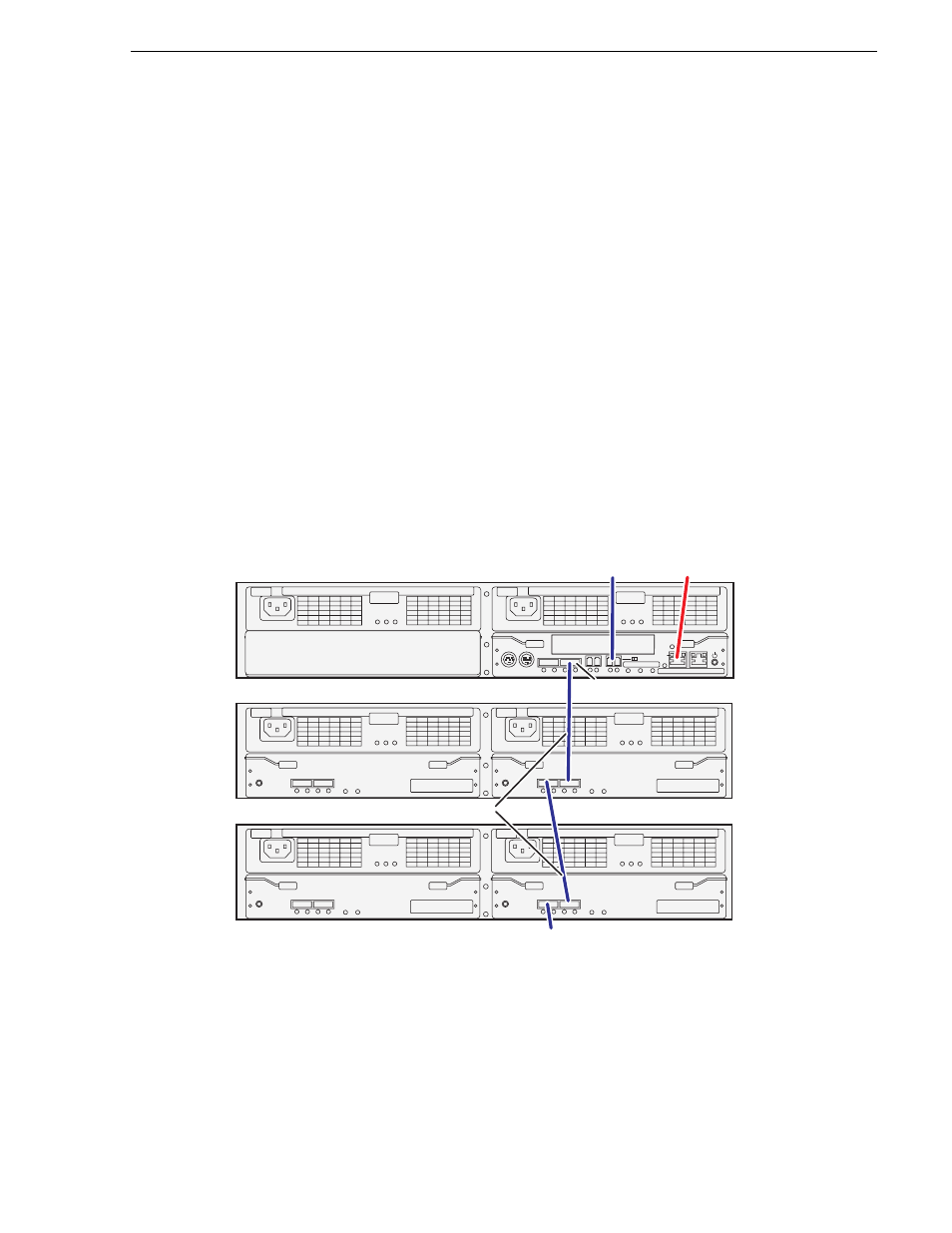
September 7, 2007
K2 Storage System Instruction Manual
303
Setting up the L10 RAID chassis
Setting up the L10 RAID chassis
Do the following to prepare the L10 RAID storage devices:
• Install the chassis in its permanent location. After mounting the chassis in the rack,
you must secure brackets to the front rail to support the Grass Valley bezel. Refer
to the K2 Lx0 RAID Instruction Manual for rack mount instructions.
•
“Connect the L10 RAID Primary and Expansion chassis” on page 303
•
“Power on the L10 RAID chassis” on page 304
In addition, you will configure network settings, SNMP settings, and bind RAID
disks. These tasks are part of the K2 System Configuration application and Storage
Utility procedures later in this chapter.
On the L10 RAID, you do not need to manually set a Fibre Channel address ID on
controllers or a chassis address on Expansion chassis.
“K2 RAID storage description” on page 659
.
Connect the L10 RAID Primary and Expansion chassis
Connect Ethernet, Fibre Channel, and SAS cabling as shown.
If you have more Expansion chassis than those illustrated, continue the indicated
cabling pattern, connecting additional chassis to DP0.
FLT/LNK
FLT
RDY
DP-OUT
PS
FLT CLR
DP-IN
FLT/LNK
FLT
RDY
DP-OUT
PS
FLT CLR
DP-IN
FLT/LNK
FLT
RDY
DP-OUT
PS
FLT CLR
DP-IN
FLT/LNK
FLT
RDY
DP-OUT
PS
FLT CLR
DP-IN
BBU IN
MODEM
FLT/LNK
HPE
FLT
A/L
BACKUP
ACT/LNK
LNK/ACT
FLT
HP
5 4 3 2
RDY
LAN
BAT
MNT
ACS
MC
DP1
DP0
HP
1 0
BBU IN
MODEM
FLT/LNK
HPE
FLT
A/L
BACKUP
ACT/LNK
LNK/ACT
FLT
HP
5 4 3 2
RDY
LAN
BAT
MNT
ACS
MC
DP1
DP0
HP
1 0
Primary
Expansion 1
Expansion 2
To control port
on GigE
s
witch
DP0
To
Exp
a
n
s
ion
3
To K2 Medi
a
S
erver A
S
A
S
c
ab
le connector
s
a
re keyed to DP IN/OUT port
s
.
SAS cables
