Restoring from a recovery disk image cd set – Grass Valley K2 Storage System Instruction Manual v.3.2 Sep.24 2007 User Manual
Page 680
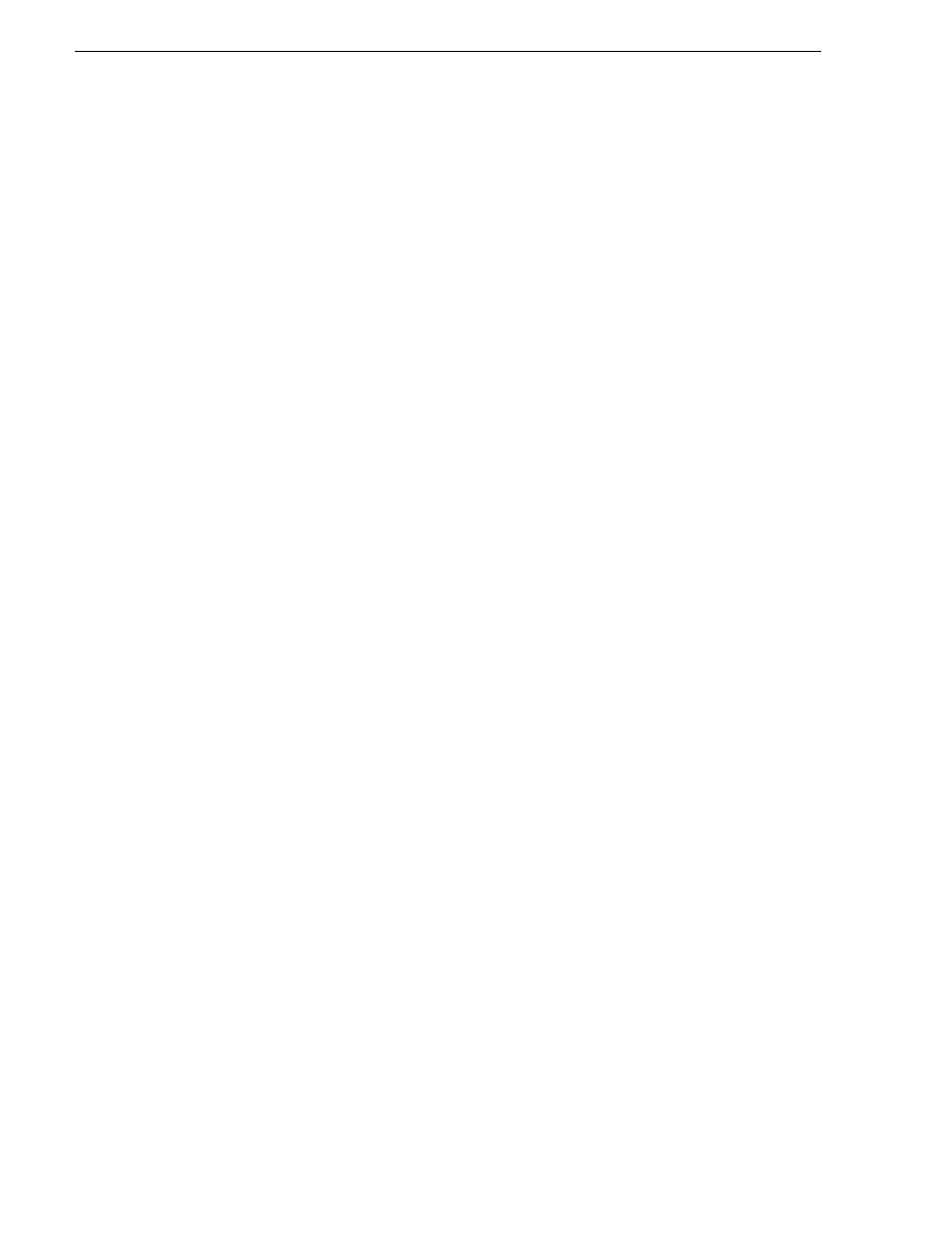
680
K2 Storage System Instruction Manual
September 7, 2007
Chapter 16 Managing K2 software
35. You must active the Windows operating system within 30 days. Refer to
“Activating the Windows operating system” on page 681
The K2 Media Server is now restored to its factory-default state. However, you can
complete its configuration as part of a K2 Storage System by using the K2 System
Configuration application. Refer to the K2 Storage System Instruction Manual for
detailed procedures.
Restoring from a recovery disk image CD set
The following procedure can be used on a K2 Media Server that needs all three
partitions on the system drive restored.
This procedure assumes that the image on the CD set is the system-specific image, for
the particular machine that you are restoring.
NOTE: At any step in this procedure if a message appears asking for disc/volume,
insert CDs as prompted until you can proceed to the next step.
1. Make sure that media access is stopped and that the K2 Media Server on which you
are working is not being used.
2. If you have not already done so, connect keyboard, monitor, and mouse to the K2
Media Server.
3. Insert the Recovery CD and restart the machine. If there is a problem restarting,
hold the standby button down for five seconds to force a hard shutdown. Then press
the standby button again to startup.
The machine boots from the disc. The Acronis startup screen appears.
4. At the startup screen, select
True Image Server (Full Version)
.
The Acronis True Image program loads.
The Acronis True Image main window appears.
5. Insert the last CD (volume) in your recovery disk image CD set. For example, if
there are three CDs that make up the disk image, insert the third CD.
6. In the Acronis True Image main window, click
Recovery
.
The Restore Data Wizard opens.
7. On the Welcome page, click
Next
.
The Archive Selection page opens.
8. In the tree view expand the node for the CD ROM drive and select the image file,
then click
Next
:
The Restoration Type Selection page opens.
9. Select
Restore disks or partitions
and then click
Next
.
The Partition or Disk to Restore page opens.
10. Select
Disk 1
. This selects all three partitions to be restored.
If you do not want to restore all three partitions, refer to similar steps in
from a system-specific recovery disk image on E:” on page 675
Click
Next
.
