Configuring raid, Configuring raid network and snmp settings – Grass Valley K2 Storage System Instruction Manual v.3.2 Sep.24 2007 User Manual
Page 211
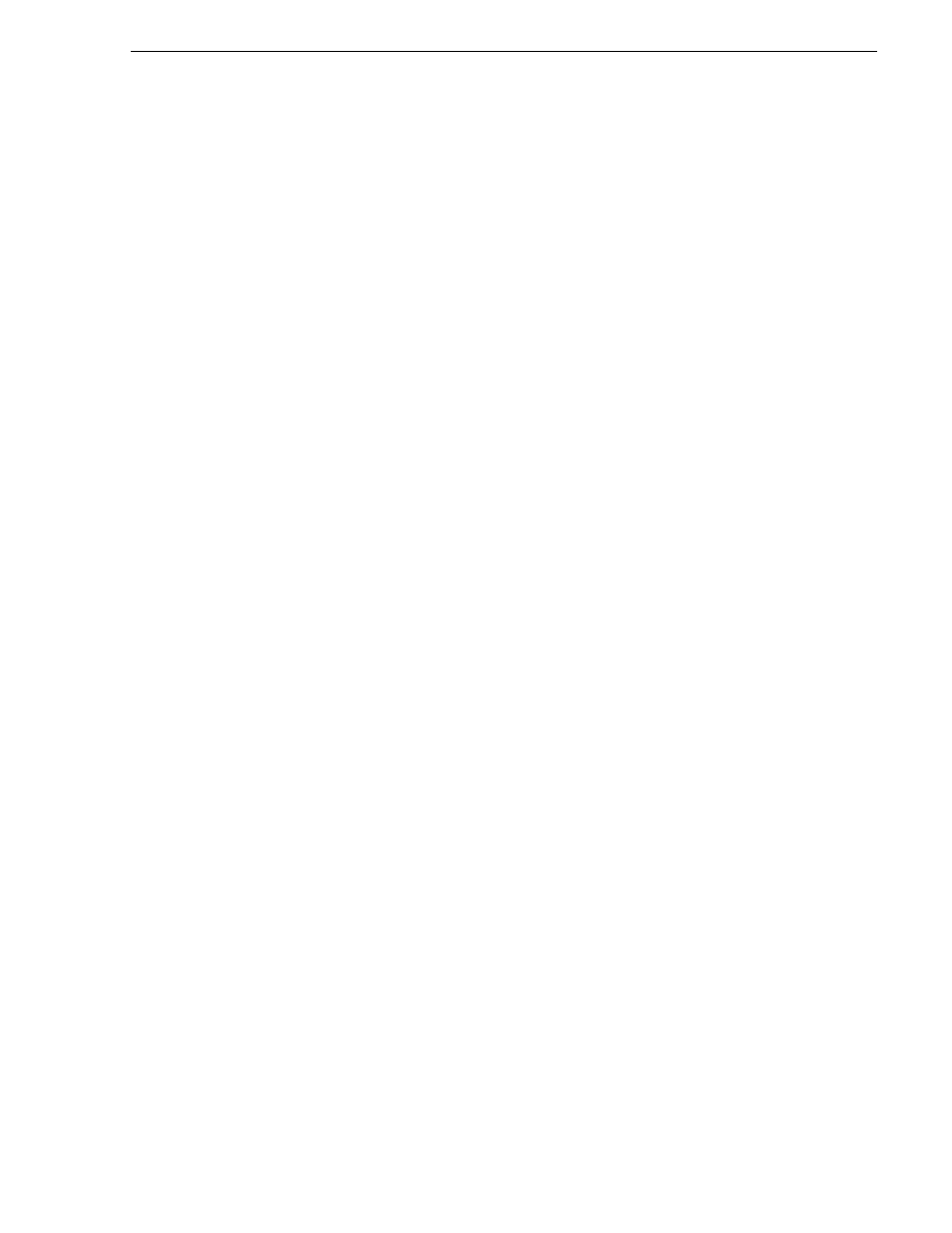
September 7, 2007
K2 Storage System Instruction Manual
211
Configuring RAID
Configuring RAID
Use Storage Utility to complete the configuration of the L3R RAID chassis, as
explained in the following topics:
•
“Configuring RAID network and SNMP settings”
•
“Prerequisites for initial configuration” on page 205
to confirm that the
RAID storage is ready for configuration.
Configuring RAID network and SNMP settings
Use the Storage Utility to configure the following settings for the Level 3R RAID
controllers:
• IP address
• Subnet mask
• Gateway Address
• SNMP trap destinations
For L3R RAID, network and SNMP settings are set and stored on the RAID controller
module. For the RAID chassis with two controllers, each controller has its own
network settings and the RAID chassis exists as two entities on the control network.
The RAID storage device is configured by default for the SNMP community name
“public”. If your site’s policies require using a different SNMP community name,
contact your Grass Valley representative.
To configure these settings, do the following:
1. Launch Storage Utility from the K2 System Configuration application as in the
previous procedure.
2. As prompted, wait while Storage Utility gathers system information, then Storage
Utility opens.
3. In Storage Utility tree view, expand the node for the L3R RAID, right-click the
icon for a L3R RAID controller, and select
Configuration | Network Properties
.
The Controller Network Settings dialog box opens.
For a L3R RAID chassis with two controllers, you can make settings on both
controllers using this dialog box.
