Configuring the gige switch via the web interface – Grass Valley K2 Storage System Instruction Manual v.3.2 Sep.24 2007 User Manual
Page 612
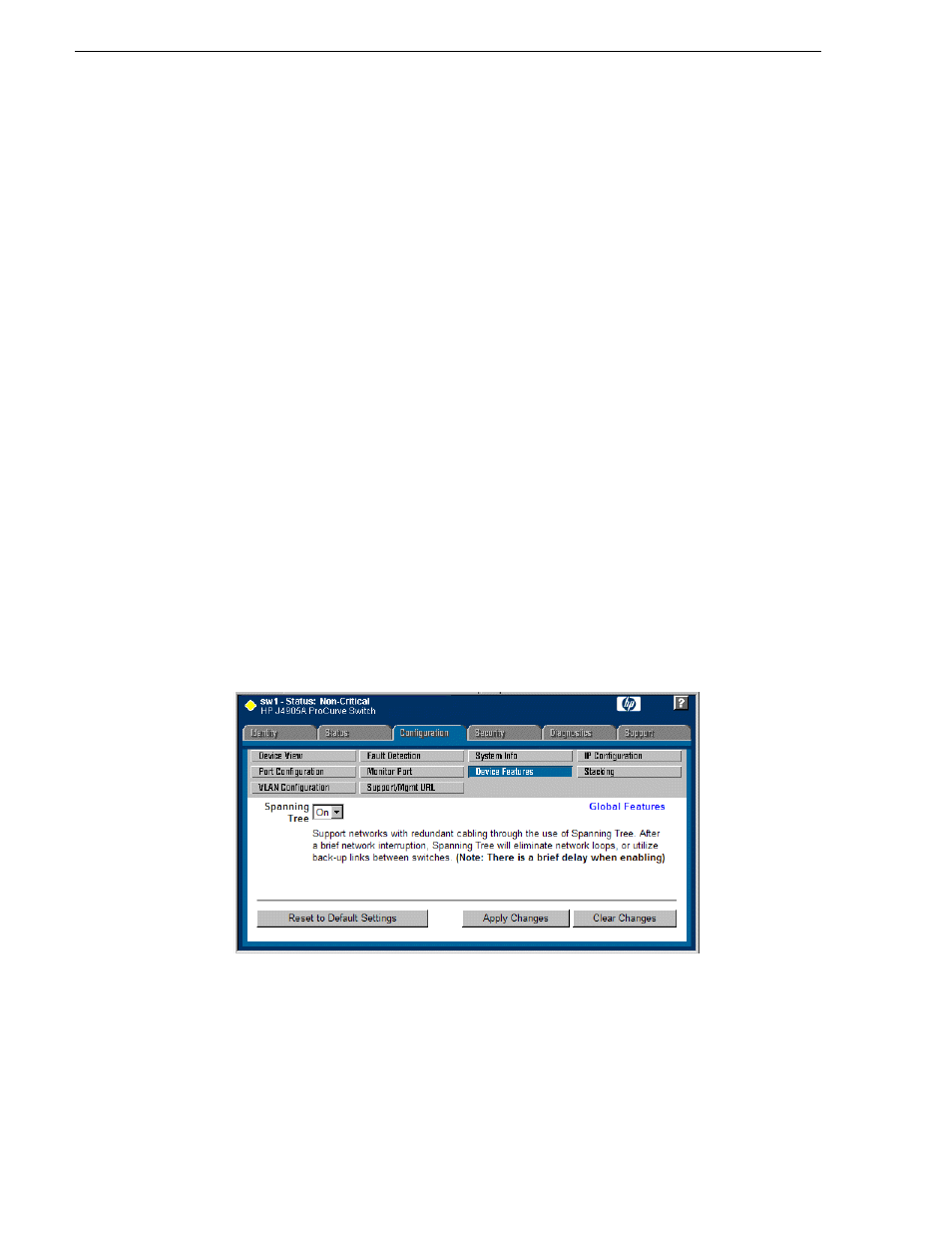
612
K2 Storage System Instruction Manual
September 7, 2007
Chapter 13 Installing the Nearline 10 Storage System
33.Close the PC terminal program and disconnect the console cable.
Continue with the next procedure
“Configuring the GigE switch via the Web
Configuring the GigE switch via the Web interface
The following procedure is for the HP ProCurve switch 2900 series. Do not use this
procedure on other switch models.
For Nearline 10 with two switches, do the following on each switch.
1. From the control point PC or another PC, make sure that you have a direct Ethernet
cable connection to the switch, with no switches, routers, proxies, or other
networking devices in between.
2. On the PC, open Internet Explorer and type the switch’s IP address in the Address
field, as in the following example.
http://192.168.100.61
This should be the name or IP address as currently configured on the switch.
3. Press
Enter
to open the switch’s configuration application.
NOTE: The configuration application for the HP ProCurve switch requires Java.
You can also access the switch’s configuration application from the K2 System
Configuration application.
4. In the switch’s configuration application, choose
Configuration
, then
Device
Features
.
5. Set Spanning Tree to
On
and click
Apply Changes
. If prompted, log in with the
switch’s administrator username and password.
6. Click
Port Configuration
.
