Setting up the l30 raid chassis, Connect the l30 raid primary and expansion chassis – Grass Valley K2 Storage System Instruction Manual v.3.2 Sep.24 2007 User Manual
Page 510
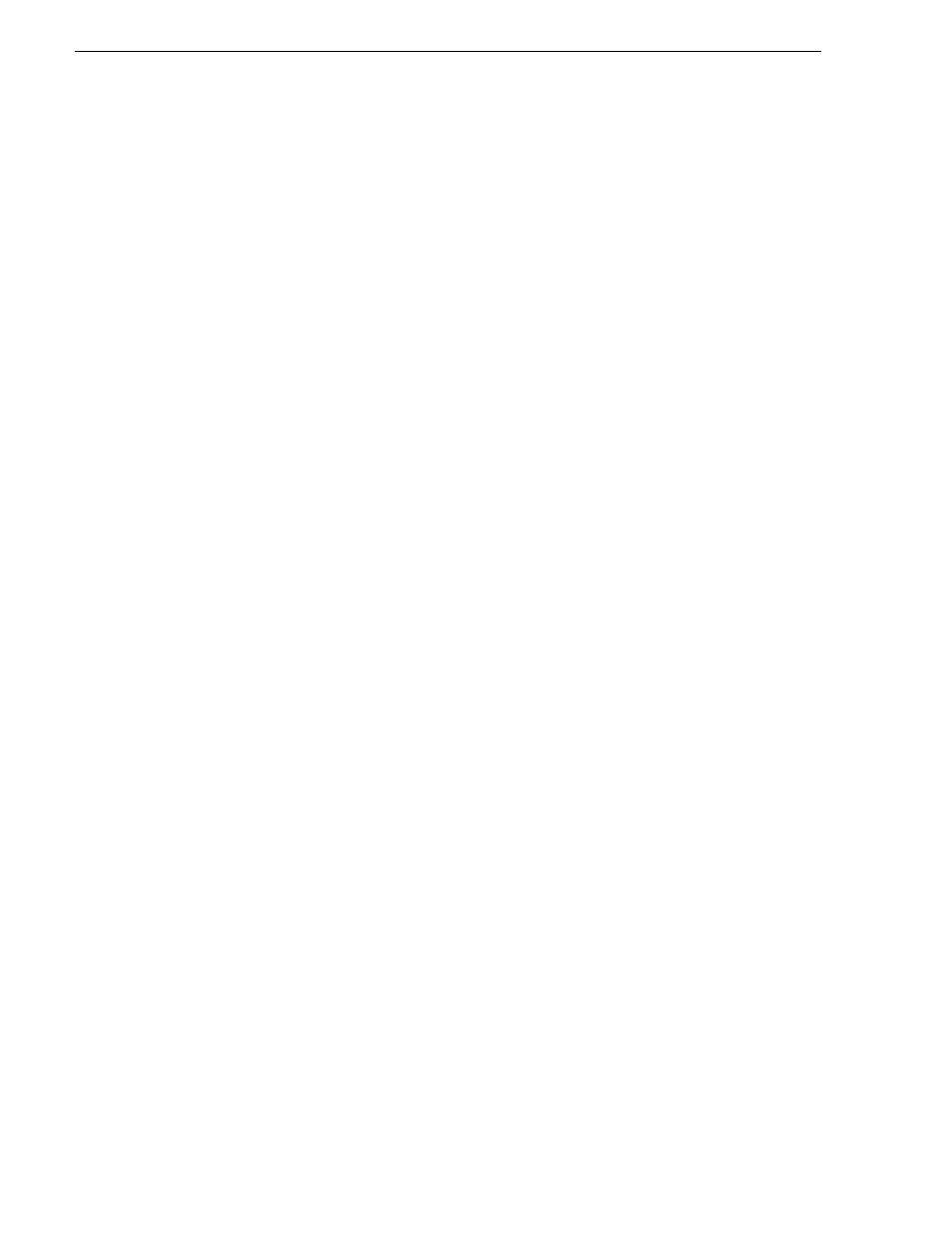
510
K2 Storage System Instruction Manual
September 7, 2007
Chapter 11 Installing the Level 30 Storage System
procedures. Refer to
“Networking tips” on page 106
.
• Change the hostname. Use standard Windows procedures.
• Configure SNMP properties so the trap destination points to the NetCentral server
PC. Use standard Windows procedures. If you are not using the SNMP community
name “public”, configure the community name and set permissions to RW. Also
make sure that the Authentication trap is enabled.
“K2 Media Server descriptions” on page 653
.
Setting up the L30 RAID chassis
Do the following to prepare the L30 RAID storage devices:
• Install the chassis in its permanent location. After mounting the chassis in the rack,
you must secure brackets to the front rail to support the Grass Valley bezel. Refer
to the K2 Lx0 RAID Instruction Manual for rack mount instructions.
•
“Connect the L30 RAID Primary and Expansion chassis” on page 510
•
“Power on the L30 RAID chassis” on page 511
In addition, you will configure network settings, SNMP settings, and bind RAID
disks. These tasks are part of the K2 System Configuration application and Storage
Utility procedures later in this chapter.
On the L30 RAID, you do not need to manually set a Fibre Channel address ID on
controllers or a chassis address on Expansion chassis.
“K2 RAID storage description” on page 659
Connect the L30 RAID Primary and Expansion chassis
Connect Ethernet, Fibre Channel, and SAS cabling as shown.
