Insert circular curve, Road+ file editor – Leica Geosystems TPS1100 Professional Series - Reference Manual User Manual
Page 183
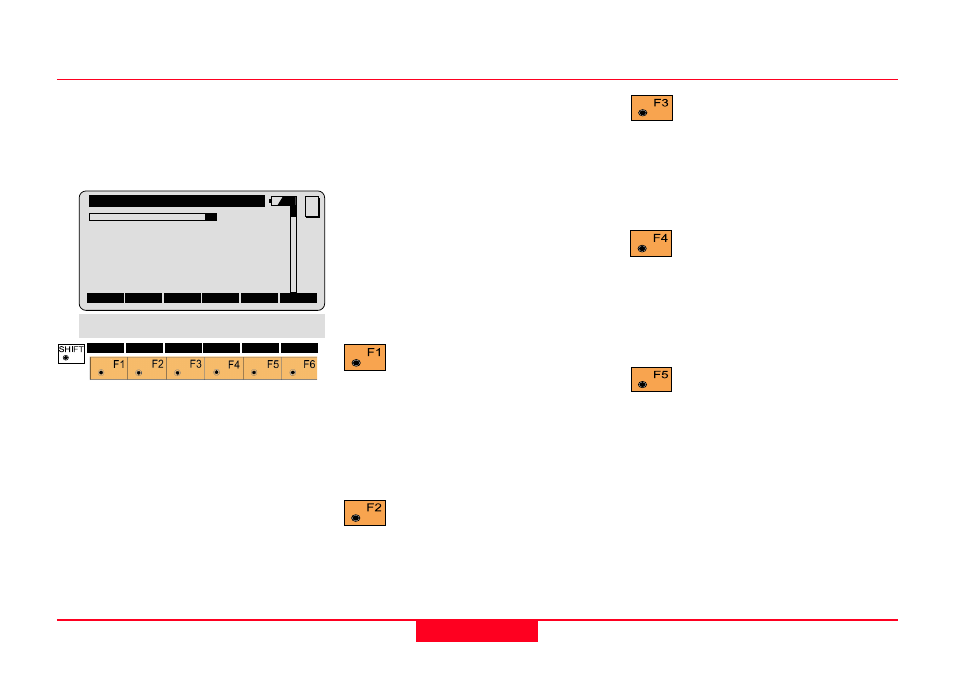
183
TPS1100 - Appl. Prog. Ref. Manual 2.2.0en
Road+ File Editor
Insert Circular Curve
You will see this dialog if you selected
"Insert Circular Curve" on the Insert
Record dialog in a Horizontal
Alignment File.
Station
Input the Station or Chainage at the
beginning of the element.
Ele Type
Curve
Radius
Input the Radius of the Circular
Curve.
Press this key to display the
record before the currently
displayed record in this file. This key
label will not be displayed if the
current record is the first record in
the file.
Press this key to display the
record after the currently
displayed record in this file. This key
label will not be displayed if the
current record is the last record in the
file.
Press this key to import the
coordinates of a point in
another file.
Template
Input the name of the Cross Section
you wish to associate with this
Horizontal Alignment element.
East
The Easting or X ordinate at the
beginning of the element.
North
The Northing or Y ordinate at the
beginning of the element.
Press this key when you have
completed the edits of the
current record and are ready to insert
a new record. New records will
always be inserted after the currently
displayed record in a Horizontal
Alignment File.
Press this key when you have
completed all edits in the
current file.
REdit\
View/Edit File
2/ 2
Station
:
0.000 m
Ele Type
:
Curve
Radius
:
0.000 m
Template
:
NONE
East
:
0.000 m
INS
DONE
<--
IMPOR
MC
DEL
|<<- ->>| SEARC QUIT
North
:
0.000 m
