Set active process, Stc-2000a deposition controller – INFICON STC-2000A Thin Film Deposition Controller Operating Manual User Manual
Page 98
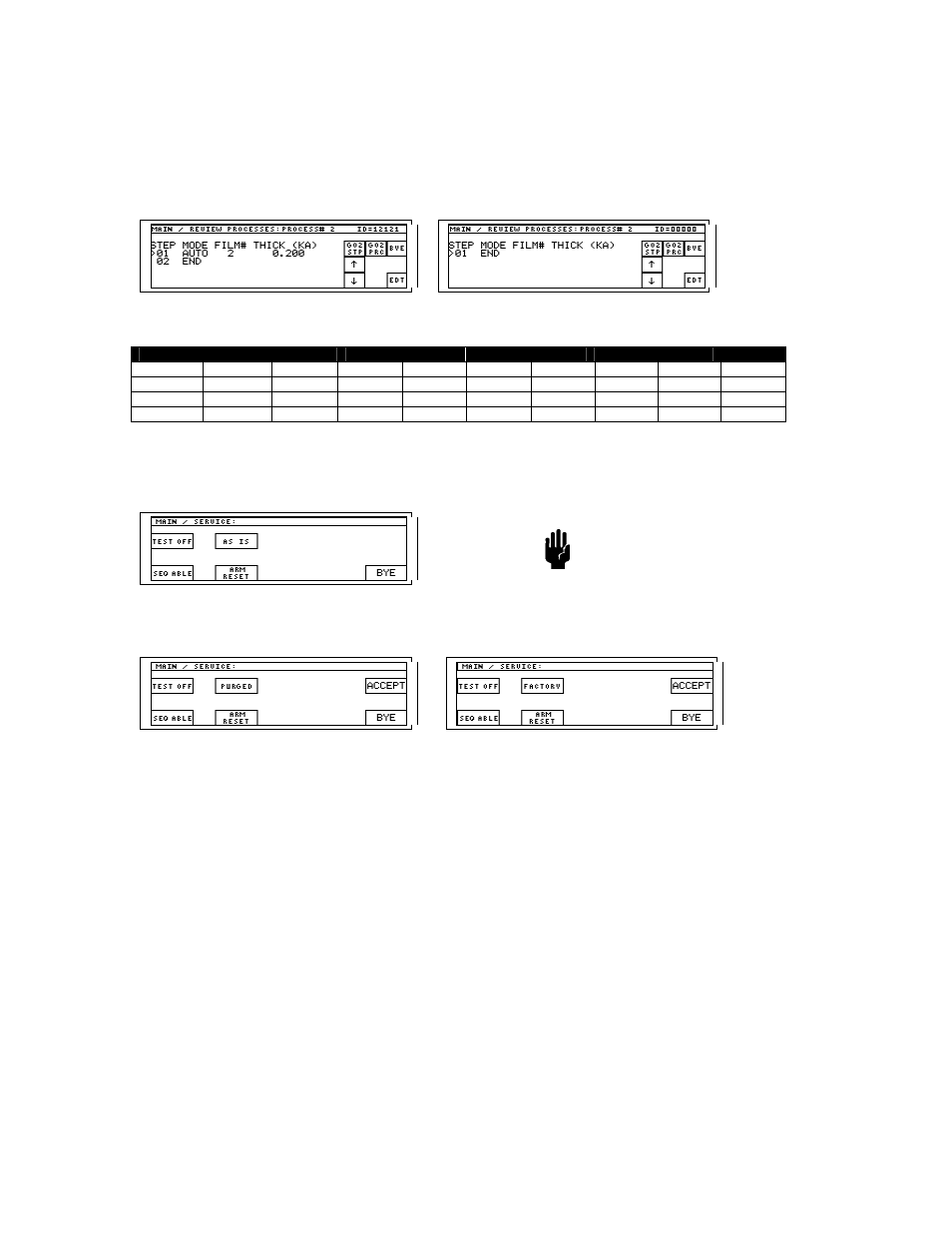
p
STC-2000A DEPOSITION CONTROLLER
y
Processes: Factory settings vs. purged settings.
The following example LCD displays show the difference between factory settings and purged settings for
PROCESS# 2. The first screen is the factory setting and has, for step 01, MODE=AUTO, FILM#=2, and
THICK(KA)=0.200. The second screen is the purged setting and has only the END line.
Typical
Factory
Setting
Purged
Setting
Factory (defaulted) Settings table for All Process Numbers:
Proc# 1
Proc#2
Proc#3
Proc# 4
Proc#5
Proc#6
Proc#7
Proc#8
Proc#9
STEP
01 01 01 01 01 01 01 01 01
MODE AUTO AUTO AUTO AUTO AUTO AUTO AUTO AUTO AUTO
FILM#
1 2 3 4 5 6 7 8 9
THICK 0.100 0.200 0.300 0.400 0.500 0.600 0.700 0.800 0.900
All factory Processes have END as STEP 02.
To restore factory settings or to purge settings, press the SERVICE key on the MAIN menu. This brings
forth the SERVICE menu as shown below.
Please be aware that changing the
memory contents by this
means changes more than
just the process values. See
section 3.20 for a complete
description.
Caution
Press the AS IS key once for PURGED, twice for FACTORY, thrice to
return to AS IS.
[See section 3.21, Check sum validation. See section 7.3, battery and memory loss.]
Press the ACCEPT (/ restart) key to accept the configuration as described by all of the key labels. This will
also cause the unit to REBOOT with the new configuration in effect. Please see the section describing the
SERVICE menu as there are groups of settings other than those which are PROCESS# related (Film
parameters, I/O programs, etc.) that will be included in this configuration. Valuable process
programming could be lost. No I/O programs are factory restored because of the danger involved. Purge
will, however, clear I/O programs. See section 5.15 (table 5.4) for I/O program entry.
Press BYE to leave the SERVICE menu without accepting anything changed.
If the password is forgotten and programming has not been saved in some
other media, call factory to eliminate passwords without purging memory.
SECTION 3.7
Set Active Process
General
Description: (See Section 2.9 and figure 2.12) To change the active process
(only allowed when the instrument is in IDLE and the LAYER value is "#" indicating an at rest condition
[observe the runtime screen]), press the fixed MENU key, which will produce the MAIN menu screen as
shown in the following figure. Next, press the key area that is labeled on the MAIN menu as ‘NEXT
PROCESS’ and sometimes referred to as the ‘NEXT ACTIVE PROCESS’ selection. The numeric entry
SECTION 3.XX
page 98 of 292
