7 updating the system, Update preparation, Updating operation – Yokogawa Standalone MW100 User Manual
Page 212: Caution
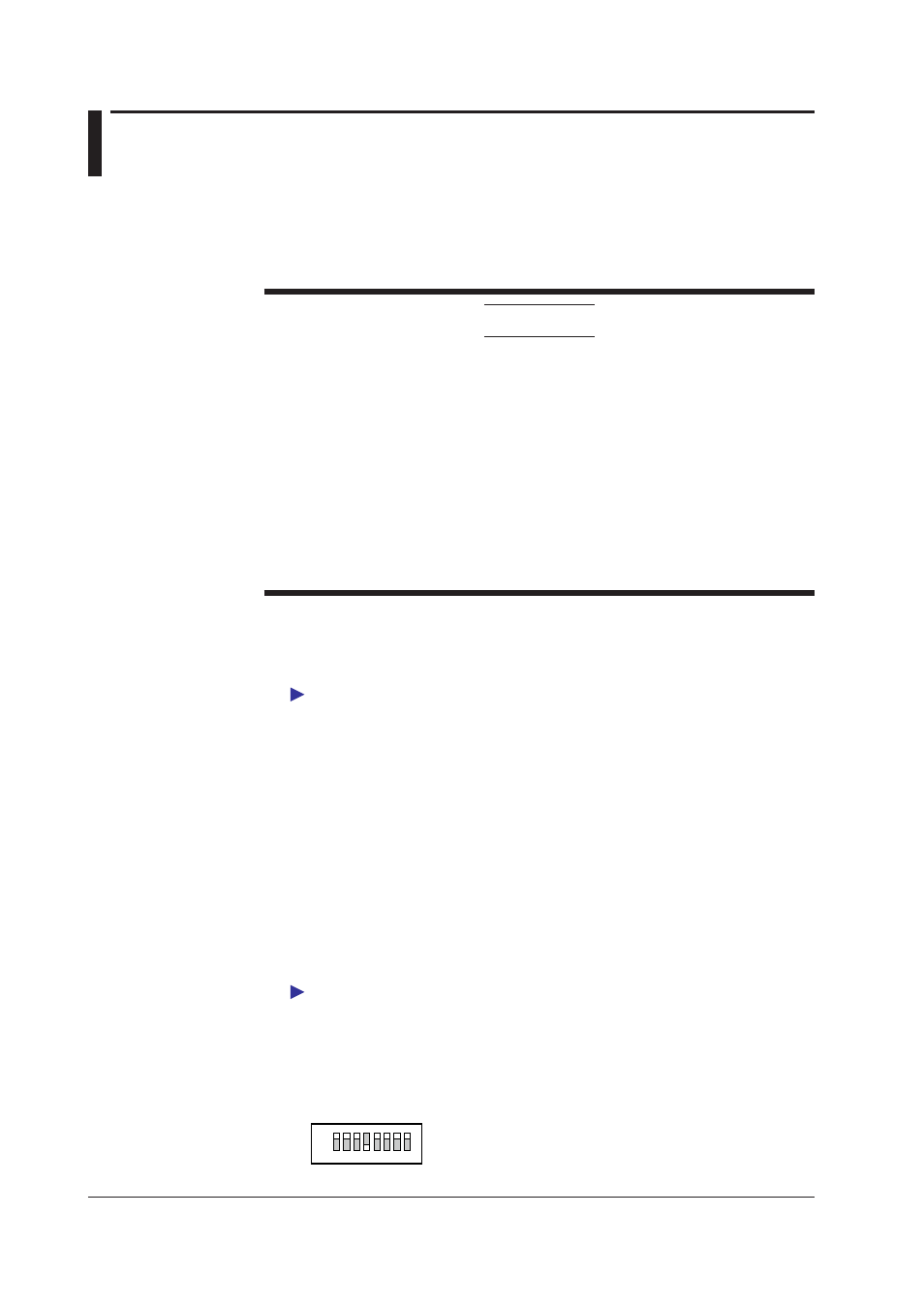
4-20
IM MW100-01E
4.7 Updating the System
You can upgrade the MW100 main unit firmware to the latest version. When you upgrade
the version, you can use the upgraded firmware on the MW100.
Note that to add new functions by upgrading the style, you need to purchase the style
upgrade kit.
CAUTION
• If you update the firmware, all settings such as the IP address and range
settings are reset to factory default values. Saving the current settings to the CF
card before updating the firmware makes it easy to reconfigure the MW100 after
updating the firmware.
• The IP address, subnet mask, default gateway, host name, domain name, date,
and time are not saved to the setup file. Take a note of the IP address, subnet
mask, default gateway, host name, and domain name.
• Be sure to update both the firmware and Web software. Otherwise, the operation
may become unstable.
• Depending on the firmware style (release number), it may also be necessary to
upgrade the MW100 Viewer software. For details, visit our Web site or contact
your nearest Yokogawa dealer.
Update Preparation
Checking the Current Version
Check the current version of the MW100.
For the procedure to check the version, see “Viewing and Initializing the System Information”
in section 3.3.
Firmware and Web Software Preparation
1.
A file for upgrading the version can be downloaded from our Web site.
You must complete user registration at the URL given in the MW100 Data Acquisition Unit
Operation Guide (IM MW100-02E) before downloading the version upgrade file.
2.
Double-click the EXE file that you downloaded to decompress the file.
3.
Save the two extracted files to the root directory on the CF card.
The version upgrade files for style 3 are mw103m.lzh and web3_en.tar.
Confirm that no other files having the same extension are saved on the CF card.
Updating Operation
Check that the MW100 is in Setting Mode before starting the operation.
For a description of Setting Mode, see “Status Information and Processing” in section 3.3.
Updating the Firmware
1.
Turn OFF the MW100.
2.
Insert the CF card containing the firmware in the MW100 CF card slot.
3.
Turn OFF switch 4 of the MW100 dip switch 1.
1 2 3 4 5 6 7 8
ON
