Yokogawa Standalone MW100 User Manual
Page 140
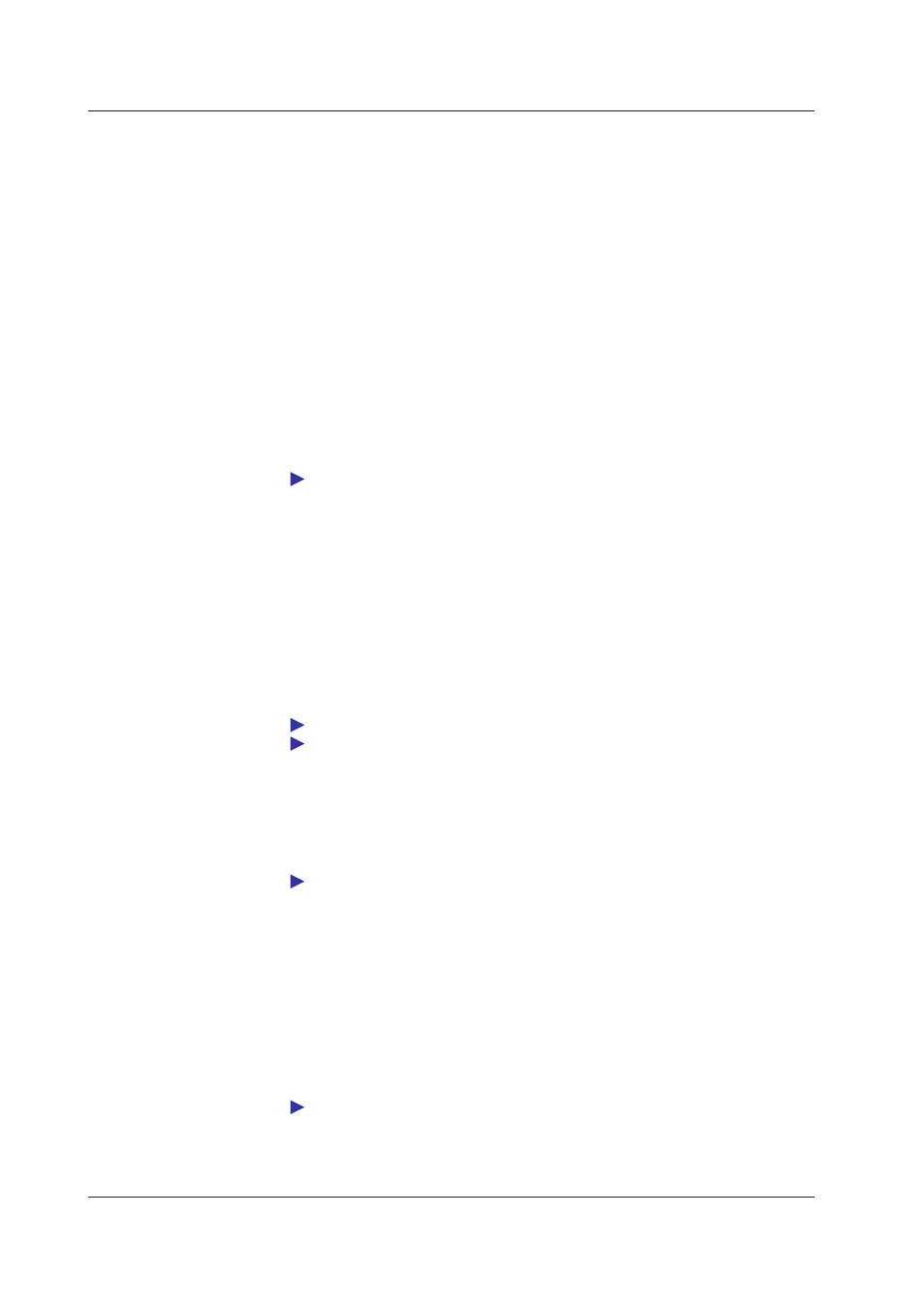
3-18
IM MW100-01E
Processing and Operation
• Operating Main Unit Keys
1.
Select the main unit key you wish to operate from the
Key Operation list.
2.
Click the
Apply button. The same operation takes place as if you had pressed the
main unit key.
• Main Unit Key Lock
1.
Select the Main unit
Key Lock check box.
2.
Click the
Apply button.
The key operation is disabled, and “.” is displayed in the lower right of the 7-segment LED
on the main unit.
• Checking the Alarm Status
1.
Select the
Alarm Acknowledge check box.
2.
Click the
Apply button. Alarm ACK executes.
For information on alarm ACK, see “Alarms” in section 1.3 and “Relay Excitation State / Hold
Operation” in section 1.14.
• Clearing the Error Display
1.
Select the
Error Display check box.
2.
Click the
Apply button. Clears the error number displayed in the 7-segment LED.
• Performing a Manual Sample / Dividing Manual Sample Files
1.
In the
Manual Sample list, select Sample to perform a manual sample, or Divide
to divide the manual sample file.
2.
Click the
Apply button. The selected action executes.
For details on manual sample: see “Manual Sample Function” in section 1.3.
For saving manual sample data, see “Saving Data to the CF Card” in section 1.3.
• Dividing Measured, Computed, and Thinned Data Files
1.
In the
File Division list, select Memory Save to divide measured or computed
data files, or Memory Save (T) to divide thinned data files.
2.
Click the
Apply button. File division executes.
For information on data file division, see “File Division” under “Saving Data to the CF Card”
in section 1.3.
• Turning Transmission Output ON and OFF
1.
In the
Transmission Output list, select ON to perform transmission output.
2.
Click the
Apply button. Transmission output executes.
• Execute Communication Test
1.
Select the item you wish to test from the
Communication Test list.
2.
Click the
Apply button. The communication test executes.
For a description of the execution of the communication test, see “Communication Test”
under “Communication” in section 5.2.
3.3 System Settings
