Operator interfaces 3-50 – WattMaster WCC II User Manual
Page 82
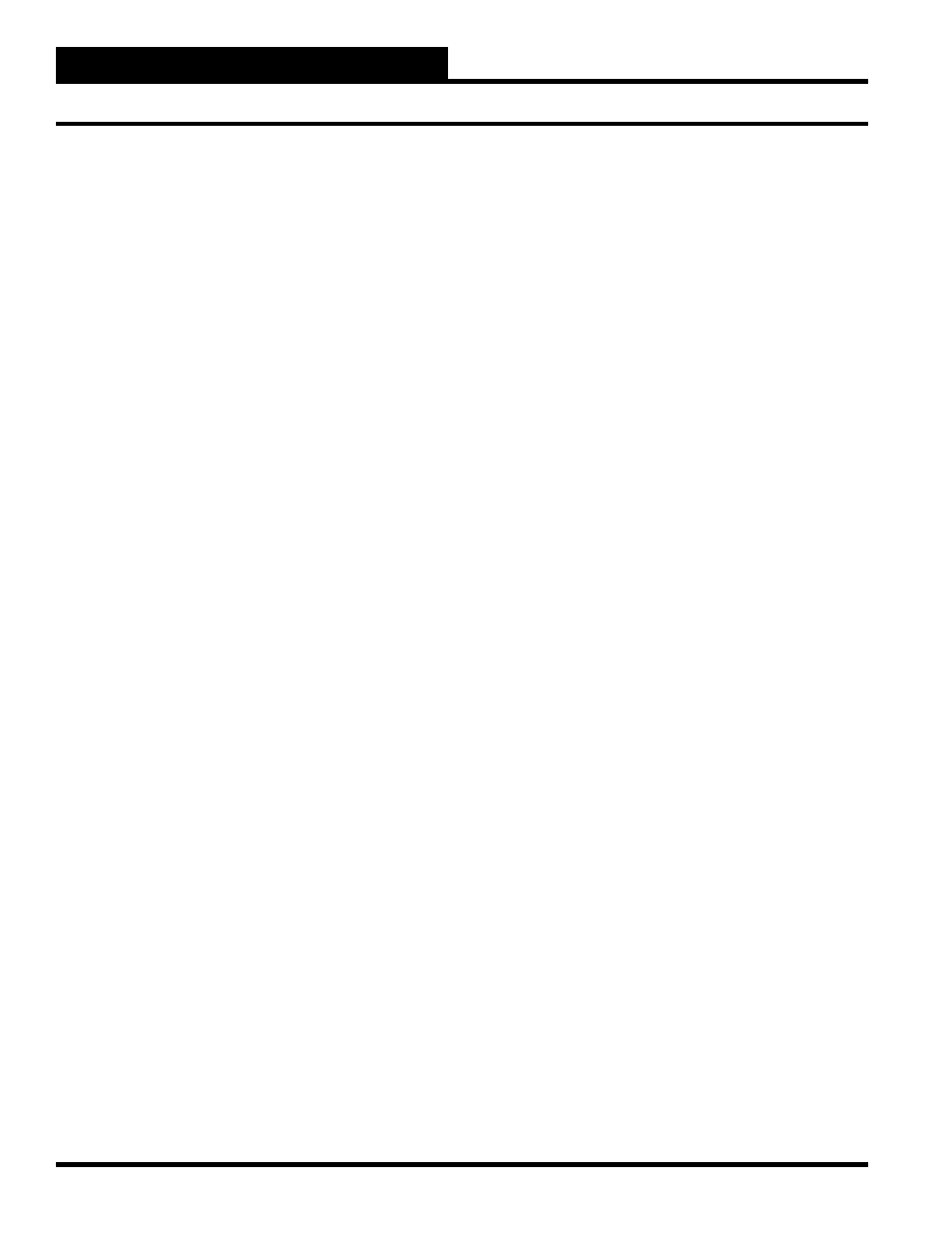
Section 3: Screen Descriptions
WCC II Operator’s Guide
Operator Interfaces
3-50
Press the
and the Save/Restore Screen will
appear. Press
to return to the Main Menu.
If you have a dual disk system, remove the Satellite
Backup Disk and insert the “Data Disk.”
Store the Satellite Backup Disk in a safe, dry, dirt and
dust free location.
Restore Satellite Data
If you would like to restore information from the Satellite Backup
Disk to a satellite, follow these instructions:
Access the System Parameters Screen and sign on by
entering your password. You must have a level 3 access
code to perform this operation.
Return to the Main Menu and place the cursor over the
words “Save/Restore to Disk” and press
. The
following screen should appear:
---------------------------------------------
--SATELLITE <--> DISK Operations -- Satellite
File Directory: a:\
S(save to disk), R(restore from disk),
C(change path) or E(exit)?
---------------------------------------------
Since you want to restore information from the Satellite
Backup Disk to the satellite, press
. The following
screen should appear:
---------------------------------------------
--SATELLITE <--> DISK Operations -- Satellite
File Directory: a:\
Restore SAT #(s):
Separate satellite numbers with commas
or
spaces.
Place a dash between two satellite
numbers to include all satellites
between the numbers.
Example:
1 3-8 25, 26
would specify satellites 1, 3, 4, 5, 6,
7, 8, 25 and 26
---------------------------------------------
7.
8.
9.
1.
2.
3.
If you have a dual disk drive system, remove the Data
Disk. You can determine which disk is the Data Disk by
looking at the heading on this screen. The Data Disk is
in the drive specifi ed as the Satellite File Directory. In
this example it is the A (left hand) drive.-
-SATELLITE <--> DISK Operations --
Satellite File Directory: a:\
Replace the Data Disk with the Satellite Backup Disk.
Enter the numbers of the satellite controllers which
are to have information transferred to them from the
disk using the format shown on the screen, and press
<
Enter
>.
The system will display the points on the screen as the
information is being copied to the satellite. After the
process is complete, the number of the successfully, as
well as unsuccessfully, restored satellite controllers will
be displayed on the screen. The following message will
be at the bottom of the screen:
Save/Restore complete. Hit any key to
continue...
Press the
and the Save/Restore Screen will
appear. Press
to return to the Main Menu.
If you have a dual disk system, remove the Satellite
Backup Disk”and re-insert the Data Disk.
Store the Satellite Backup Disk in a safe, dry, dirt and
dust free location.
4.
5.
6.
7.
8.
9.
