Copying data - dual floppy systems, Copying data - hard disk drive systems – WattMaster WCC II User Manual
Page 28
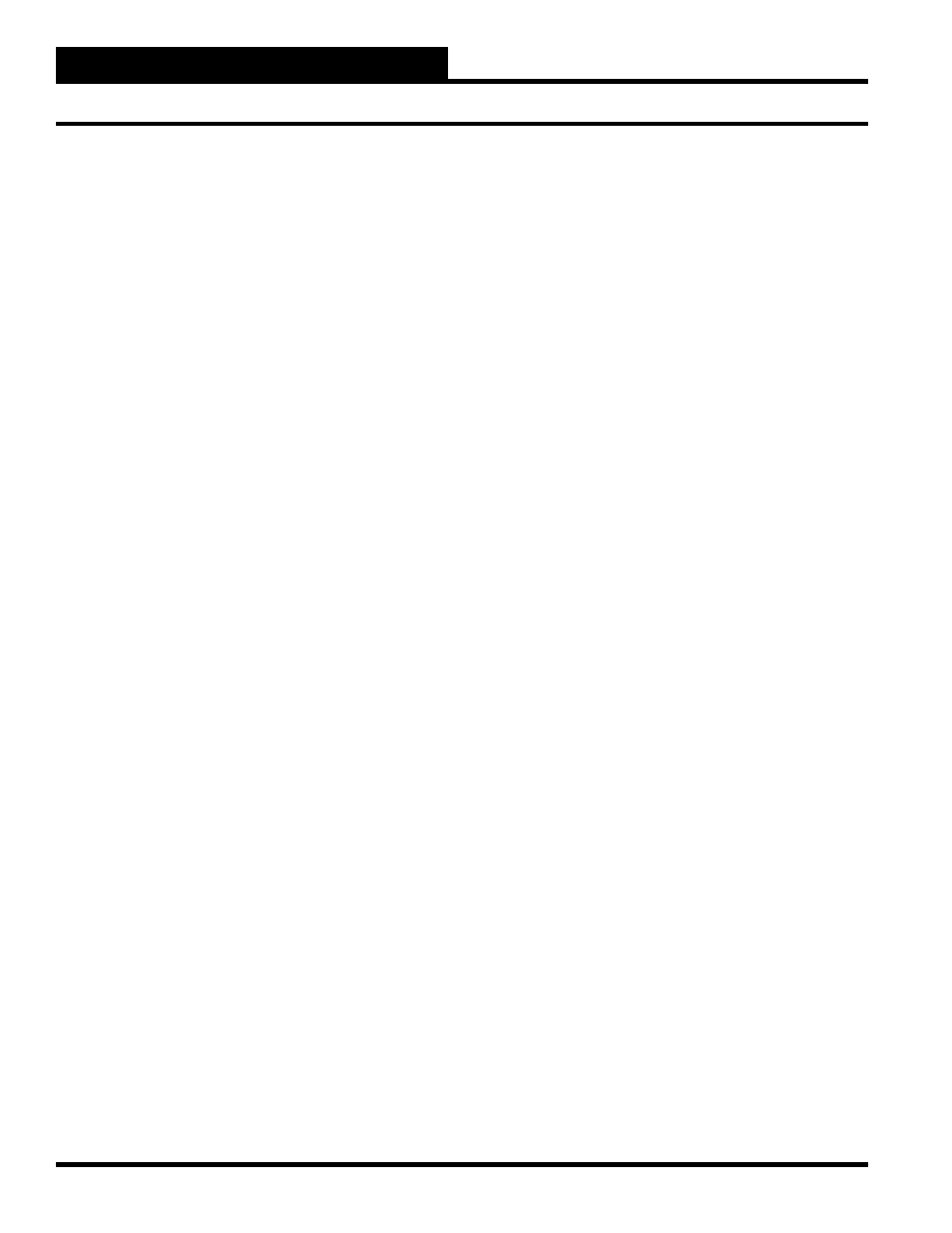
Section 2: Initiating the System
WCC II Operator’s Guide
Operator Interfaces
2-4
1. Remote the diskette from the drive.
2. Put the diskette back into the drive.
3. Format the diskette again.
If the “
Bad Sectors
” message reappears, discard the
diskette and acquire another diskette for formatting.
If the “
Bad Sectors
” message does not reappear,
format the diskette once again to verify results. (This is a
“best-two-out-of-three formats” technique. Oftentimes the
diskette is not “seated” properly in the disk drive when fi rst
inserted, and as such, the format process may fail.)
The diskette in drive A has now been formatted.
Remove this diskette and lay it to one side in its
protective envelope. If you need to format another
diskette, insert another new, blank diskette into drive B
and close the door. The computer will now ask you if
you wish to format another diskette. Press
to format
the additional diskette.
Format another (Y/N)?
Y
If you do not wish to format any additional diskettes,
simply press
in response to this question. You will
then return to the DOS operating system.
Format another (Y/N)?
A>
Copying Data - Dual Floppy Systems
The information from the “Source Disk” is copied onto the “Target
Disk” using the following procedure:
1) Insert the “Source Disk” into drive A (left drive) and
close the door. Insert a newly formatted diskette into
drive B and close the door. With the A> prompt showing
on the screen, type the following command:
A>
COPY *.* B:/V
The screen will now display the copy process:
A>COPY *.* B:
COMMAND.COM
4.
1.
AUTOEXEC.BAT
-
-
-
-
n
File(s)
copied
The diskette in drive B now contains the same data as the disk in
drive A. Remove this diskette and label it using a SOFT FELT TIP
PEN.
We recommend using the newly made disk in the system and
keeping the original in a safe place to be used as back-up in case
of an emergency.
Copying Data - Hard Disk Drive
Systems
The data that is stored on the hard disk can be accidentally erased
or the hard disk can malfunction resulting in all the data being
destroyed. Since a hard disk can hold such a huge amount of data,
it is extremely important to have a back-up copy of the information
on the hard disk.
There are several ways to obtain a back-up copy of the hard disk,
which include:
Floppy Disk Back-Up
Cassette Tape Back-Up
Selected Program Back-Up
The information from the hard disk can be copied onto fl oppy disks
using the disk copy procedure outlined in the DOS manual. The
problem with this method is that it is very time consuming and it
requires many fl oppy disks. Therefore, we recommend using either
a cassette tape or a selected program to back up the data on the hard
disk. If you need help in selecting a tape or selected program for
your system, feel free to contact WattMaster for assistance.
If your system has a 5.25 inch fl oppy drive, it will take several
disks to back up the hard disk, and therefore, a back-up program
should be used. If your system has a 3.5 inch fl oppy drive, you can
generally copy all of the system fi les and help fi les onto one disk,
all of the data fi les onto another disk, and the custom screen fi les
onto a third disk. If the color graphics option is used, a back-up
program is recommended.
