Operator interfaces 3-2 group 1 help keys – WattMaster WCC II User Manual
Page 34
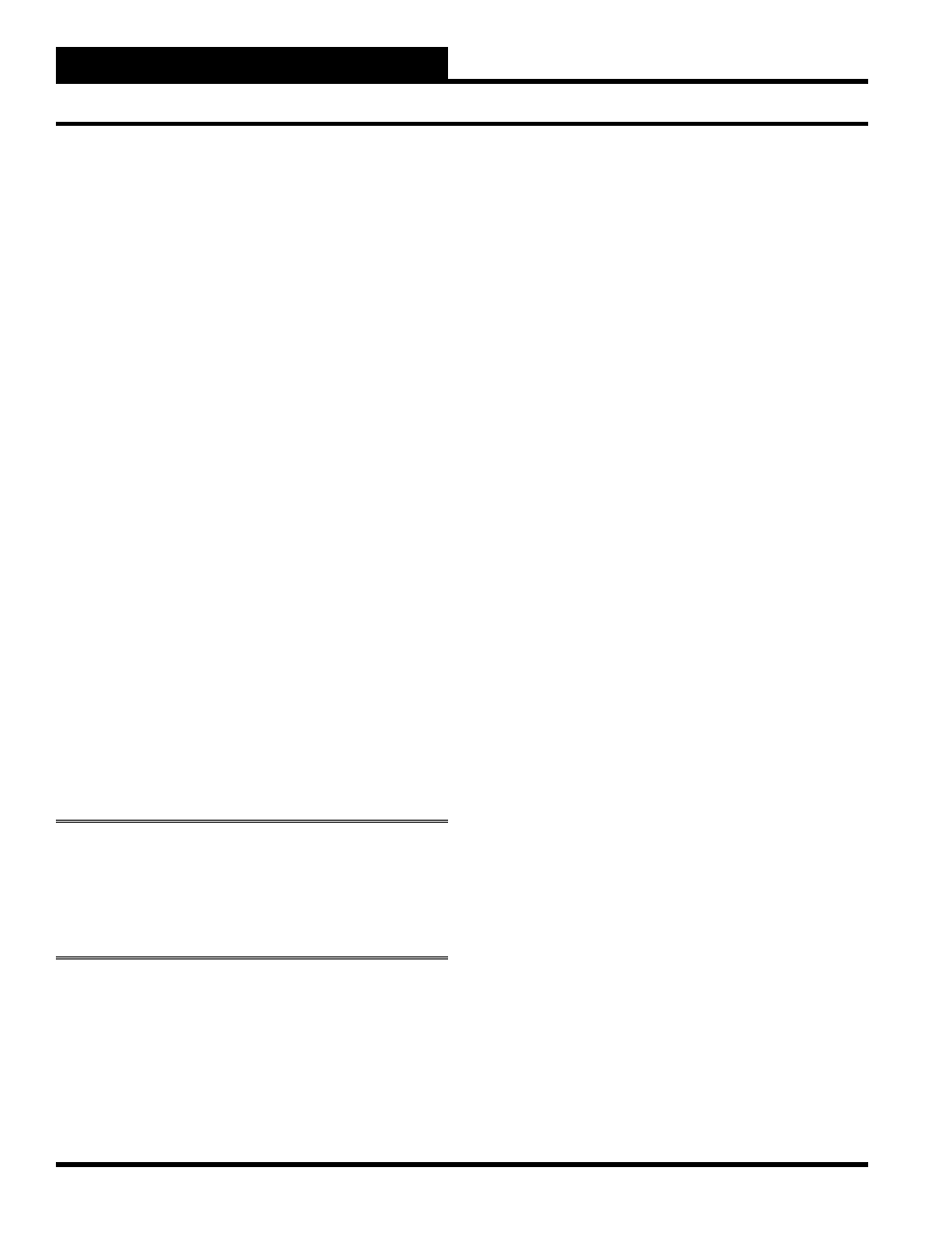
Section 3: Screen Descriptions
WCC II Operator’s Guide
Operator Interfaces
3-2
Group 1 Help Keys
When an alarm occurs within the system, the alarm condition
appears on its respective summary screen as a fl ashing display
generally on the right side of the display. Once the alarm has been
acknowledged, one of two possible conditions will be displayed.
The fi rst condition is when an alarm is acknowledged, but the
alarm remains outside of the alarm limits. When this happens, the
alarm information is still displayed on the screen, but it appears
solid instead of blinking. The second condition is when an alarm
is acknowledged AND the alarm is inside the alarm limits. In this
instance, all alarm information for that point is cleared (or removed)
from the screen.
To acknowledge new (blinking) alarms, position the cursor (>)
at the point for which you wish to acknowledge alarms. Once
positioned, press and hold
, then press
, and then release
both keys at the same time. At this point you should notice that one
of the above stated conditions is occurring.
The ECC/WCC II system has graphs for the Analog Trend Screen,
the Proportional Reset Screen, and the Look-Up Table Screen that
can be displayed on the screen and can be printed on the printer
using the manual “Print Screen” command.
The graph for the Analog Trend - Trend Logging Screen is accessed
while the cursor is at the “Home” position of an Analog Trend
Screen. Press and hold
, then press
, and then release
both keys at the same time. Press any key to return to the Analog
Trend Screen.
Note:
If the ECC/WCC II system is “re-painting” the screen
at the moment you access the graph, the full graph will not be
displayed. To make sure you get a full graph, move the cursor
to the “HOME” position on the screen, and press
while the cursor is blinking at the HOME position.
The Proportional Reset Screen also has a graph associated with
it that can be accessed by pressing
while the cursor is
anywhere on the Proportional Reset Screen.
The graph for the Look-Up Tables (GA 121-128) is accessed in the
same way. While the cursor is at any position on a Global Analog
Look-Up Table, simultaneously press
to cause the
Look-Up Table graph to be displayed on the screen.
The ECC/WCC II system keeps track of the transmission and
receive errors between the Central Processing Unit (personal
computer) and the satellite controllers on the Satellite Summary
Screen. The
feature clears the existing number of errors
and is used for trouble-shooting purposes.
Accumulation Screens
When you are at a
Trend Logging Screen
and wish to reset (clear)
the existing trend log data on the particular screen, simply press
and
at the same time. This should automatically reset
(clear) the data on the Trend Log Screen. On new systems, the Trend
Log Screens should be reset before they have been programmed to
clear out any “bad data” that might be in the satellite controller.
The
feature is also used to reset the global analogs
using the integral mode and the Energy Consumption Screen.
If the system is trying to call-out an alarm and it cannot report
its information to the remote printer for some reason, the system
will continue to try and call the telephone number(s) forever unless
you press
and
simultaneously while the cursor is
at the “Disabled by” position for that alarm type on the System
Parameters Screen.
: Hold Screen
The Analog Input Summary Screen automatically displays alarm
messages as the alarm occurs. There are four different messages
that show on the screen (i.e. the time, date, user entered alarm
message, etc.). After the fi rst message for a given alarm is displayed
for several seconds, the next message will appear. The
feature will cause the screen to hold the same message to give you
time to read it before the next message appears.
To use the
feature, place the cursor on the “HOME”
position of the Analog Input Summary Screen. Press and hold
and then press
,
holding both keys down for an instant
and then releasing both keys at the same time.
