Operator interfaces 3-4, Group 4 help keys – WattMaster WCC II User Manual
Page 36
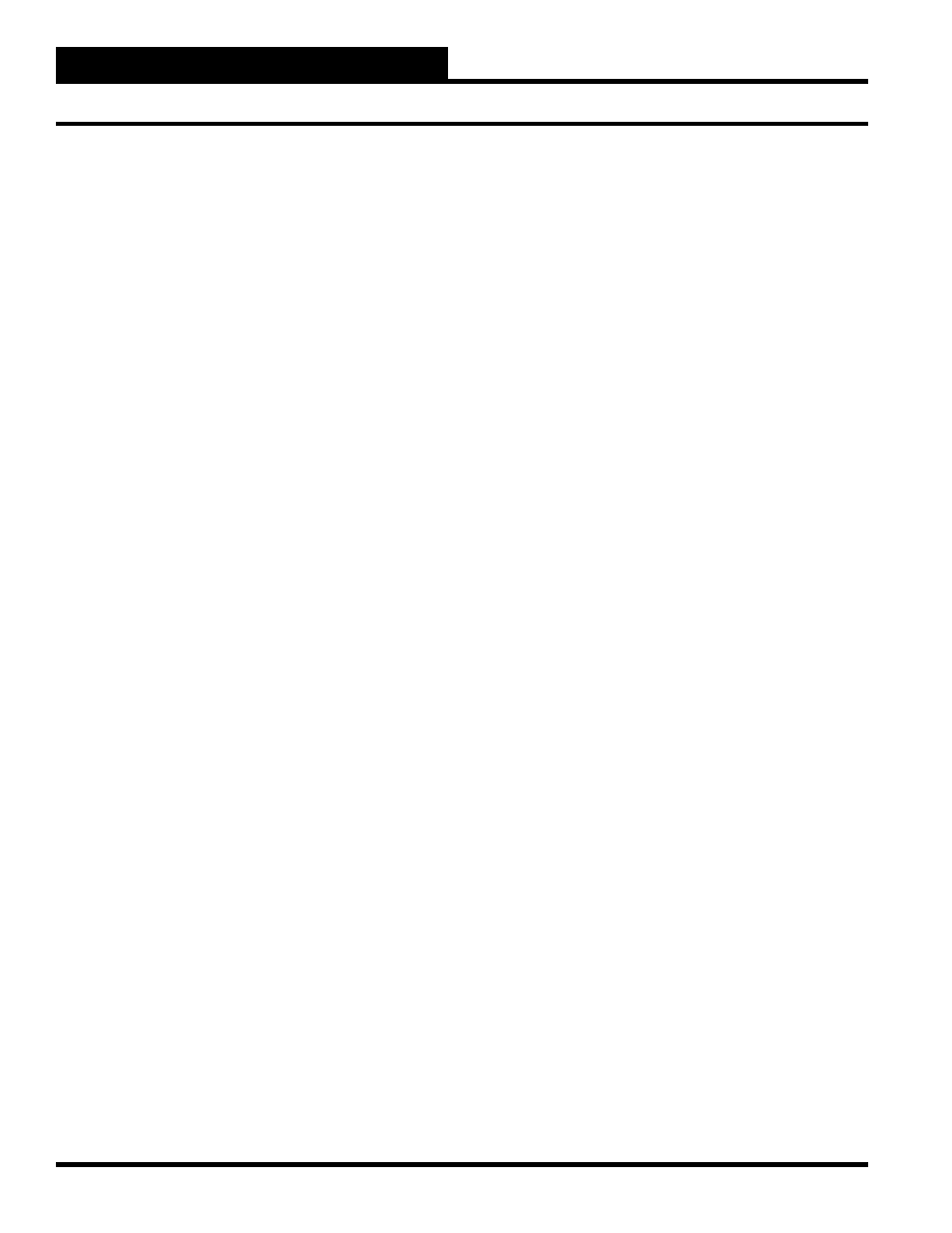
Section 3: Screen Descriptions
WCC II Operator’s Guide
Operator Interfaces
3-4
position on the Main Menu Screen
Using the
command while the cursor is in the “Sat #”
position on the Main Menu Screen starts the learning mode.
: Generate a “ Print-Screen” in the replay Normally, you can print the characters that are currently on the and then . However, when you are “teaching” the system a set of key strokes to command will not be recognized by the system in the replay mode. As you are entering command instead of the command when you are at a screen that you want to print on the printer. If the system has started to replay the key strokes that you taught it, command. If you want to manually start the replay mode, use the command while the cursor is at the “Sat #” position on the Main As you are entering the key strokes you want the system to command when you reach a screen that is to be printed at the remote printer. The fi rst time is used for each of the 10 special key buffers, a line will appear at the bottom asking for the associated alarm class for Group 4 Help Keys You have the option of saving the data on the analog trend screens . To use this feature you must be at the Analog Trend Screen you would like to save on disk. If you have previously saved an analog trend screen to disk, you . You must be at the Analog Trend Screen to use this function. After you have viewed the Analog Trend Screen that has been to return to the current screen. These help menus are not supported at this time. Pressing will bring up a Window Help Screen while the cursor is at most of the data entry locations. Notes:
mode
screen by fi rst pressing
perform automatically, the
the key strokes you want the system to automatically replay, use
the : Quit replay mode before it is fi nished
and you want to cause it to stop, use the : Start replay mode; used at “Sat #” position
on the Main Menu Screen
Menu Screen.
replay mode
automatically replay, use the
remote call-out. The ECC/WCC II system will print the screen
on the remote printer using the telephone number associated with
this alarm class. There are 10 special key buffers; each special key
buffer will be allowed one alarm type from 1 to 5. The screens will
only be printed at one remote site, even if the “dial both telephone
numbers” feature is enabled. The fi les will be saved on the disk
temporarily; they are erased the next time a screen is printed
remotely.
on a disk fi le by using
may retrieve it by using
retrieved from a disk fi le, press
