WattMaster WCC II User Manual
Page 40
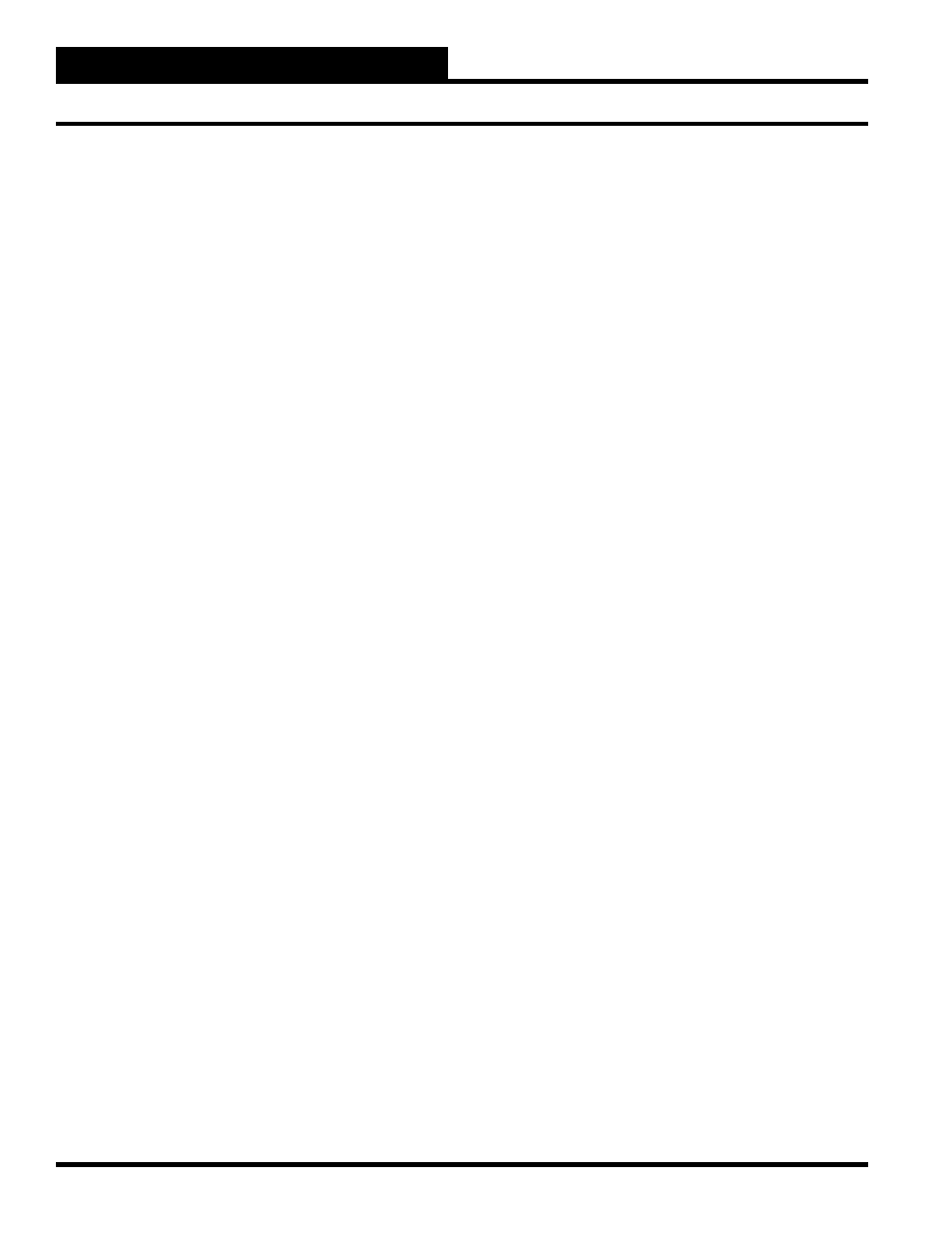
Section 3: Screen Descriptions
WCC II Operator’s Guide
Operator Interfaces
3-8
Current Value
The current value of the analog input is automatically displayed
here.
Alarm Limits
The alarm limits which were input on the Analog Input Screens
will automatically be displayed here.
Stat
The present “ON” or “OFF” status of the binary input which is
controlling the schedule for the alarm limits is shown here. For
example, if week schedule #1 (W1) has been input to control
the schedule of the alarm limits, the message “ON” will appear
here when week schedule #1 is “ON” and “OFF” will appear
when week schedule #1 is “OFF”. When W1 is “ON” the “On
Schedule” alarm limits will be active, and when W1 if “OFF” the
Off Schedule” alarm limits will be active.
Mode
The “alt” message will appear here when the alternate alarm limits
are active. When the input value which has been entered on the
Analog Input Screen to select the alternate alarm limits is “ON,”
the ECC/WCC II system will use the “Alternate Alarm Limits”
and the “alt” message will be displayed here.
Alarm Details
This location will automatically display the alarm message, the
high or low value of the analog input, and the time and date of the
occurrence of the peak value.
IBM PC SYSTEMS WITH A MONOCHROME (GREEN)
SCREEN
When an alarm occurs, the alarm message will blink on the screen.
To acknowledge an alarm, position the cursor (shown as “>” along
the left hand side of the screen) at the point for which you wish
to acknowledge the alarm. Then press
, holding both
keys down at the same time for an instant and then releasing both
keys. At this point, one of two things should happen. If the value of
the analog input is presently within the alarm limits, the message
will disappear. If the value of the analog input is not within the
alarm limits, the message will stay on the screen, but it will quit
blinking.
IBM COLOR SCREENS OR PS2 SYSTEMS
When an alarm occurs, the alarm message will show on the screen
using the background and foreground colors chosen for alarms in
the Set Monitor Color Screen. To acknowledge an alarm, position
the cursor (shown as “>” along the left hand side of the screen)
at the point for which you wish to acknowledge the alarm. Then
press
, holding both keys down at the same time for
an instant and then releasing both keys. At this point, one of two
things should happen. If the value of the analog input is presently
within the alarm limits, the message will disappear. If the value of
the analog input is not within the alarm limits, the message will stay
on the screen, but it will show on the screen using the background
and foreground colors chosen for the cursor display.
