WattMaster WCC II User Manual
Page 165
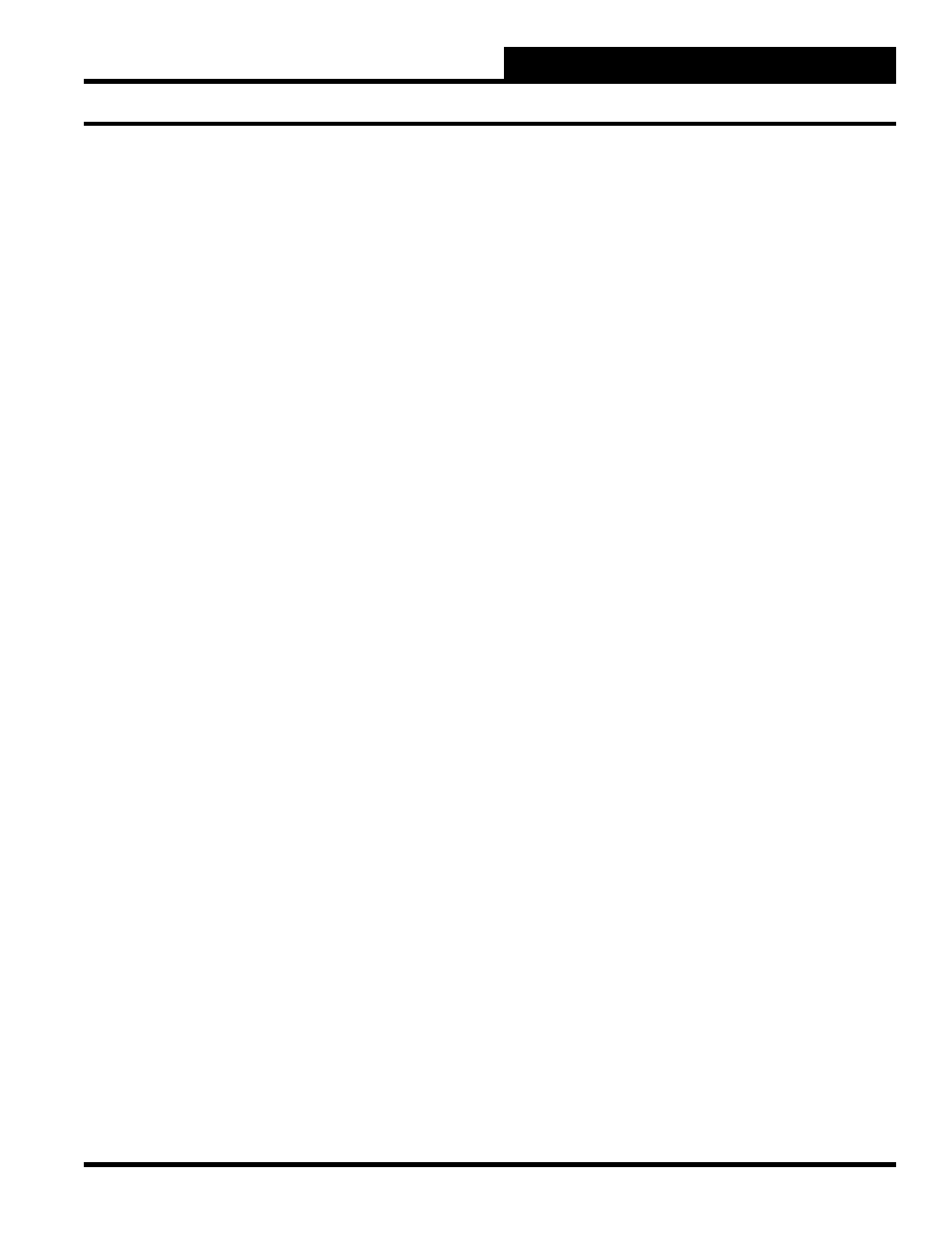
Section 3: Screen Descriptions
WCC II Operator’s Guide
Operator Interfaces
3-133
BIN 2 (Control Override)
OP: The remote switch is OPEN, which means the
control override mode is NOT active.
CL: The remote switch is CLOSED, which means the
control override mode is ACTIVE.
Binary Output
Relay1 Relay2 Relay3
Fill Bleed
ON
OFF OFF
OFF OFF
The status of the binary outputs is displayed here. ON means the
relay is energized, and OFF means the relay is de-energized. Fill
and Bleed are the outputs for the pneumatic driver on the TUC
board.
For TUC’s with stepper motor actuators, Bleed is normally On
when the damper is driving toward the closed position, and Feed
is normally On when the damper is driving toward the open
position.
Run Time Counter
You may monitor the run time for one of the binary (ON/OFF)
values associated with the TUC. For example, if you choose to
monitor the run time of BIN 1 (tenant override), the accumulated
amount of time that BIN 1 is ON will appear here in either minutes
or hours, depending on how it is initialized on the TUC Setup
Screen. (See the TUC Setup Screen description on page 3-134 for
information on which values can be monitored.)
Transition Counter
You may monitor the number of times one of the binary input values
goes from OFF to ON. The number of OFF to ON transitions of
the selected input will appear here.
Individual TUC Set-Up Screens
To set up an individual TUC, with the TUC Summary Screen
showing on the screen, use the arrow keys to move the cursor (>)
down to the TUC you want to edit, and then press
. The
TUC Setup Screen should appear.
You can manually force the system to read the data entries on the
TUC by performing a
. This is used mainly for trouble-
shooting or when the TUC’s are set up initially. To use the
feature, place the cursor at the “Home” position of the TUC Setup
Screen. Then press
and then
, holding both keys down
for an instant and then releasing both keys. The TUC Summary
Screen should appear on the screen; however, the information for
the TUC that you performed the
on will probably be
missing. Press
to return to the Main Menu, and then press
to return to the TUC Summary Screen. The information
for that particular TUC should now be on the Summary Screen.
Notes:
