Enhanced graphics screen – WattMaster WCC II User Manual
Page 140
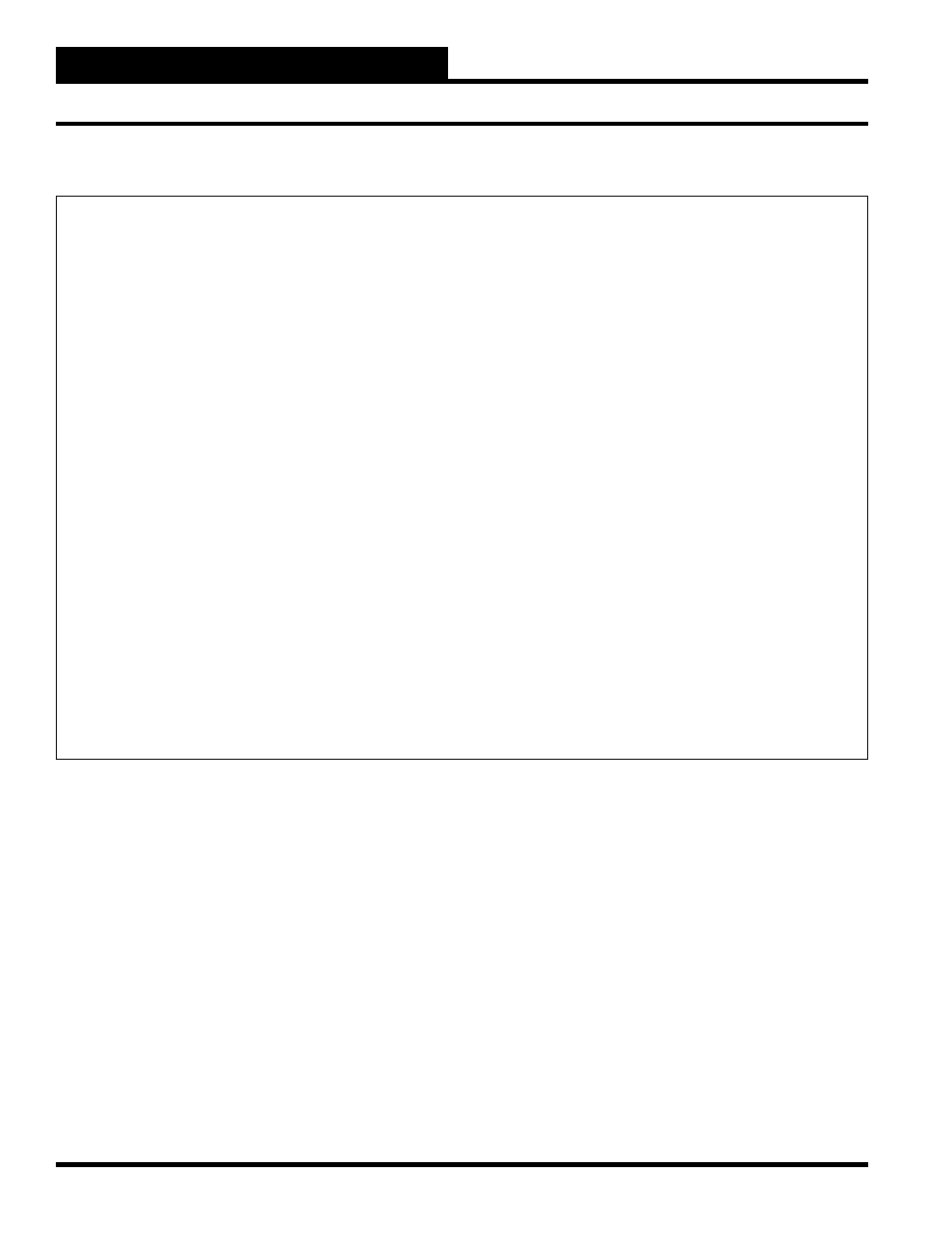
Section 3: Screen Descriptions
WCC II Operator’s Guide
Operator Interfaces
3-108
General
The Enhanced Color Graphics feature allows the ECC/WCC II
to capture color graphics screens that have been created using PC
Paintbrush, AutoCad, or one of many other graphics packages on
the market today. The actual dynamic value of points within the
ECC/WCC II system can then be placed on these screens. Up to
60 screens can be created, and up to 100 points (temperatures, ON/
OFF status, etc.) can be placed on the screen.
The Enhanced Graphics feature is optional and is available at an
additional cost. The following items are required for the Enhanced
Color Graphics feature to function:
* Hard Disk system
* An Enhanced Graphics Adapter (EGA) card and monitor
* Color graphics software (such as PC Paintbrush)
* Software key from WattMaster
* “Capture” software from WattMaster
We recommend using PC Paintbrush as the graphics package
to create the images to be used as the static background on the
Enhanced Graphics Screen. A “mouse” is highly recommended
to simplify creating the drawings. The ECC/WCC II front end
computer can be used along with PC Paintbrush to create the
drawings; however, to do this you must exit out of the ECC/WCC
II program, and therefore, the satellite controllers will be operating
in local set. Therefore, it is better to create the background drawings
on another computer if one is available.
Use the following procedure to capture an Enhanced Graphics
drawing within the ECC/WCC II.
Step #1:
After you have created a drawing using PC Paintbrush
or other drawing package, you need to save it on a data disk, using
any fi le name as long as you remember what it is, and then exit out
of the drawing program to DOS.
ENHANCED GRAPHICS SCREEN
-----------------------------------------------------------------------------------------
Enhanced Graphics Screen
1.
AHU1
21.
41.
2.
22.
42.
3.
23.
43.
4.
24.
44.
5.
25.
45.
6.
26.
46.
7.
27.
47.
8.
28.
48.
9.
29.
49.
10.
30.
50.
11.
31.
51.
12.
32.
52.
13.
33.
53.
14.
34.
54.
15.
35.
55.
16.
36.
56.
17.
37.
57.
18.
38.
58.
19.
39.
59.
20.
40.
60.
Press
enter address edit mode, or press
current location.
-----------------------------------------------------------------------------------------
