Software setup – Measurement Computing DBK Part 2 User Manual
Page 243
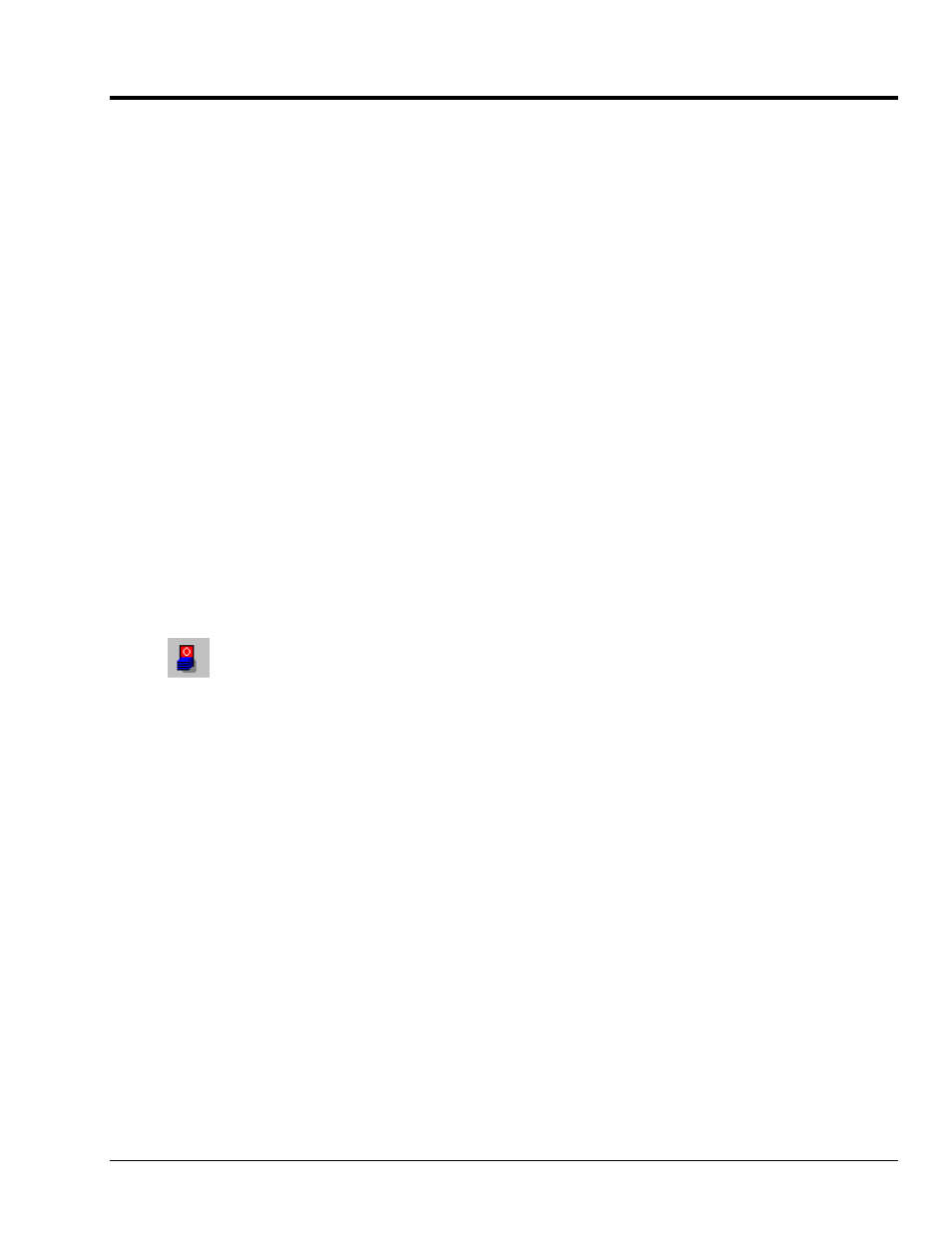
Software Setup
Note: DBK208 is not applicable to LogBook or LogView.
To use DBK208 from within DaqView, you must first configure the DaqView software to match the
hardware setup.
1.
From DaqView’s main window, select the Device pull-down menu.
2.
Select Configure Hardware Settings.
The Digital Option Cards External Connection section of DaqView’s Configure System Hardware
window lists 8 channels (0 through 7) as shown in the following screen image.
3.
Under Digital Option cards (on right side of screen), select DBK208. A DBK208 Configuration
Settings window will appear. The window includes a “Switch Settings” section (see following figure).
4.
Select the S1 switch settings that apply to your configuration. In the above screen example
DaqView’s Digital Channel 0 consists of two boards. Note that no more than two DBK208 boards are
permitted per DaqView Channel. Both S1 check boxes are selected when two boards are used in a
channel.
5.
Check (or uncheck) JP-0 and JP-1 to match your hardware. A checked jumper indicates that the
associated bank is digital Input. An unchecked jumper indicates Output. The first board in the
channel has its banks designated as P2 0-A and P2 0-B. The second board’s banks are designated as
P2 0-C and P2 0-D.
6.
After S1, JP-0, and JP-1 settings are complete, click the OK button.
7.
Select the Digital I/O icon from DaqView’s main window toolbar. The Async Digital I/O window will
appear.
With the P2 Digital I/O tab selected in the Async Digital I/O window, each active channel
(representing 2 boards) has divisions of A, B, C, and D.
•
“A” represents the 8-bit Bank 0 of the first board.
•
“B” represents the 8-bit Bank 1 of the first board.
•
“C” represents the 8-bit Bank 0 of the second board.
•
“D” represents the 8-bit Bank 1 of the second board.
DBK Option Cards and Modules
987594
DBK208, pg. 7
