Software setup – Measurement Computing DBK Part 2 User Manual
Page 121
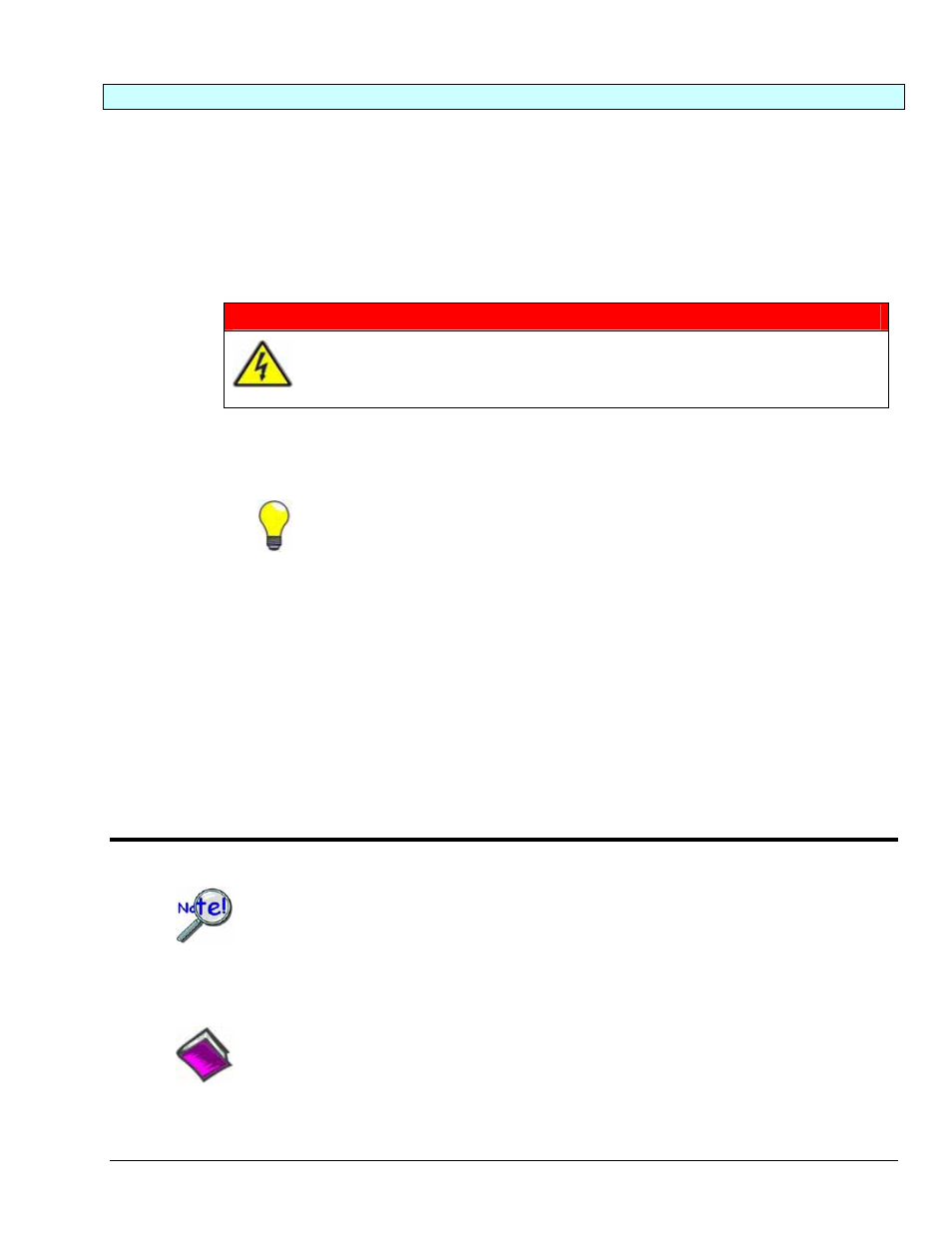
Connecting the DBK55 to Signals and to the Primary Data Acquisition Device
You can connect the DBK55 module to your primary data acquisition device and to its signal inputs after
you have completed the following:
•
set the DBK55 module’s address
•
configured the DBK55 on a channel-by-channel basis for the application
•
configured the primary data acquisition device, if applicable
You can connect up to eight sensors to one DBK55, i.e., one per BNC. A CA-37-x (or CA-131-x) cable is
used to connect the module to a LogBook or Daq device via the module’s DB37 connector (P1).
WARNING
Electric shock hazard! Do not exceed a sensor input of 30 Vrms (42 Vpeak, 84 Vp-p)
for analog or
±15 Volts for digital. Exceeding these values may present an electric
shock hazard that could possibly result in injury or death, in addition to DBK55
damage.
Connect the DBK55 module as follows. If your system needs to be CE Compliant, be sure to read the
preceding CE Compliance section prior to connecting the DBK55.
1.
Connect each sensor’s BNC connector to a mating connector on the DBK55 module
Label each sensor with its associated channel/sub-channel information.
2.
For a single DBK55 module, connect one end of the P1 cable to the module’s male
DB37 output connector.
For DaqBook applications - use a CA-37-1 cable.
•
•
•
For DaqBoard/2000 Series or /2000c Series boards - use a CA-37-1 with a
DBK200 Series adapter.
For DaqBoard [ISA type] boards - use a CA-131-1 cable.
3.
Connect the free end of the cable to the P1 port of the LogBook or Daq device. For multiple DBK55
modules, use a CA-37-x (or CA-131-x) cable to daisy-chain several modules or an expansion
module. For example, three DBK55s could be connected to a LogBook or a Daq device with via a
CA-37-3 cable.
Note: For longer cable runs, use a CA-113 to add 6 ft of cable length where needed.
Software Setup
LogView does not include the means to directly select DBK55. However, since a single
DBK55 has the functionality of two DBK7 cards we can still use a DBK55 with
LogBook. To do this, select DBK7 in LogView. This will recognize the DBK55, but will
identify it as a DBK7. Next do one of the following, as applicable:
(a) If the DBK55 is set to the L sub-address, Select DBK7 (0) and DBK7 (1)
(b) If the DBK55 is set to the H sub-address, Select DBK7 (2) and DBK7 (3)
Reference Notes:
o
DaqView users - Refer to Chapter 3, DBK Setup in DaqView.
o
LogView users - Refer to Chapter 4, DBK Setup in LogView. See above note.
DBK Option Cards and Modules
987693
DBK55, pg. 11
