KEYENCE LT-9001 Series User Manual
Page 60
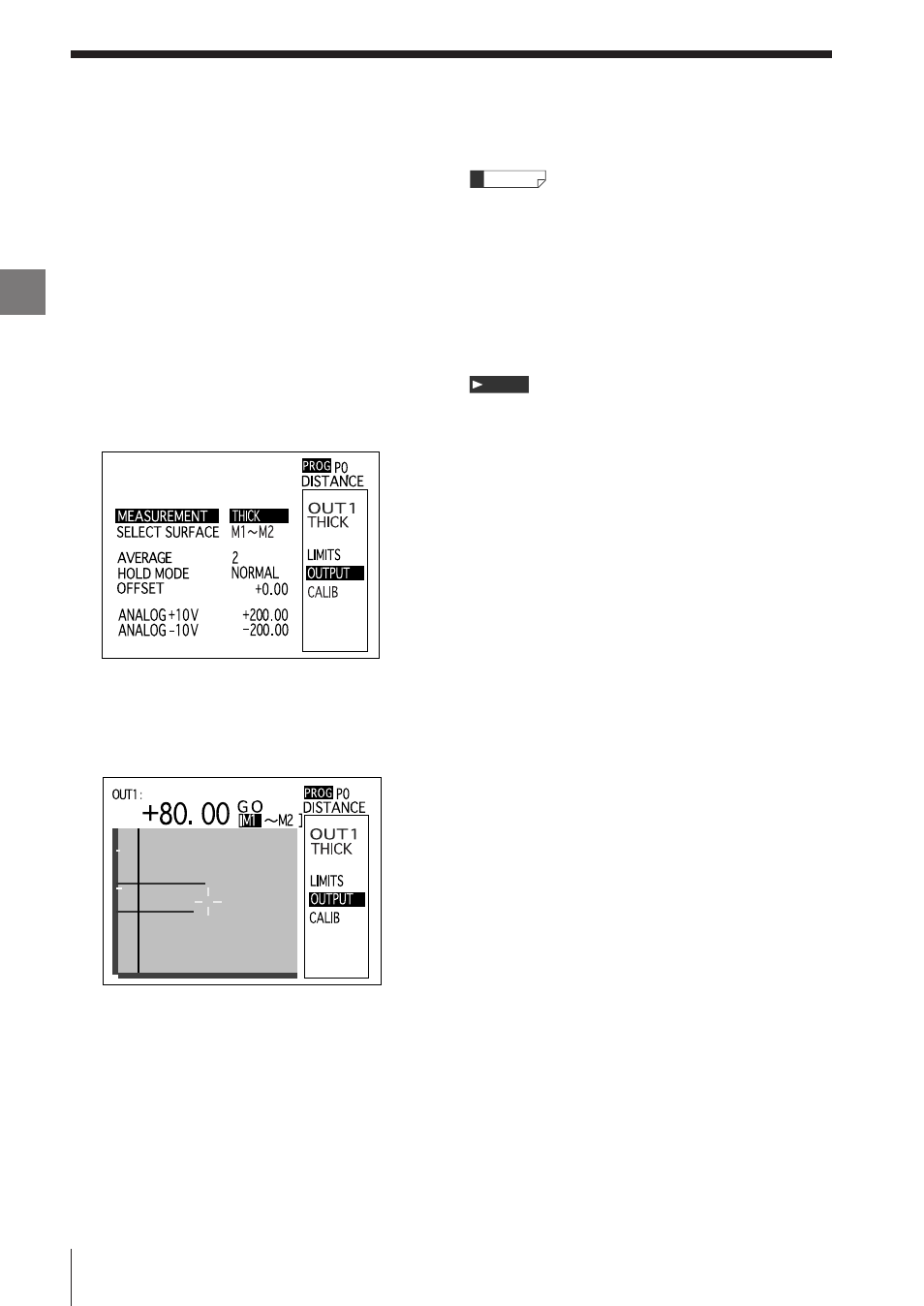
Operations
and
Fun
ction
Settings
in
the
Displacement
Mo
de
3
Chapter
E LT-9001-IM
Selecting the measurement target surface (two
surfaces)
The procedure used to select two measurement
target surfaces is explained as follows.
1
Select [OUTPUT] from [OUT1] or [OUT2] on
the program mode screen.
The screen appears for setting the output.
2
Select [THICK] on [SELECT SURFACE].
The thickness of a transparent object is to be
measured in this example.
3
Press the [ENTER] button on
[MEASUREMENT]
The screen for selecting the target surface
appears.
4
Select [M1] by using the [
▲] and [▼] buttons.
Set target surface 1 as [M1].
5
Select target surface 2 by using the [s] button.
6
Select [M2] by using the [
▲] and [▼] buttons.
Set target surface 2 as [M2].
7
Press the [ENTER] button.
The measurement target surface is fixed.
• The graphs of the selected surfaces are displayed
in yellow-green and in light blue separately.
• The highest and the second-highest peaks of light
intensity among the non-selected peaks are
displayed in white, ones lower than those (among
non-selected) are in gray.
Any surface can be selected when [SELECT
SURFACE] is set to [DISTANCE] and [SLANT]. Any
two surfaces can be selected when [SELECT
SURFACE] is set to [THICK] and [
ΔSLANT]. However,
if [SLANT] is set to OUT2, when OUT1 is [
ΔSLANT],
the target surface for OUT2 is only selected from the
surfaces that are already specified for OUT1.
Note
Reference
3-14
OUT Settings
