Apple Keynote '09 User Manual
Page 97
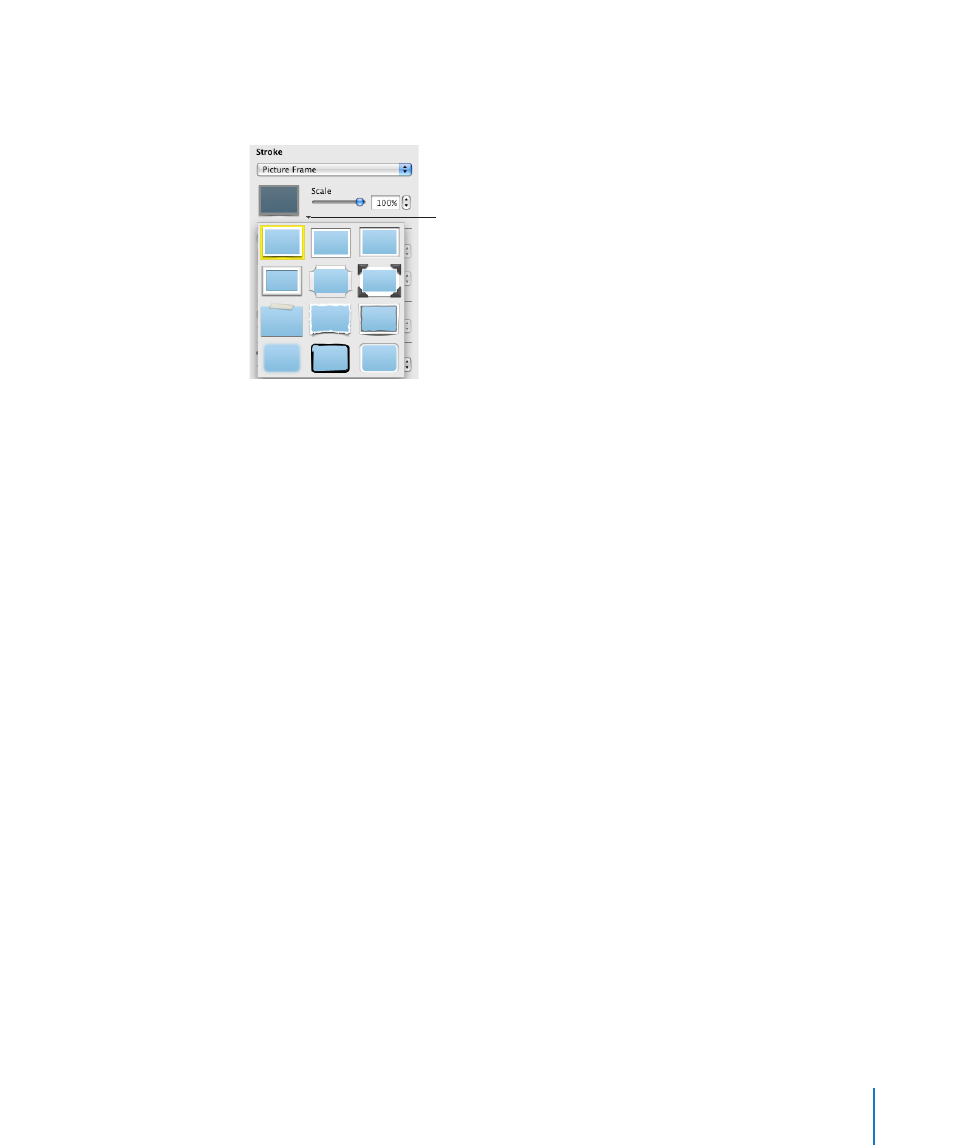
Chapter 5
Working with Images, Shapes, and Other Objects
97
Framing Objects
Enclose your text boxes, images, movies, shapes, and media placeholders with
graphical borders, known as picture frames.
Click this arrow and
the thumbnail to
choose a frame style.
To add a picture frame:
1
Select the media or media placeholder, click Inspector in the toolbar, and then click the
Graphic inspector button.
2
Choose Picture Frame from the Stroke pop-up menu, and then click the thumbnail to
choose one.
To adjust the thickness of your frame, use the Scale slider or type a specific percentage
in the adjacent field. (Not all picture frames can be adjusted.)
To change a picture frame:
1
Select a framed object or media placeholder, click Inspector in the toolbar, and then
click the Graphic inspector button.
2
Choose Picture Frame from the Stroke pop-up menu, and then click the arrow next to
the thumbnail to choose a new picture frame.
To remove a picture frame:
Select the media or media placeholder and then choose a line style (or None) from the
m
Stroke pop-up menu.
