Apple Keynote '09 User Manual
Page 154
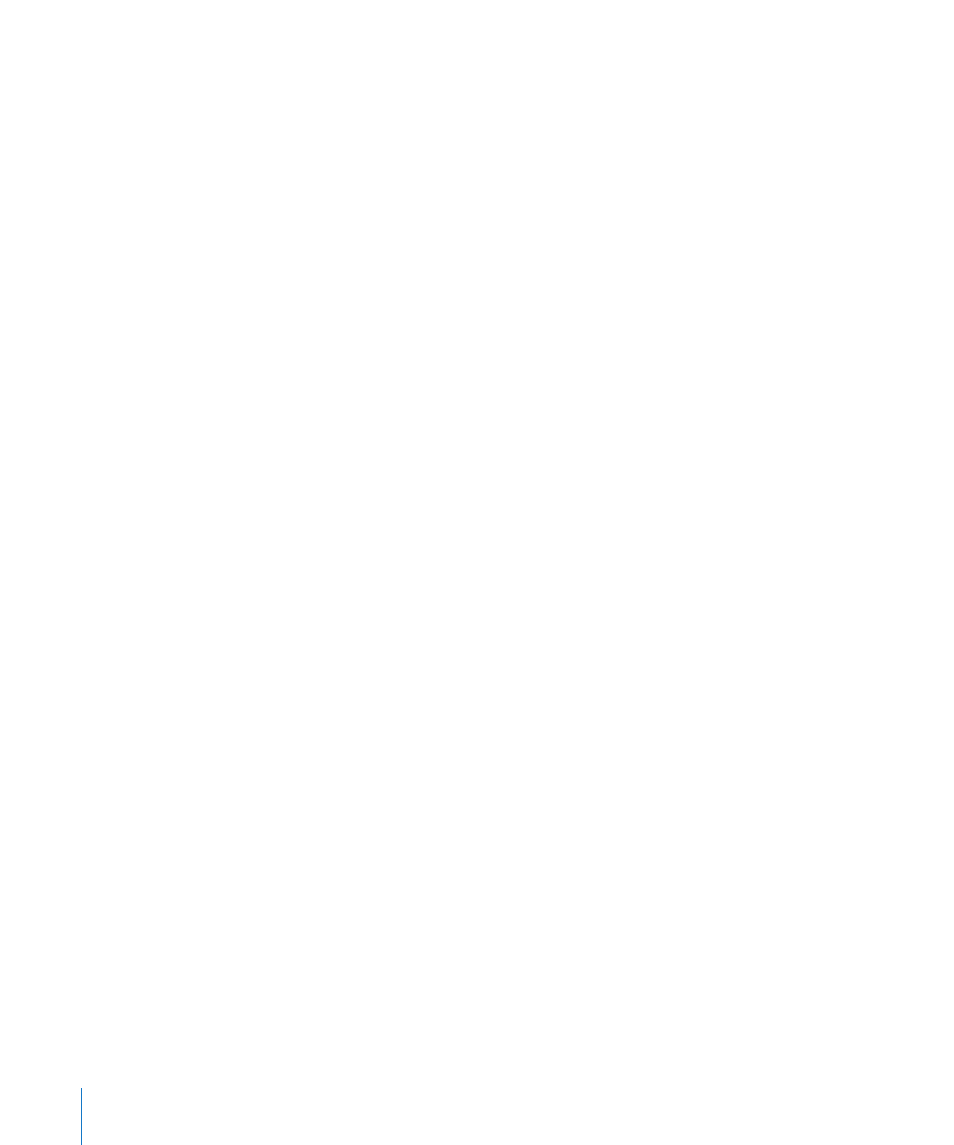
Here are ways to rotate a pie chart:
Select the chart, click Inspector in the toolbar, click the Chart inspector button, and
m
then use the Rotation Angle wheel or field.
Click Inspector in the toolbar, click the Metrics inspector button, and then drag the
m
Rotate wheel or use the Angle controls to set the angle of the chart.
Select the chart, hold down the Command key and move the pointer toward an active
m
selection handle until it changes to a curved, double-headed arrow, and then drag a
selection handle.
To rotate the chart in 45-degree increments, press the Shift and Command keys while
m
dragging a selection handle or the Rotate wheel.
Setting Shadows, Spacing, and Series Names on Bar and
Column Charts
On bar and column charts, you can adjust the distance between the sets of bars or
columns (data sets); on charts where the data sets aren’t stacked, you can also adjust
the distance between the each bars or columns (individual data sets). You can also
apply shadows to individual data series or to the entire chart.
On bar and column charts that are not stacked, you can also opt to show the
series names.
To customize bars and column charts:
1
Select a bar or column chart.
2
Click Inspector in the toolbar, click the Chart inspector button, and then click Chart.
3
Do any of the following:
Change the space between bars or categories:
Â
To change the space between bars, type a value (or click the arrows) in the “Gap
between bars” field.
To change the space between categories (on unstacked charts), specify a value in the
“Gap between sets” field.
The value is the percentage of the bar thickness. Decreasing the space between
the bars makes them thicker. You can also move the pointer near a bar edge until it
becomes a double-headed arrow, and then drag to make the bars thicker or thinner.
Add shadows:
Â
To add shadows to individual bars, choose Individual from the Shadow pop-up menu.
To add shadows to each group of bars, choose Group from the Shadow pop-up menu.
To set shadow attributes, use the Graphic Inspector. See “Adding Shadows” on
page 98 for instructions.
154
Chapter 9
Creating Charts from Data
