Apple Keynote '09 User Manual
Page 41
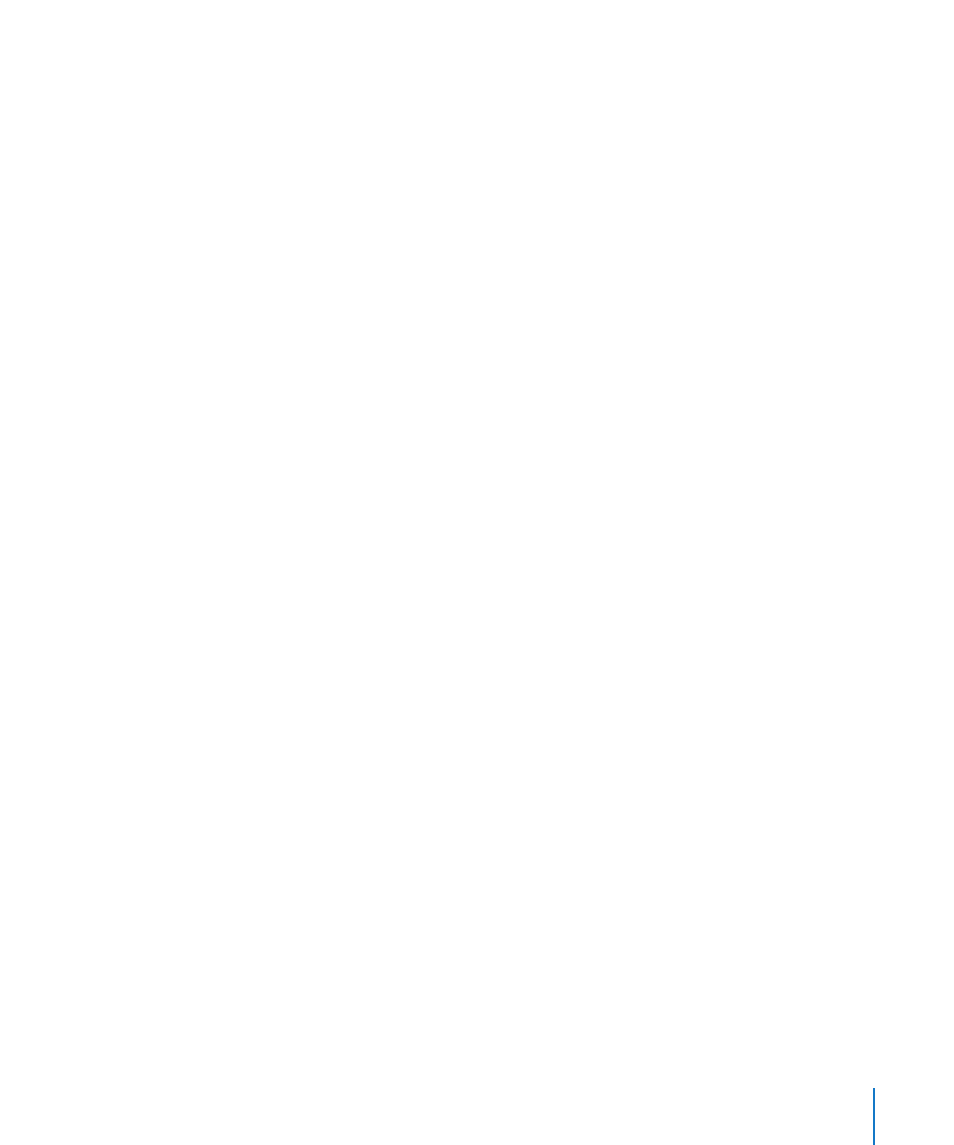
Chapter 3
Creating and Managing Slides
41
Press Option and drag a slide until you see a green circle with a plus sign (+) inside it.
m
This action duplicates the dragged slide.
Select a slide and choose Edit > Duplicate (or press Command-D).
m
To quickly create multiple slides from multiple media files:
Drag one or more images from the Finder or the Media Browser to the slide navigator
m
or light table view.
Copying, Cutting, and Pasting Objects and Slides
You can copy or delete text or an object from one slide and place it on another slide.
To copy an object or slide:
Select the object or slide and choose Edit > Copy, or press Command-C.
m
Copying an object retains it temporarily in a holding area called the Clipboard so you
can paste it to a new location.
To paste an object or slide:
1
Copy or cut the object or slide, and then do one of the following:
To paste an object, click the slide on which you want to paste the object. The object will
be pasted into the same location on the new slide where it was on the original slide.
To paste an entire slide, select the slide (in the slide navigator) after which you want to
paste the new one.
2
Choose Edit > Paste or press Command-V.
If you’re pasting text, its formatting is retained when you paste it. If you want the text
to take on the formatting of the text in the location where you’re pasting it, choose
Edit > “Paste and Match Style.”
Here are ways to cut (or delete) an object:
Select it and choose Edit > Cut, or press Command-X.
m
Cutting an object retains it in the Clipboard so you can paste it to a new location.
Select it and choose Edit > Delete, or press the Delete key.
m
Removing an object from a slide in this way does not retain it in the Clipboard.
To paste an entire slide in a new location:
Choose Edit > Copy or Edit > Cut, select the slide after which you want the new slide
m
to appear, and then choose Edit > Paste.
Objects that have been copied or cut remain on the Clipboard only until you choose
Copy or Cut again, or until you turn off your computer. The Clipboard holds the
contents of only one copy or cut operation at a time.
