Using advanced typography features – Apple Keynote '09 User Manual
Page 56
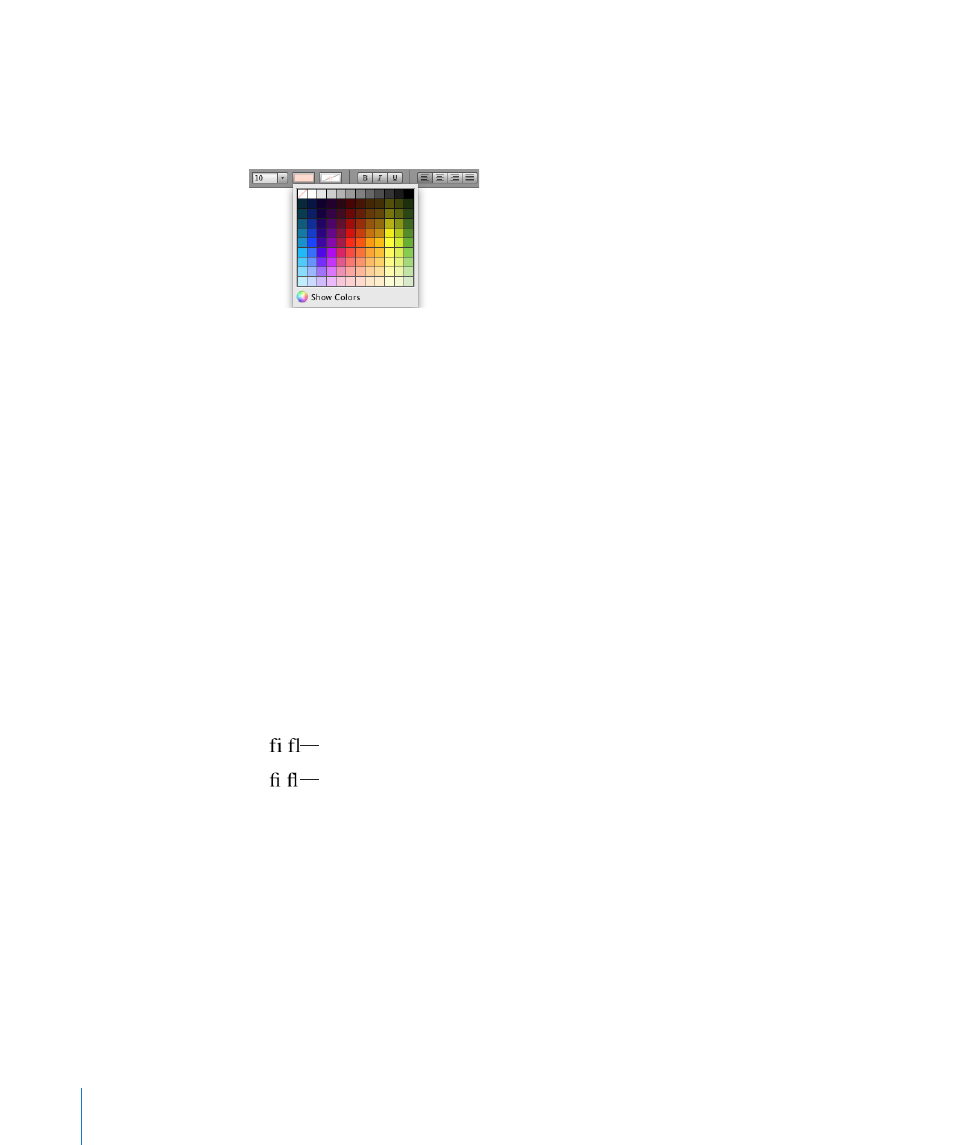
Here are ways to change text color:
Click the Text Color well in the format bar. In the color matrix that appears, select a
m
color by clicking it or click Show Colors to open the Colors window for additional color
options.
Click Inspector in the toolbar, click the Text button, click Text, and then click the color
m
well. Select a color in the Colors window.
Click Fonts in the toolbar, click the Text Color button in the Fonts window (the third
m
button from the left), and then select a color in the Colors window.
Drag a color from the Colors window to the selected text to change the text color. The
topic “The Colors Window” on page 25 provides more detailed instructions for using
the Colors window.
Using Advanced Typography Features
Some fonts, such as Zapfino and Hoefler, have advanced typography features, which
you use to create different effects. If you’re using a font in a text box that has different
typography effects available, you can change many of the effects in the Font submenu
of the Format menu. For example, you may be able to adjust the following:
Â
Tracking: Place characters closer together or farther apart.
Â
Ligature: Use or leave out stylish flourishes between letters or at the end or
beginning of lines that combine two or more text characters into one glyph.
Ligature not used
Ligature used
In the Ligature submenu, choose Use Default to use ligature settings specified in
the Typography window for the font you’re using. Choose Use None to turn off
ligatures for selected text, or choose Use All to turn on additional ligatures for the
selected text.
Advanced typography features are available in the Typography window.
To open the Typography window:
1
Click Fonts in the toolbar.
2
In the Fonts window, choose Typography from the Action pop-up menu (in the lower-
left corner).
56
Chapter 4
Working with Text
