Apple Keynote '09 User Manual
Page 84
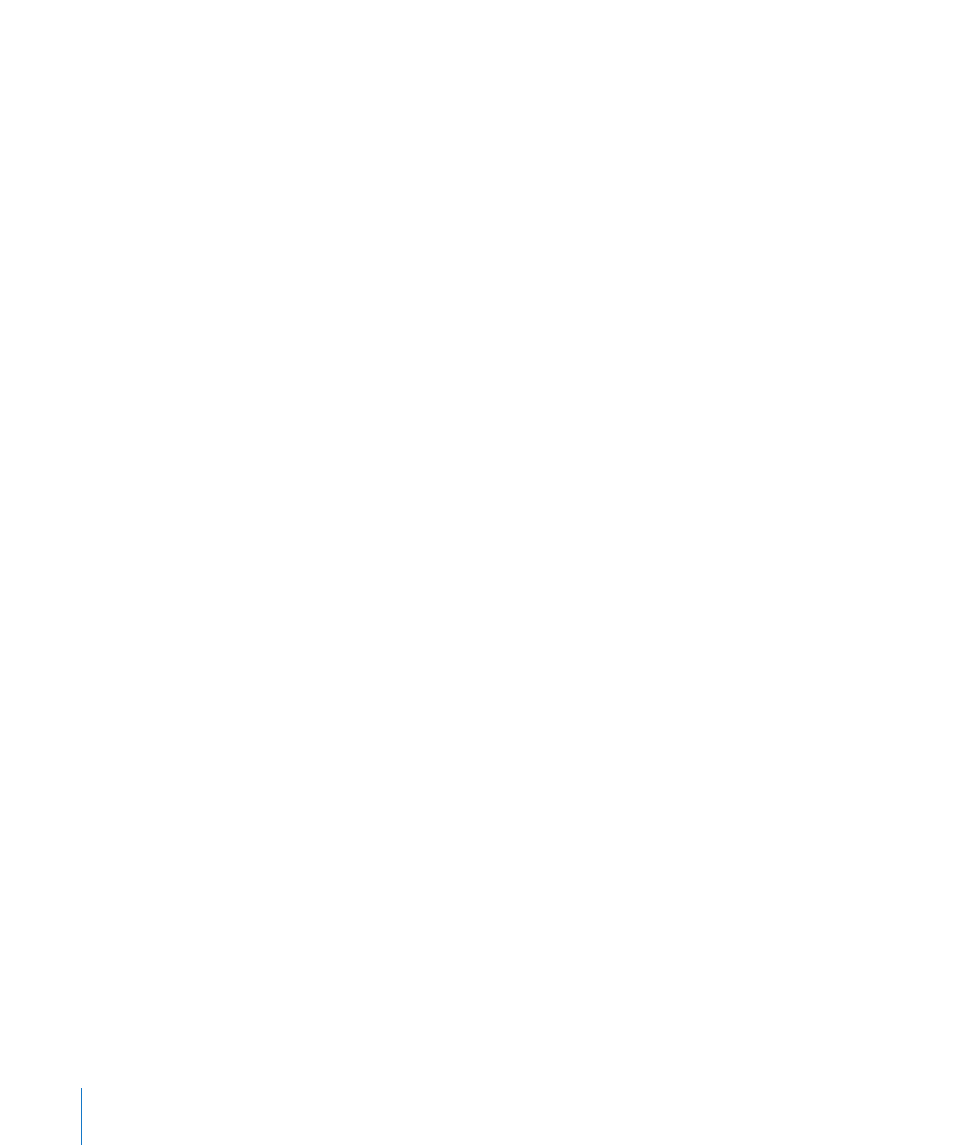
Move the control handles clockwise or counter-clockwise. Different effects result when
you move the handles together or independently of each other. Experiment until you
achieve the desired effect.
To move the handles together, press the Option key, and then drag either one of them.
To move only one handle, press the Command key while dragging it.
4
For more precise control of the contour, add more editing points by holding down
the Option key while you hold the pointer along the shape’s border. When the pointer
takes the shape of a pen tip with a plus sign (+), click where you want to add a new
editing point. For more information, see “Adding, Deleting, and Moving the Editing
Points on a Shape” on page 83.
Reshaping a Straight Segment
You can change the angle between two segments, or change the length of a segment.
To reshape a straight segment:
1
Make the shape editable.
2
Click a corner point.
3
To change the angle between the two attached segments, drag the point clockwise or
counter-clockwise.
4
To change the length of one of the segments, drag the point outward or inward.
5
Add more editing points by holding down the Option key while you hold the pointer
over a line. When the pointer takes the shape of a pen tip with a plus sign (+), click
where you want to add a new editing point.
For more information, see “Adding, Deleting, and Moving the Editing Points on a
Shape” on page 83.
Transforming Corner Points into Curved Points and Vice Versa
You can change one or more points into curves or curves into points. First you must
make the shape editable.
Here are ways to transform corner points into curved points and vice versa:
To change a corner point into a curved point, make the shape editable, and then
m
double-click the corner point.
To change a curved point into a corner point, make the shape editable, and then
m
double-click the curved point.
To change all corner points in one or more shapes into curved points, make the shapes
m
editable, select them, and then choose Format > Shape > Smooth Path.
To change all curved points in one or more shapes into corner points, make the shapes
m
editable, select them, and then choose Format > Shape > Sharpen Path.
84
Chapter 5
Working with Images, Shapes, and Other Objects
