Apple Keynote '09 User Manual
Page 221
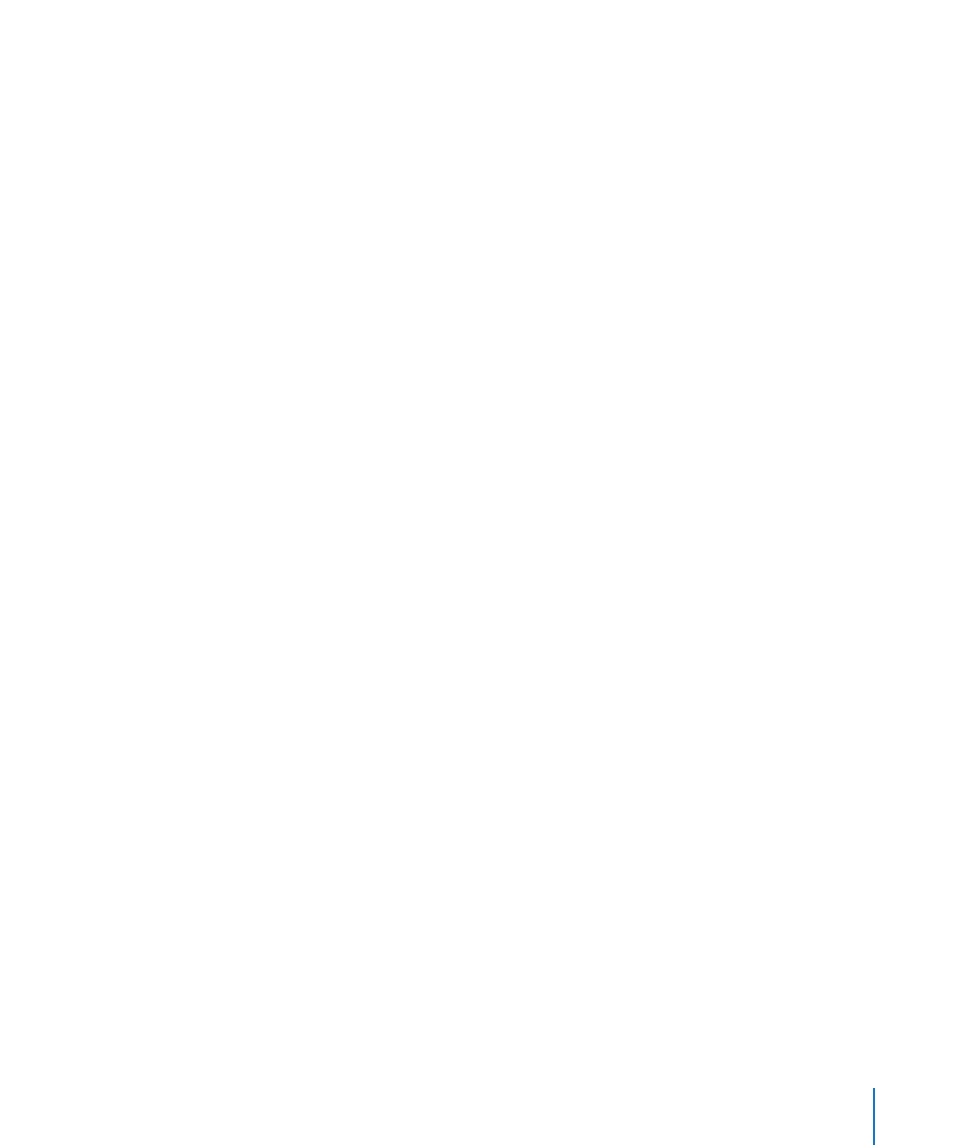
Chapter 11
Viewing, Printing, and Exporting Your Slideshow
221
Each file is named filename.001, filename.002, and so on.
You can also send individual image files to iPhoto, as described in “Creating an iPhoto
Album” on page 223.
Creating an HTML Document
You can turn your slideshow into an HTML document that can be viewed with Safari or
another web browser. Viewers click hyperlinks to advance the presentation.
To export slides to an HTML document:
1
Choose Share > Export and click HTML.
2
Specify whether to export all slides or only a range of slides.
3
To create a separate image for each build stage, select “Create an image for each stage
of builds.”
4
To have a Home, Previous, and Next link added to each slide (as appropriate), select
“Include navigation controls.”
5
Choose an option from the Format pop-up menu to specify the image quality you want.
The better the quality is, the larger the file size is.
6
If you choose JPEG format, use the Quality controls to increase or decrease the
compression factor used for the export.
7
Click Next, type a filename, specify a location for the file, and then click Export.
Publishing to YouTube
You can send your slideshow directly to the YouTube website, where visitors can
watch your presentation as a movie. To publish to YouTube, you must be connected
to the Internet.
To publish your slideshow to YouTube:
1
Choose Share > Send To > YouTube.
2
Type your account name and password in the appropriate fields.
3
Choose a category from the Category pop-up menu.
4
In the Title field, type a name for your movie, and in the Description field, give your
movie a short description that viewers can read.
5
In the Tags field, you can type keywords to help people find your movie if they search
for it on the YouTube website.
6
Choose a movie size from the “Size to Publish” pop-up menu.
7
If you don’t want your movie to be seen by anyone but you or by viewers you’ve
designated, select “Personal video.”
8
Click Next.
