Applying the automatic format to table cells – Apple Keynote '09 User Manual
Page 179
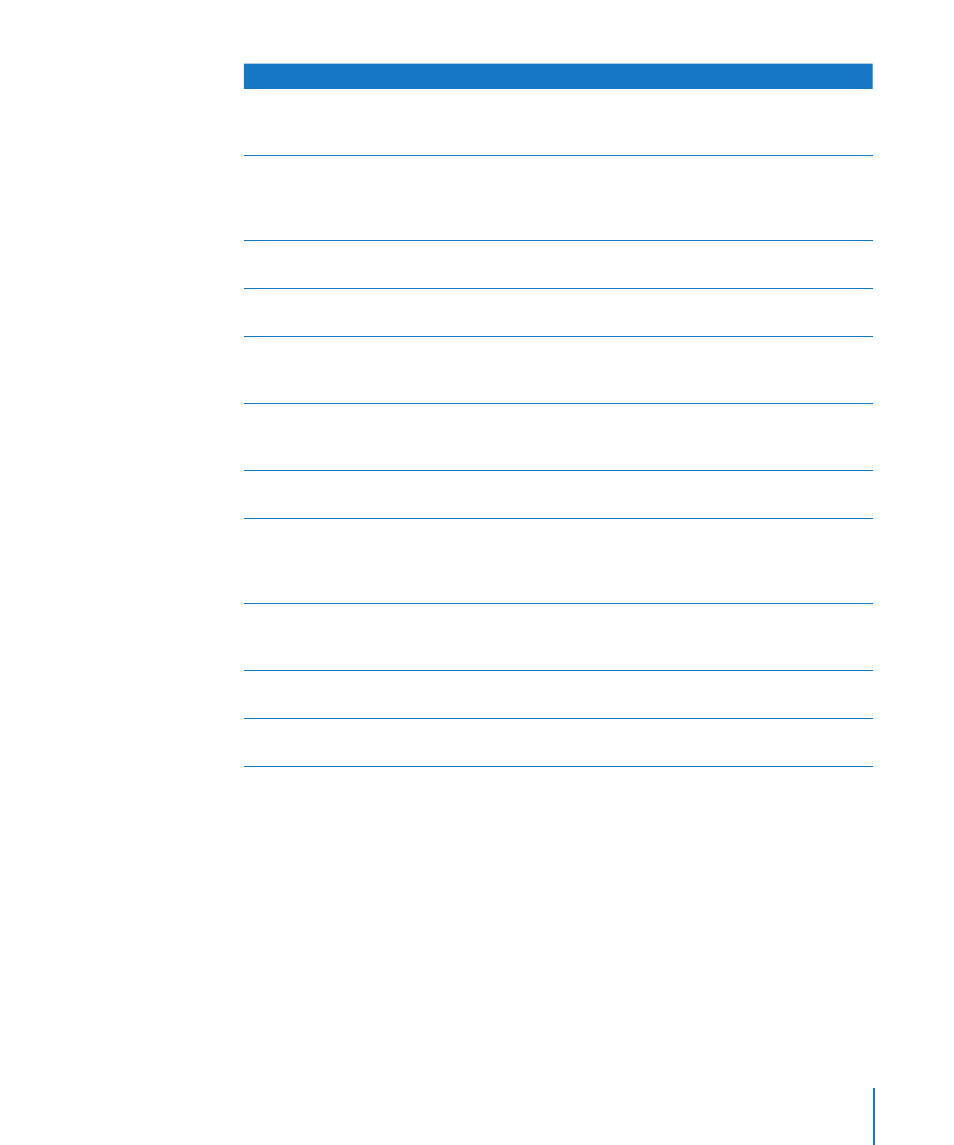
Chapter 10
Using Tables
179
Use this cell format
When you want to
Learn more here
automatic
Automatically format content
based on the characters it
contains (no special formatting)
“Applying the Automatic Format
to Table Cells” on page 179
number
Format the display of a
number’s decimal places,
thousands separator, and
negative values
“Applying a Number Format to
Table Cells” on page 180
currency
Format the display of
monetary values
“Applying a Currency Format to
Table Cells” on page 181
percentage
Display numeric values followed
by the % symbol
“Applying a Percentage Format
to Table Cells” on page 181
date and time
Format how date and time
values are displayed
“Applying a Date and Time
Format to Table Cells” on
page 182
duration
Format the display of week,
day, hour, minute, second, and
microsecond values
“Applying a Duration Format to
Table Cells” on page 182
fraction
Format the display of any part
of a value smaller than 1
“Applying the Fraction Format
to Table Cells” on page 183
numeral system
Format the display of numbers
using the conventions of a
particular numeral system (such
as decimal or binary)
“Applying a Numeral System
Format to Table Cells” on
page 183
scientific
Format the display of numbers
using an exponent raised by the
power of 10
“Applying the Scientific Format
to Table Cells” on page 184
text
Display cell content exactly as
you type it
“Applying the Text Format to
Table Cells” on page 184
custom
Define your own cell format.
“Creating a Custom Number
Format” on page 185
Applying the Automatic Format to Table Cells
The automatic format uses a cell’s content to determine how to display the content.
When you add a new cell, its content is displayed using the automatic format by default.
To apply the automatic format:
1
Select the cell or cells.
2
Click Inspector in the toolbar, and then click the Table button.
3
In the Table inspector, click Format.
4
Choose Automatic from the Cell Format pop-up menu.
