Apple Keynote '09 User Manual
Page 123
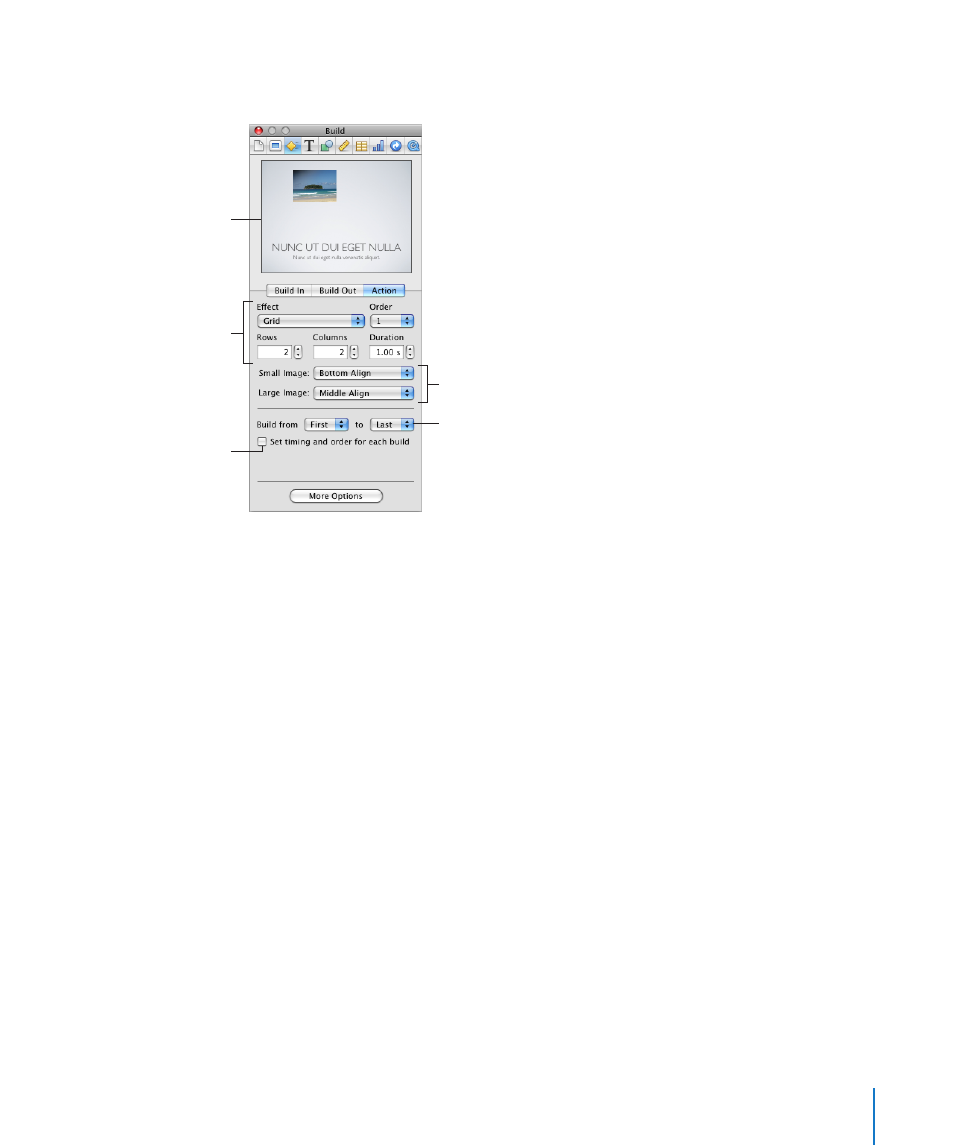
Chapter 7
Using Motion in Slideshows
123
Different build styles have different attributes, so the options you see depend upon
which build effect you have selected.
Click to preview the build.
Display some photos
longer than others.
Set the animation effects.
Specify which
photos to include
in the build.
Specify how to
align images.
3
To change the speed of the Smart Build, set a value in the Duration field. A longer
duration means each image will stay onscreen for a longer period of time.
4
To specify which image you want to begin the build cycle, and which image you
want to be the last, select their corresponding numbers in the “Build from” and “to”
pop-up menus.
Depending on the first and last images you select, you can cycle through any
consecutive subset of the images, or you can cycle through all the images.
5
To customize other attributes of the Smart Build, use the controls to customize the
Smart Build.
To separate the timing of the individual image builds:
1
In the Action pane of the Build inspector, select the checkbox labeled “Set timing and
order for each build.”
2
If the Build Drawer isn’t open, click More Options.
In the drawer, all the images that will build as part of this Smart Build are selected and
appear in the order in which they’ll build. By default, each image will appear on the
slide only after you click to trigger its build.
3
To make an image automatically build in after a set amount of time (instead of having
to click), select “Automatically after build n” or “Automatically after previous build” from
the Start Build pop-up menu at the bottom of the drawer.
