Defining the scale of a custom number format – Apple Keynote '09 User Manual
Page 190
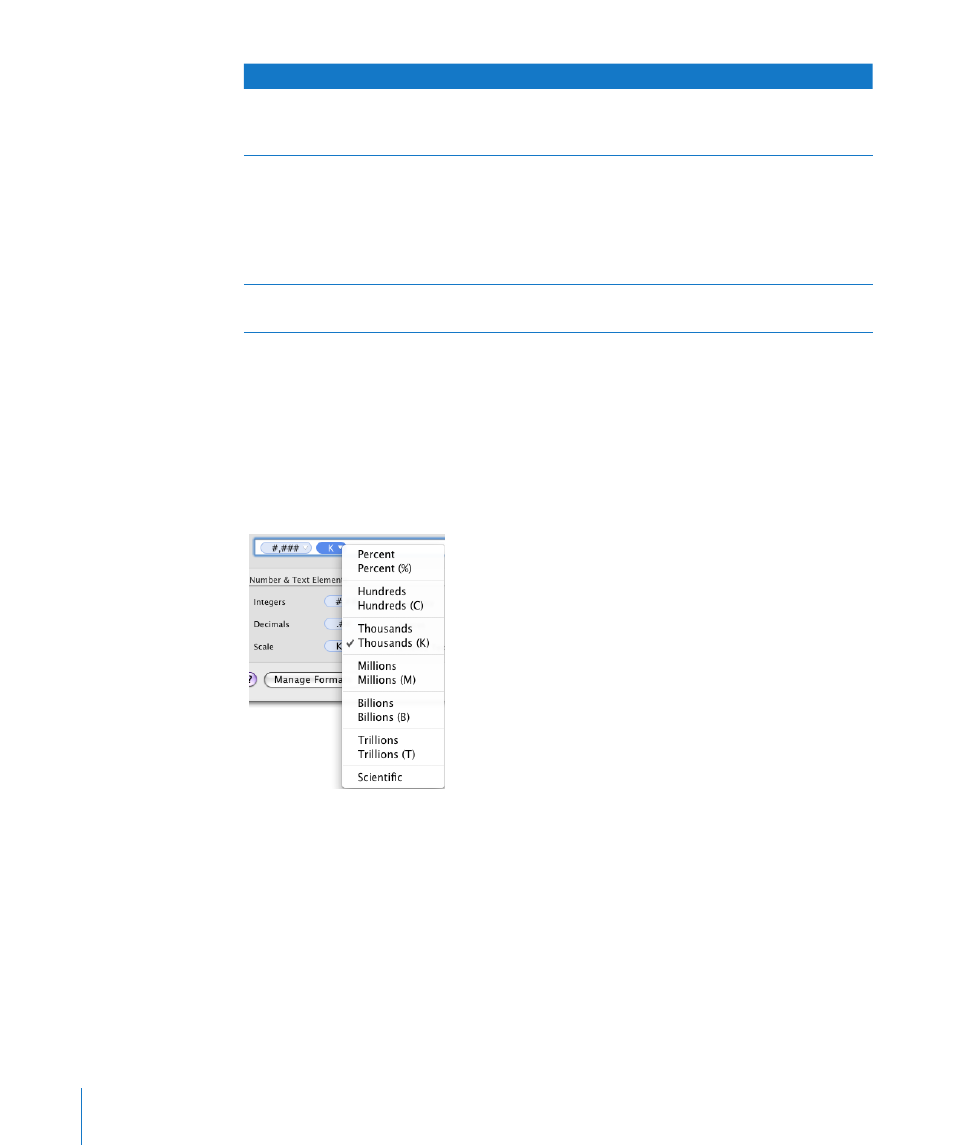
When you choose
This number
Is displayed like this
Decimals and Show Trailing
Zeros and set “Number of Digits”
to 6
100.975
100.975000
Fractions and select the “Up to
two digits (23/24)” option
100.975
100 39/40
A space is displayed between
the integer and the fraction
when you add a Spaces element
between Integers and Decimals
elements in the format field.
Fractions and select the
Quarters option
100.16
100 1/4
Defining the Scale of a Custom Number Format
The Scale element lets you display a number entered into a table cell using
percentage, scientific notation, or other value sizing conventions.
To use the Scale element:
1
Add it as “Creating a Custom Number Format” on page 185 describes.
2
Select it in the format field, click its disclosure triangle, and choose an option.
When you apply a format that includes a scale element to a cell that already contains
a value, the original value is preserved (it’s just displayed differently). When you apply
the same format to an empty cell and then add a value to the cell, the actual value
takes into account the scale you’ve specified. The following table illustrates these cases.
190
Chapter 10
Using Tables
