Apple Keynote '09 User Manual
Page 147
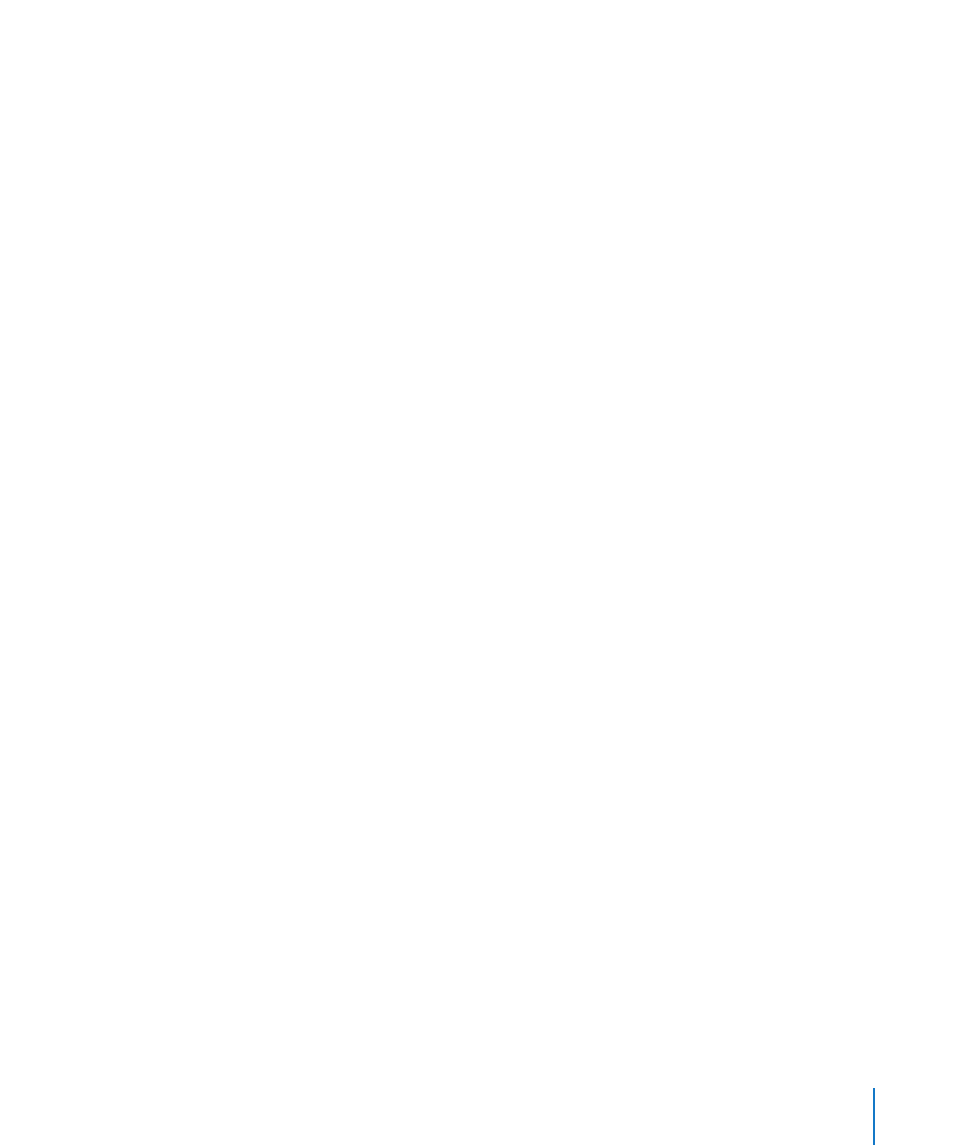
Chapter 9
Creating Charts from Data
147
Note that these fills can’t be used for line and scatter charts. To learn about formatting
series elements in these chart types, see “Customizing Data Point Symbols and Lines in
Line Charts” on page 155 and “Using Scatter Charts” on page 156.
To adjust the opacity, stroke, shadow, or fill of selected series elements:
Select the element you want to change, click the Graphic inspector button, and then
m
make the adjustments you want.
When adjusting the opacity and fill, note that dragging the Opacity slider at the
bottom of the Graphic inspector changes the opacity of the chart as a whole. To affect
only a selected series, select it, and then adjust the opacity of the color fill, gradient
fill, or tinted image fill, as needed. For more details, see “Adjusting Opacity” on page 99
and “Filling an Object with a Solid Color” on page 100.
To learn about using one of your own images as a fill, see “Filling an Object with an
Image” on page 102.
To learn about changing the look of the line around an element, see “Changing the Style
of Borders” on page 96.
To learn about changing shadows, see “Adding Shadows” on page 98.
To show and format data point labels for the selected series:
Click Series in the Chart inspector, and then select Value Labels. Then do any of
m
the following:
To position the labels, choose a label location from the position buttons: (inside top,
Â
middle, inside bottom, or outside for stacked left, or right).
For bar and column charts, you can choose to place the labels inside the bar near
the top, middle, or bottom, or beyond the end of the bar. For stacked bar and
column charts, the last option isn’t possible.
For area charts, you can choose to place the labels inside the area shapes near the
top, middle, or bottom, and align them to the left, center, or right.
For line charts, you can choose to place the labels above, directly on top of, or below
the data point symbols, and align them to the left, center, or right.
To specify the display format for the data values, choose an option from the Format
Â
pop-up menu (for details, see the descriptions below “Formatting Chart Axes” on
page 143). Choose Custom if you want to use a custom number format you’ve
previously set up, or if you want to create one; see “Using Your Own Formats for
Displaying Values in Table Cells” on page 184 for more information.
To show negative numbers preceded by a minus sign or in parentheses, choose -100
Â
or (100) from the adjacent pop-up menu.
To specify the number of decimal places shown, type a number in the Decimals field.
Â
To change the text attributes of the data point labels, see “
Â
