Apple Keynote '09 User Manual
Page 224
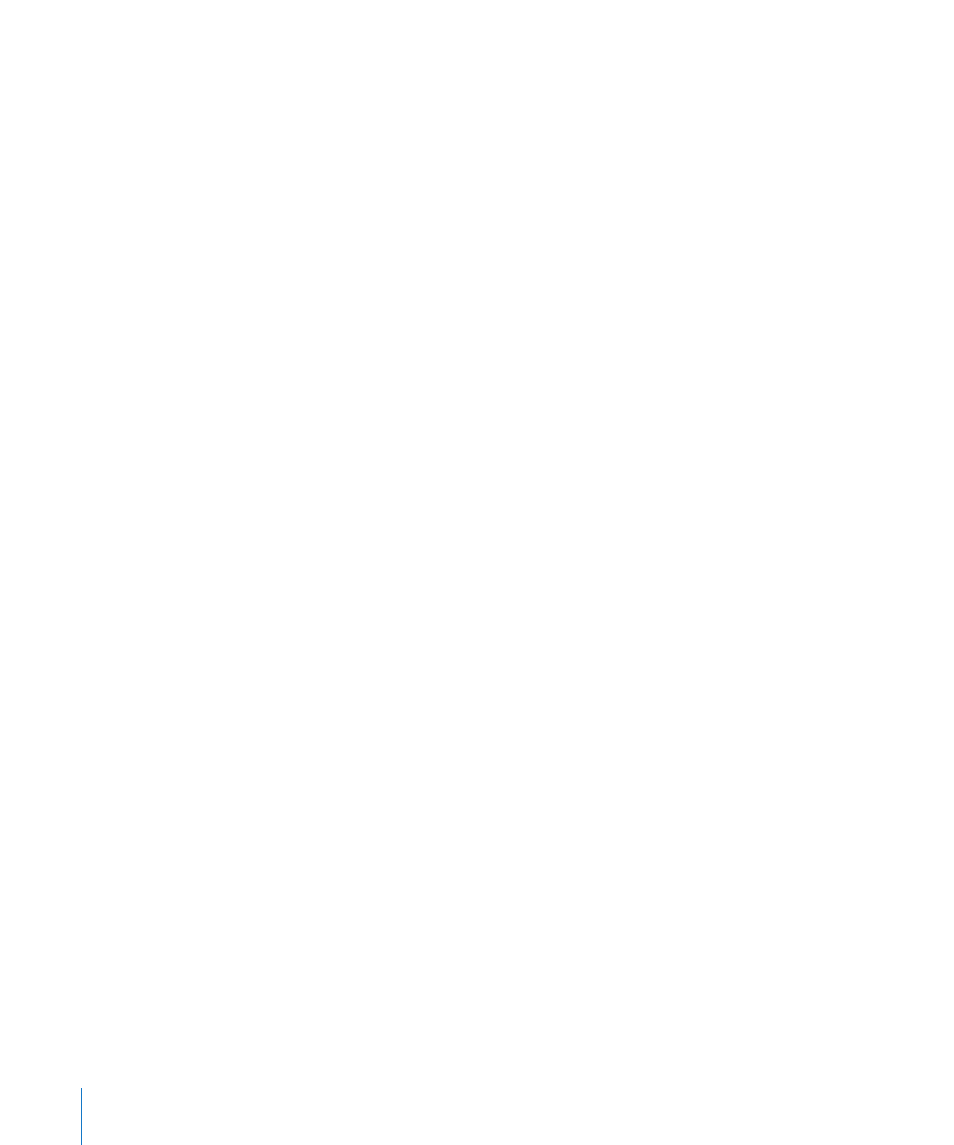
3
Choose an option from the File Type pop-up menu:
PDF: You can choose many of the options described in “Printing Your Slides” on
page 215.
Keynote document: Website visitors will need Keynote to view your slideshow.
Video podcast: Creates a self-playing movie.
4
If you choose Video Podcast, choose an option from the Playback Uses pop-up menu:
Recorded Timing: If you recorded your slideshow (as described in “Recording a Voiceover
Narration” on page 107), your slideshow movie plays using the timing you recorded.
Fixed Timing: Viewers can’t control when the movie advances; the movie plays using
the timing you specify in the next step.
5
If you choose Fixed Timing, type values in the duration fields:
Slide Duration: How long each fully built slide remains on the screen after the last
object build is complete.
Build Duration: The number of seconds between the beginning of one build stage
and the next in each object build. There is no delay between the moment a slide first
appears on the screen and the first stage of an object build.
6
To include the slideshow soundtrack or the recorded audio, select the Audio checkbox.
7
Click Send.
If iWeb wasn’t open, it opens, and you can choose the blog or podcast to attach your
slideshow to. (If you have only one blog or podcast, the document is attached to it.)
Exporting to iTunes and iPod
You can turn your slideshow into a movie you can play in iTunes. If you have an iPod,
you can use iTunes to transfer the movie to it.
To send your slideshow to iTunes or iPod:
1
In Keynote, do one of the following:
Choose Share > Send To > iTunes.
Â
Choose Share > Export, and then click iPod.
Â
2
Choose an option from the Playback Uses pop-up menu.
Recorded Timing: If you recorded your slideshow (as described in “Recording a
Voiceover Narration” on page 107), your slideshow movie plays using the timing
you recorded.
Fixed Timing: Viewers can’t control when the movie advances; the movie plays using
the timing you specify in the next step.
3
If you choose Fixed Timing, type values in the duration fields:
224
Chapter 11
Viewing, Printing, and Exporting Your Slideshow
