Apple Keynote '09 User Manual
Page 126
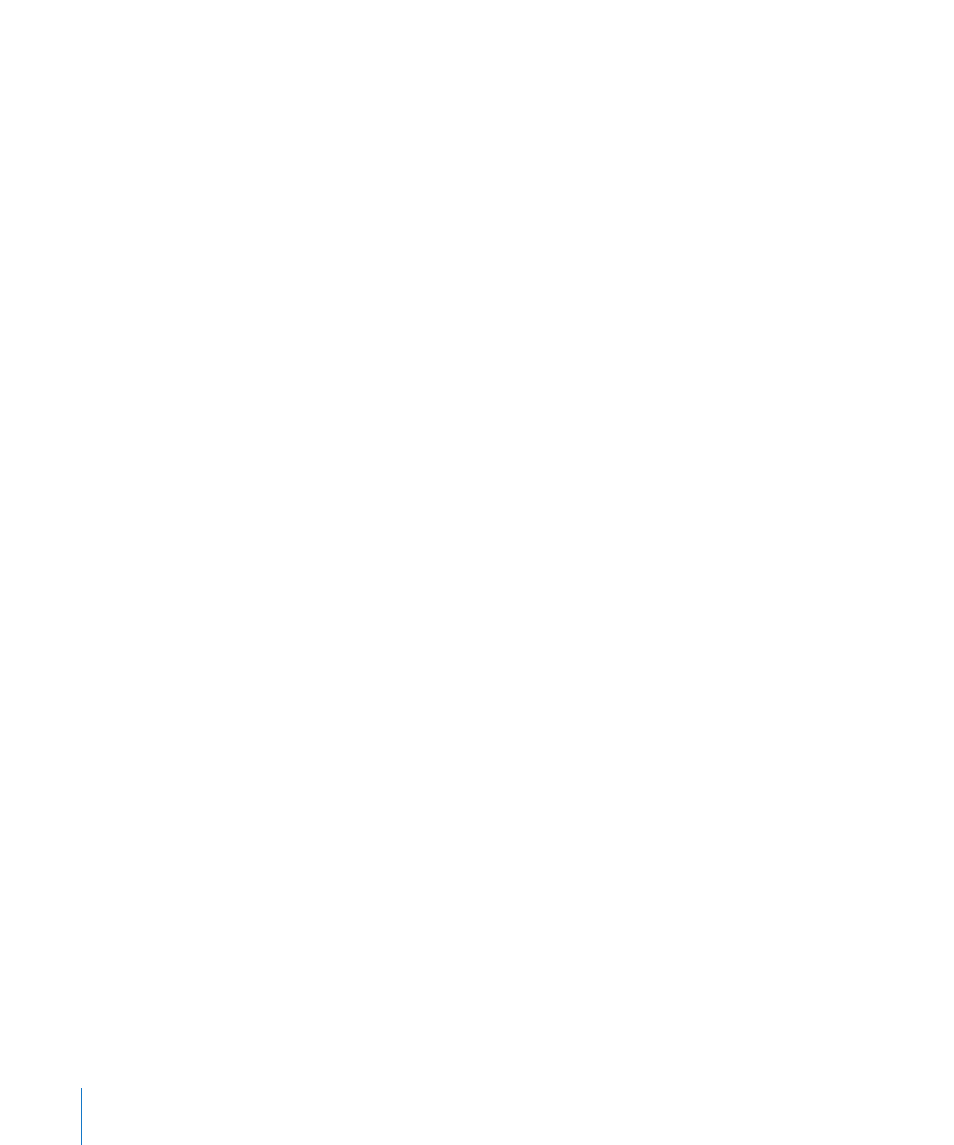
Creating Text Builds
You can build text paragraph by paragraph, word by word, or character by character.
You can create text builds for bulleted or plain body text.
To set up a text build:
1
Select text on the slide canvas.
2
Click Inspector in the toolbar, and then click the Build inspector button.
3
Choose an option from the Delivery pop-up menu in the Build In (to make text
appear) or Build Out (to make text disappear) pane of the Build inspector. You may not
see all these options, depending on whether you have selected plain text or bulleted
text on the slide canvas:
All at Once: Moves all text in the text box at the same time.
By Bullet: Moves text bullet by bullet.
By Bullet Group: Moves each bullet and its subordinate bullets together.
By Highlighted Bullet: Highlights each bullet as it moves, leaving only the most recent
bullet highlighted.
By Paragraph: For plain text (without bullets).
Creating a Table Build
You can make tables appear or disappear on a slide row by row, column by column,
and more.
To set up a table build:
1
Select a table on the slide canvas.
2
Click Inspector in the toolbar, and then click the Build inspector button.
3
Choose an option from the Delivery pop-up menu in the Build In (to make table
elements appear) or Build Out (to make table elements disappear) pane of the Build
inspector.
All At Once: Moves the whole table as a single object.
By Row: Moves the table onto the screen row by row.
By Column: Moves the table onto the screen column by column.
By Cell: Moves the table onto the screen one cell at a time.
By Row Content: Moves the entire empty table onto the screen, and then inserts the
content row by row.
By Column Content: Moves the entire empty table onto the screen, and then inserts
the content column by column.
By Cell Content: Moves the entire empty table onto the screen, and then adds the
content cell by cell.
126
Chapter 7
Using Motion in Slideshows
