Creating movie builds, Copying or removing object builds – Apple Keynote '09 User Manual
Page 128
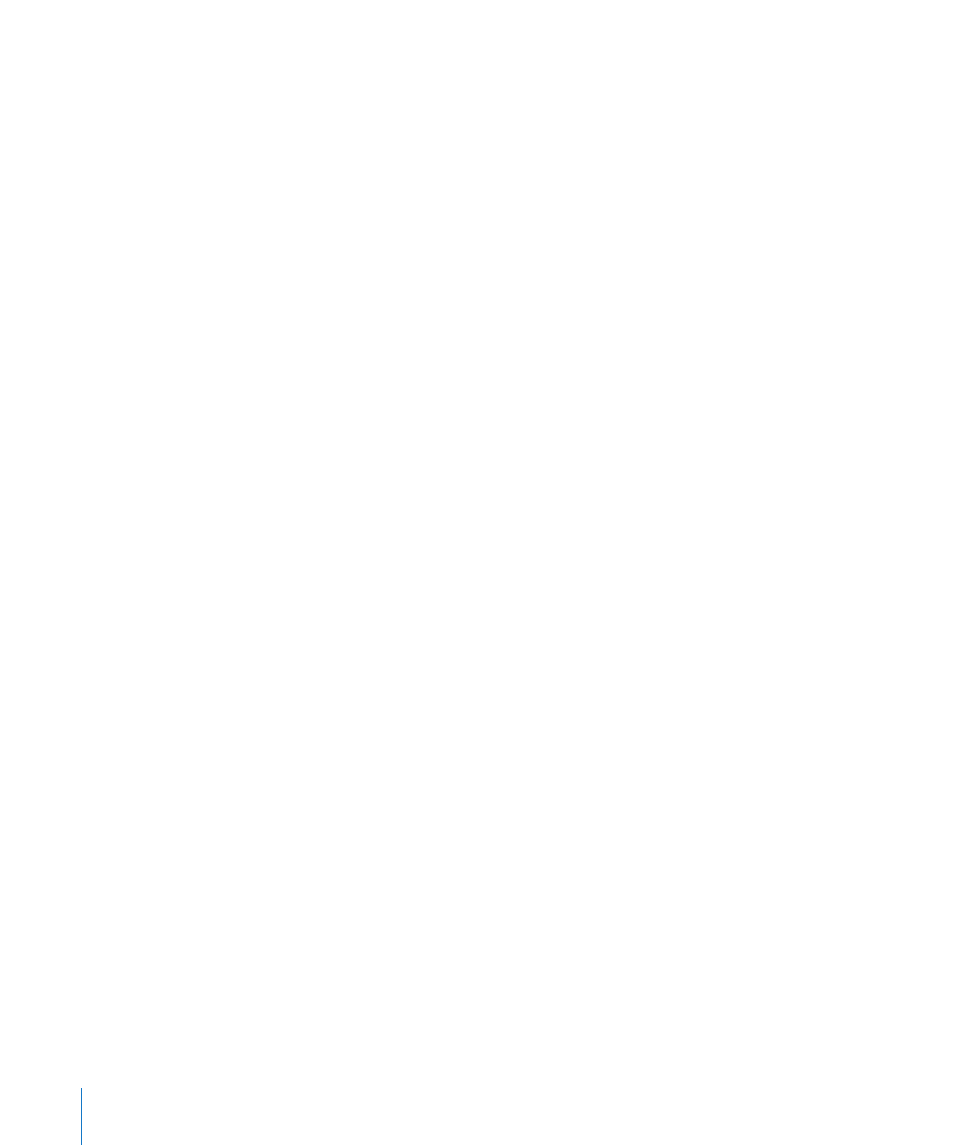
To mix object builds:
1
Select a text box, table, or chart on the slide canvas.
2
Click Inspector in the toolbar, and then click the Build inspector button.
3
Set up an object build by choosing an option other than “All at once” from the Delivery
pop-up menu below Build In (to make chart elements appear) or Build Out (to make
chart elements disappear) in the Build inspector.
4
To specify a range of elements to build, use the “Build from” and “Build to” pop-up menus.
5
Select “Set timing and order for each build.”
6
Select another text box, table, or chart on the slide canvas, and set up its build as
described in steps 3 through 5.
7
In the Build Order drawer, drag the builds to the desired order.
If the Build Drawer isn’t open, click More Options. You may have to deselect all the
builds in the Build Order drawer before selecting one to drag.
To learn about setting automatic timing for builds, see “Automating Object Builds” on
page 124.
Creating Movie Builds
If you’ve placed a movie on a slide, it begins to play as soon as the slide appears,
unless you specify otherwise. To be able to control when the movie starts and stops
playing, you must create a movie build.
To set up a movie build:
1
Select a movie on the slide canvas.
2
Click Inspector in the toolbar, and then click the Build inspector button.
3
Click Build In, and then choose Start Movie from the Effect pop-up menu.
4
To stop the movie, click Build Out, and then choose Stop Movie from the Effect pop-
up menu.
The movie starts and stops playing when the build occurs. As with other object builds,
you can specify whether to control the movie playback by clicking or whether you
want its playback automatically timed in sequence with other builds. For details, see
“Automating Object Builds” on page 124 and “Reordering Object Builds” on page 124.
Copying or Removing Object Builds
After you’ve set up an object build, you can easily copy it and paste it onto another
object, so that the two objects behave the same way. Or you can remove an object
build using the Build inspector.
To copy an object build from one object to another:
1
Select the object on which you’ve already set up the build as you want it.
128
Chapter 7
Using Motion in Slideshows
