Playing movies, Showing the pointer during a presentation, Using an apple remote – Apple Keynote '09 User Manual
Page 213
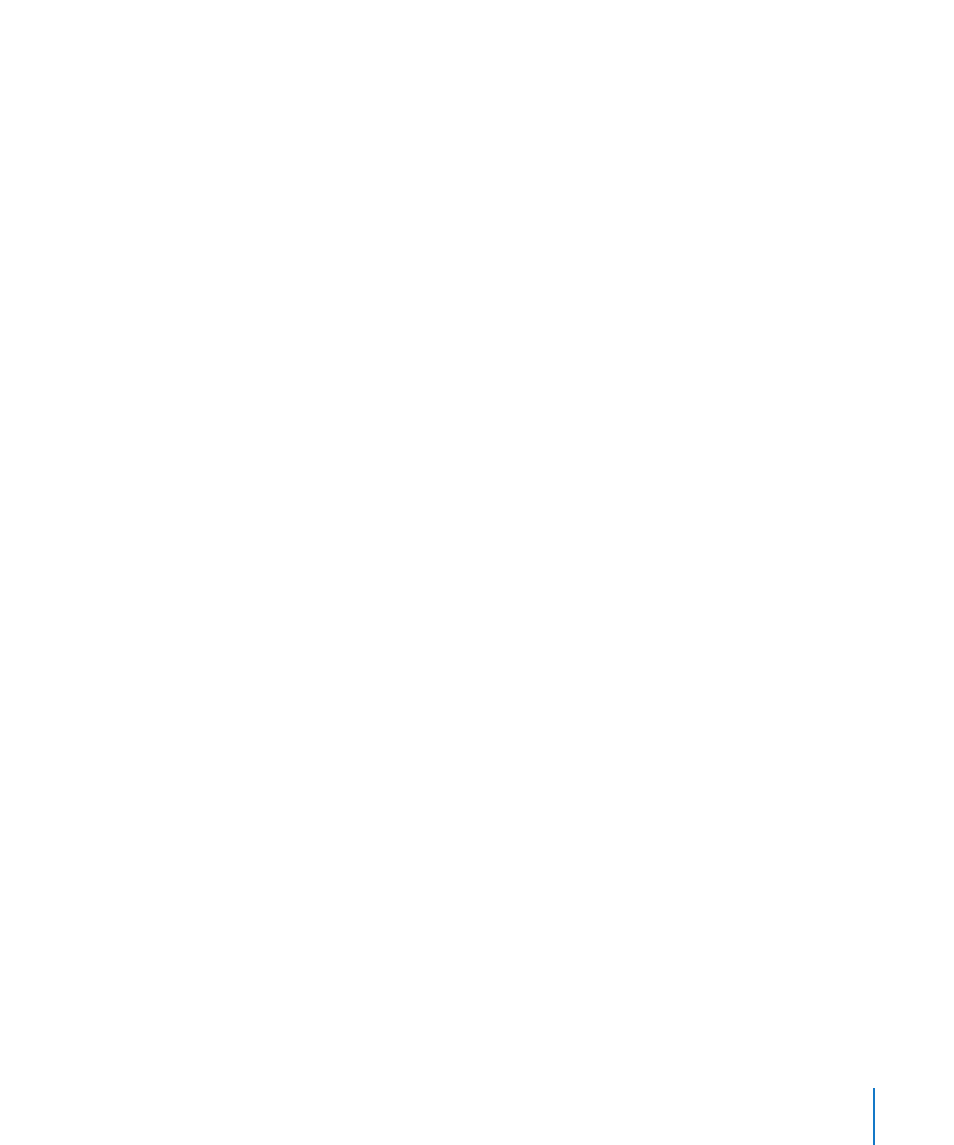
Chapter 11
Viewing, Printing, and Exporting Your Slideshow
213
Playing Movies
You can control a movie on a slide by using the pointer to click controls that appear
when you move the pointer over the movie on the slide; to do this the slideshow must
be set up to show the pointer when a movie appears on a slide. The controls that do
appear depend on the movie’s dimensions (its size on the slide); a smaller movie has
fewer controls.
Another way to control movie playback during your presentation is to use the keyboard.
To show the pointer when a movie appears on a slide:
1
Choose Keynote > Preferences, and then click Slideshow.
2
Select the checkbox for “Show playback controls when pointer is over a movie.”
To use the keyboard to control movie playback:
Press or hold down the key that corresponds to the action you want:
m
K: Press to pause; press again to resume playback (toggles).
J: Hold down to rewind (plays movie backward).
L: Hold down to play fast-forward.
I: Press to jump to the beginning of the movie.
O: Press to jump to the end of the movie.
When creating your slideshow, you can set the playback volume for movies and
specify whether the movie begins playing as soon as the slide appears, or whether
it begins after you click. You can also choose to have movies play once through or
in a continuous loop, or to loop forward and backward. For instructions, see “Setting
Slideshow Playback Options” on page 201.
Showing the Pointer During a Presentation
You can set up your slideshow so that the pointer appears only on slides containing
hyperlinks or movies, or only when the mouse moves.
To specify pointer options:
1
Choose Keynote > Preferences, and then click Slideshow.
2
Select “Show pointer only on slides with hyperlinks or movies” or “Show pointer when
the mouse moves.”
If you opt to show the pointer only on slides with hyperlinks or movies, you can hide
the pointer during the slideshow by pressing the C key.
Using an Apple Remote
If your computer came equipped with an Apple Remote, you can use it to control your
slideshow. The buttons on the Apple Remote can be used to move forward or back; to
play, pause, continue, or exit the slideshow; and to control your computer’s volume.
