Showing error bars in charts, 148 and – Apple Keynote '09 User Manual
Page 148
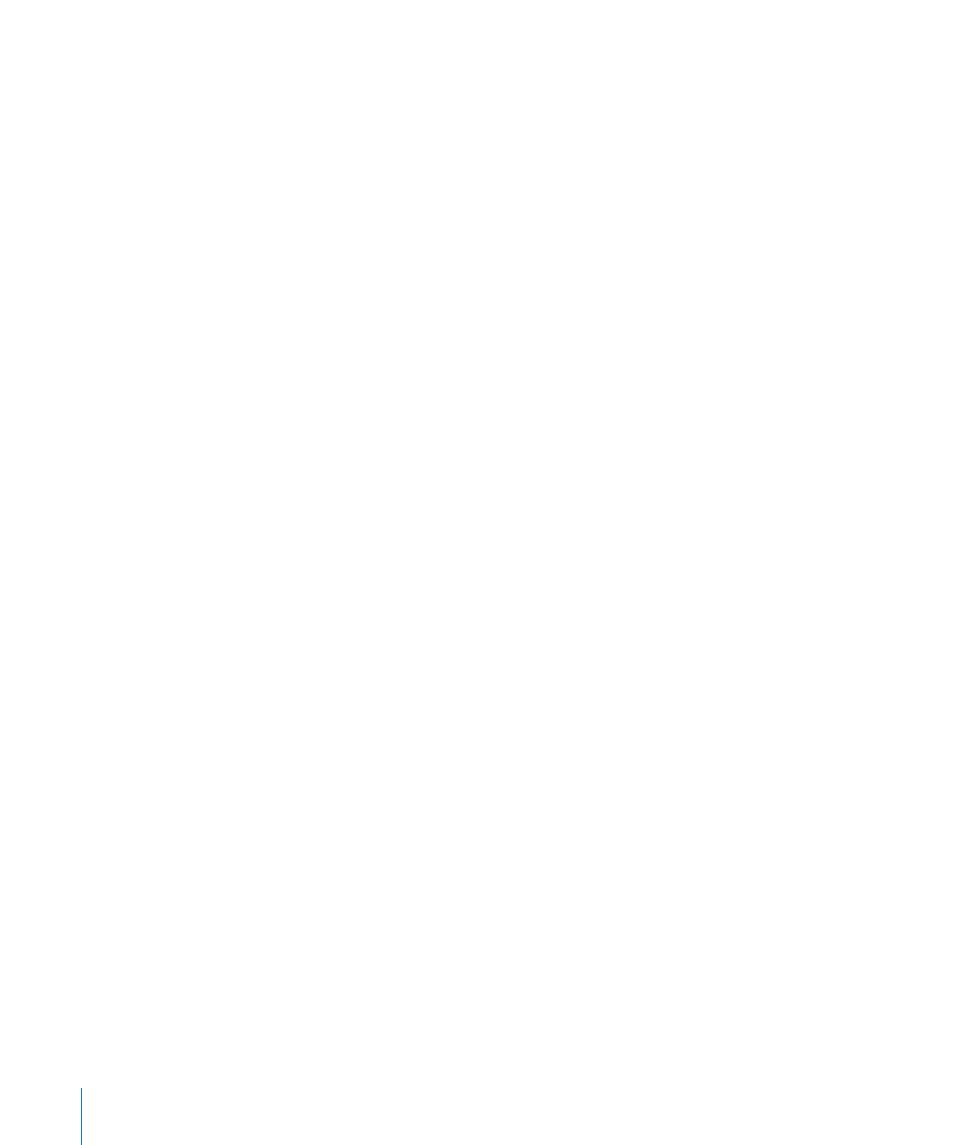
You can use a variety of visual effects to enhance the appearance of data series
elements, such as bars (in column and bar charts), data point shapes (in line and
scatter charts), and area shapes.
Pie wedges also represent a data series, but these have special formatting
considerations. See “Customizing the Look of Pie Charts” on page 150 to learn more.
For bar, column, and area charts, you can make formatting selections to change
the look and style of data series shapes and symbols in the Series pane of the
Chart inspector.
Many series formatting options are also available in the format bar. When you select
a series element in a chart, the items in the format bar change to provide appropriate
options for formatting chart series elements.
Showing Error Bars in Charts
You can show error bars around data points in all chart types, except for pie charts.
Select from different line ends and colors in the Graphic inspector.
To show error bars for the data points in a selected series:
1
In the Chart inspector, click Series, and then click Advanced at the bottom of the
Inspector window. Then click Error Bars.
For scatter plots, you can have error bars for both data series. Set them separately by
following the instructions for both the axes.
2
In the pop-up menu, choose the way you want the error bars to be displayed:
Positive and Negative: Displays full error bars, both above and below each data point.
Positive Only: Displays only the part of each error bar that falls above its data point.
Negative Only: Displays only the part of each error bar that falls below its data point.
3
In the second pop-up menu, choose the kind of error bar you want to display:
Fixed Value: Displays an error bar of the same absolute value for every data point.
Specify a value in the adjacent field.
Percentage: Displays error bars based on a fixed percentage of each data point value.
Specify a percentage in the adjacent field.
Standard Deviation: Displays error bars based on the standard deviation of your data
set. Specify the number of standard deviations in the adjacent field.
Standard Error: Displays standard error bars.
Custom: Lets you set error bars based on your own criteria. In the Positive field, specify
how far above the data points you want the error bars to extend; in the Negative field,
specify how far below the data points you want the error bars to extend.
148
Chapter 9
Creating Charts from Data
