Apple Keynote '09 User Manual
Page 172
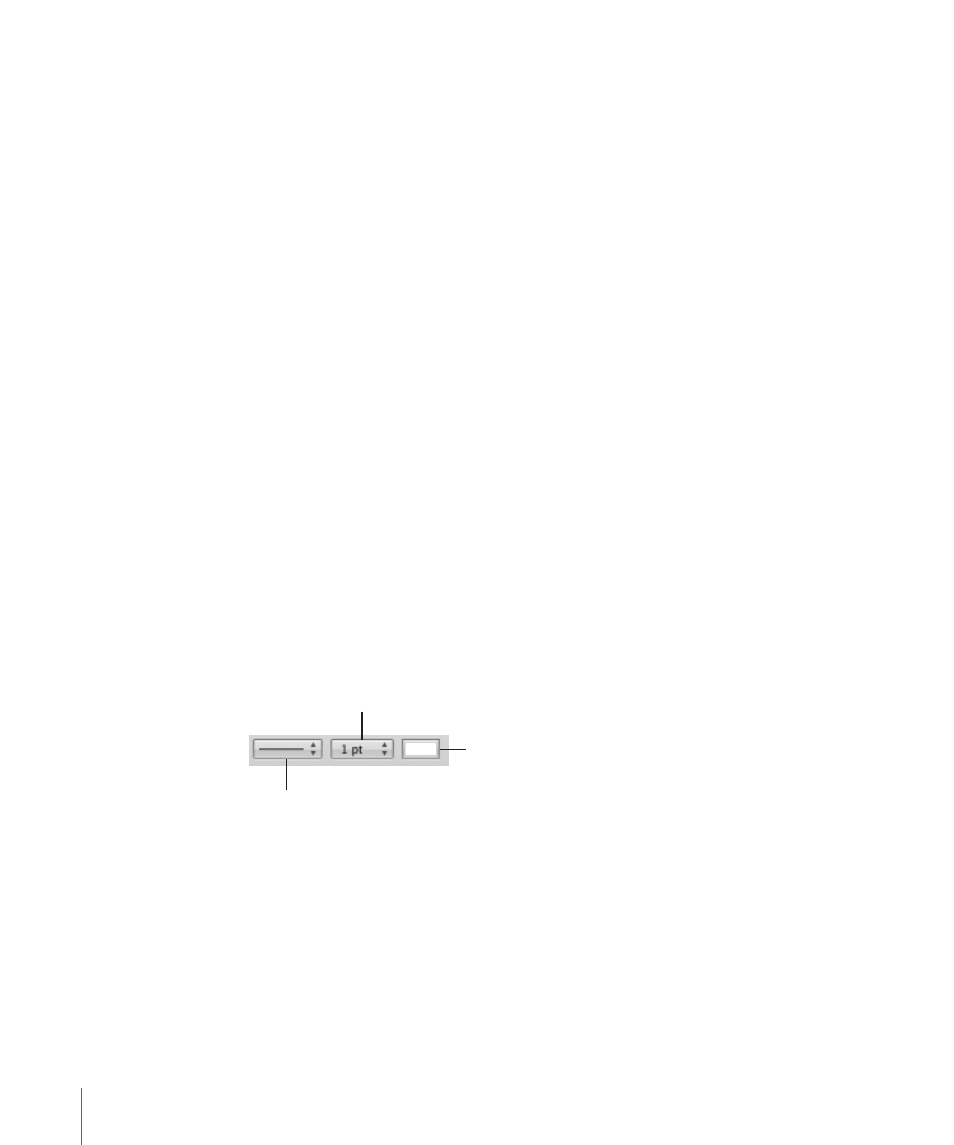
To select borders of a selected table, do one or more of the following:
Click a border to select it.
m
Click another border to select the border.
m
Hold down the Shift or Command key while you click to select (or deselect)
m
multiple borders.
Double-click a selected border to select a segment of the border.
m
Hold down the Shift or Command key while you click to select (or deselect) multiple
m
border segments.
To quickly select the corresponding borders of multiple cells:
1
Select the table, row, column, or cells.
2
Click Inspector in the toolbar, and click the Table button to open the Table inspector.
3
Click Table in the Table inspector.
4
Click any of the Cell Borders buttons in the Table inspector.
To move a border segment:
Select it and drag it to where you want.
m
Formatting Table Cell Borders
You can change the line thickness and color of table cell borders. Or you can hide the
cell border of any cell.
To format table cell borders:
1
Select the cell border segments you want to format.
2
To change the line style (stroke), click the stroke pop-up menu in the format bar and
select a solid line, a dashed line, or None (to make the borders invisible).
Click to choose a
stroke color.
Click to choose a stroke style.
Click to choose a line thickness.
3
To change the line thickness, specify a number in the field adjacent to the stroke pop-
up menu.
To enter a value outside the range of 0.25 to 10, you can type it into the field.
4
To change the line color, click the color well and select a color from the color matrix.
For more color options, choose Show Colors.
The same border segment styling can be done in the Table pane of the Table inspector.
For instructions on using the Colors window to select and manage colors, see “The
Colors Window” on page 25.
172
Chapter 10
Using Tables
