About different ways to present slideshows, Creating self-playing presentations, 200 about different ways to present slideshows 200 – Apple Keynote '09 User Manual
Page 200: Viewing, printing, and exporting your slideshow
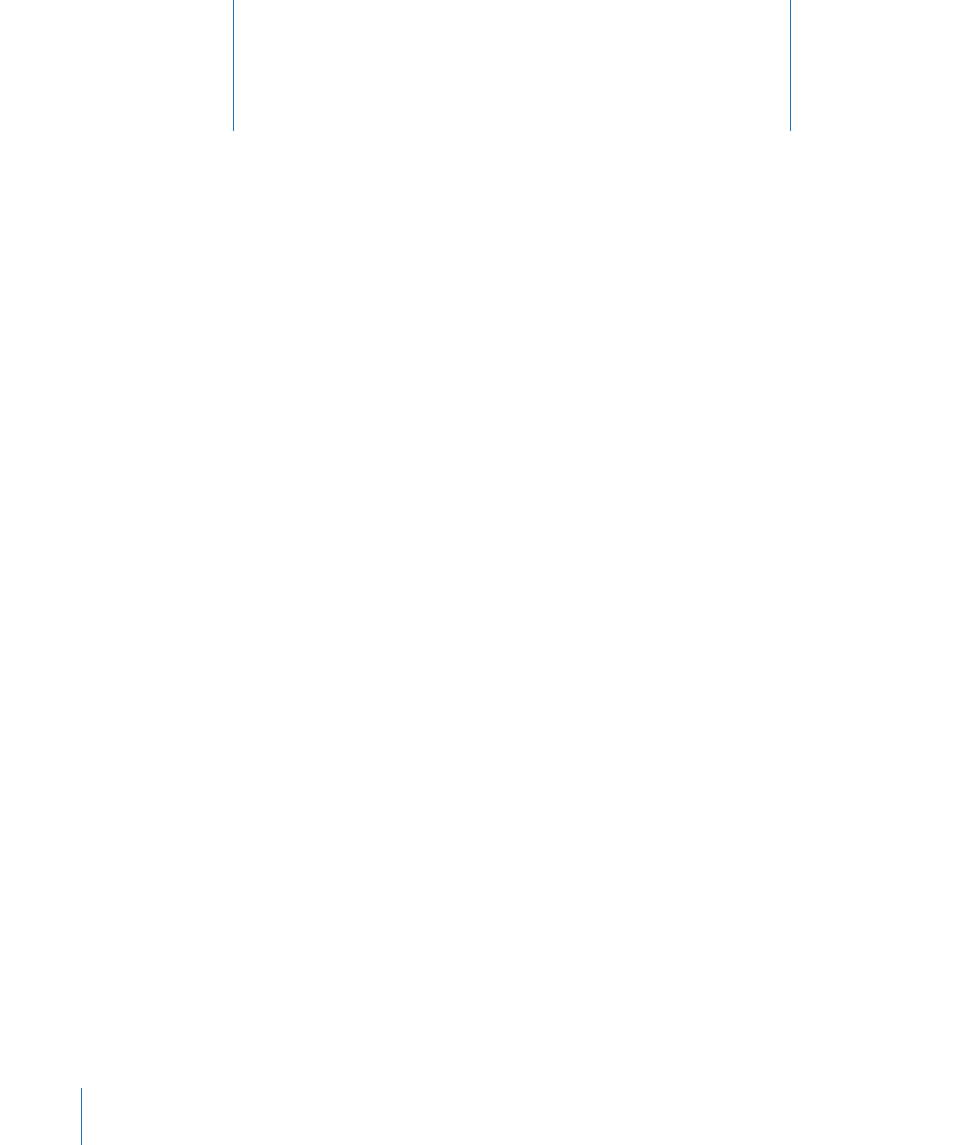
200
Deliver your Keynote slideshow in person or as standalone
media. Print your slides or export them to a variety of other
formats and delivery venues, including on the web.
You can play a Keynote presentation on your computer and view it on the computer’s
display or projected on a large screen. You can make the slideshow a self-running
“movie” for a kiosk. You can share it across platforms by exporting it as a QuickTime
movie, PowerPoint presentation, or PDF document, or send it directly to YouTube. You
can also print directly from Keynote in a variety of page layouts.
About Different Ways to Present Slideshows
Depending on how it will be viewed, you can set up your slideshow to be presented in
different ways:
Â
Normal: Advances when the presenter clicks the mouse or uses one of the
presentation keyboard shortcuts. Unless you specify otherwise, your slideshow
works this way by default.
Â
Hyperlinks only: Changes slides only when the presenter (or viewer) clicks a
hyperlink. For instructions, see “Creating Hyperlinks-Only Presentations” on page 134.
Â
Recorded: Plays like a movie using your prerecorded narration and timing.
Viewers can pause the presentation. For instructions, see “Recording a Voiceover
Narration” on page 107.
Â
Self-playing: Advances automatically, like a movie. No user interaction is possible.
Self-playing presentations are useful, for example, in a kiosk setting.
Creating Self-Playing Presentations
If you want your presentation to run by itself—at a kiosk, for example—you can make
it a self-playing presentation.
11
Viewing, Printing, and Exporting
Your Slideshow
