Autofilling table cells – Apple Keynote '09 User Manual
Page 165
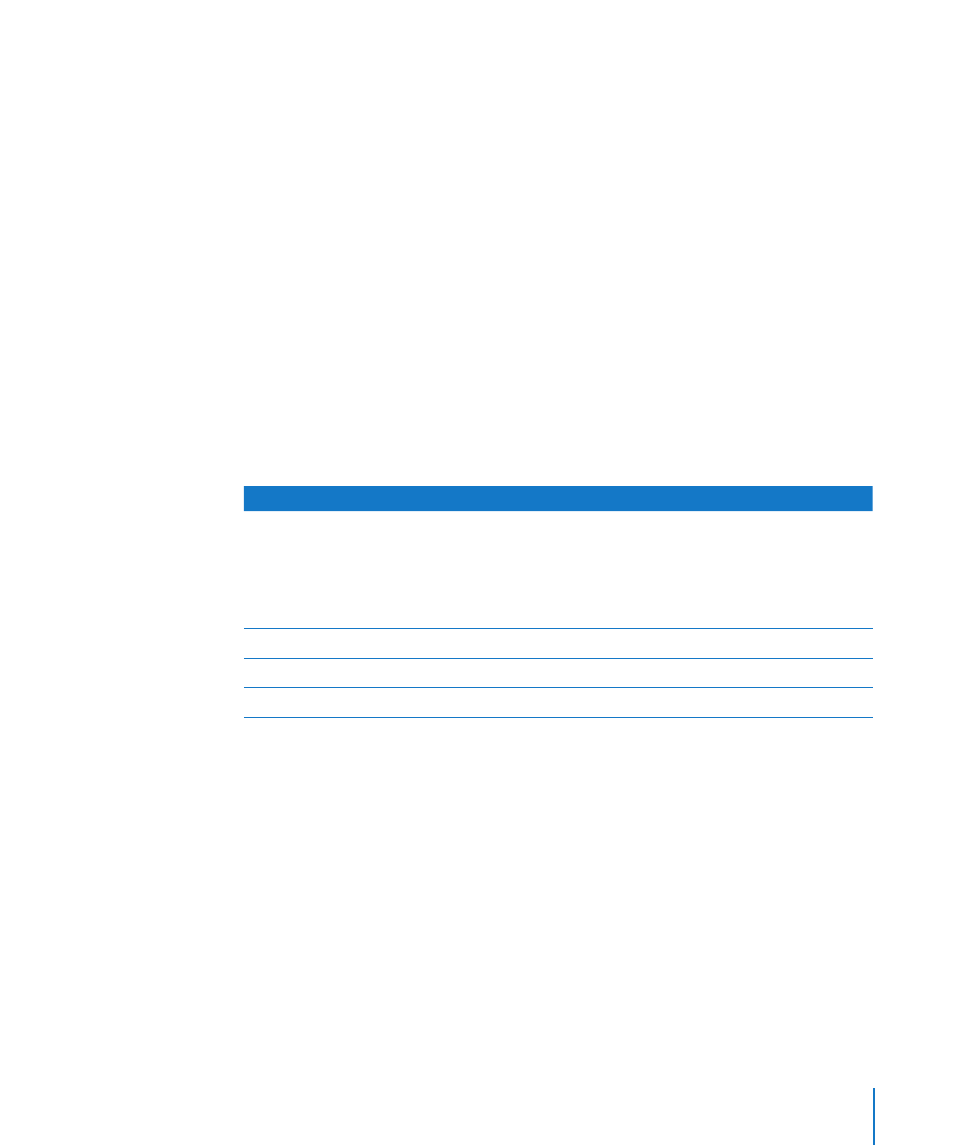
Chapter 10
Using Tables
165
Here are ways to select multiple cells, rows, or columns:
To select adjacent table cells, select a single cell, and then hold down the Shift key as
m
you select adjacent cells.
You can also click a cell and then drag through a range of cells.
To select nonadjacent table cells, hold down the Command key as you select cells.
m
Command-click again to deselect a cell in the group.
To select a single row or column, select a single cell, and then choose Select Row or
m
Select Column from the Edit Rows & Columns pop-up menu in the Table inspector.
To select multiple rows, select two or more vertically adjacent cells before choosing
m
Select Row.
To select multiple columns, select two or more horizontally adjacent cells before
m
choosing Select Column.
To move the selection from cells within the table to the entire table:
Press Command-Return, or click outside the table and then click anywhere in the table.
m
When a cell is selected, here are shortcuts to select adjacent cells.
To select
Do this
The next cell to the right
Press Tab.
If you press Tab in the last column, the first cell in
the next row is selected.
If you press Tab in the last cell, a new row is
added and its first cell is selected.
The next cell to the left
Press Shift-Tab.
The next cell down
Press Down Arrow.
The next cell up
Press Up Arrow.
Autofilling Table Cells
With autofilling you can use the content in one or more cells to automatically add
values to adjacent cells.
Here are ways to autofill table cells:
To paste the content and fill of a cell into adjacent cells, select the cell and then drag
m
the Fill handle (a tiny circle in its lower-right corner) over the cells into which you want
to paste.
When you place the pointer over the Fill handle, it appears as a large plus sign (+),
indicating that you can begin to drag across the cells you want to fill. Any data, cell
format, formula, or fills associated with the selected cell are pasted. If any target cell
contains data, autofilling overwrites that data with the value you're repeating.
