Controlling a presentation with the keyboard – Apple Keynote '09 User Manual
Page 210
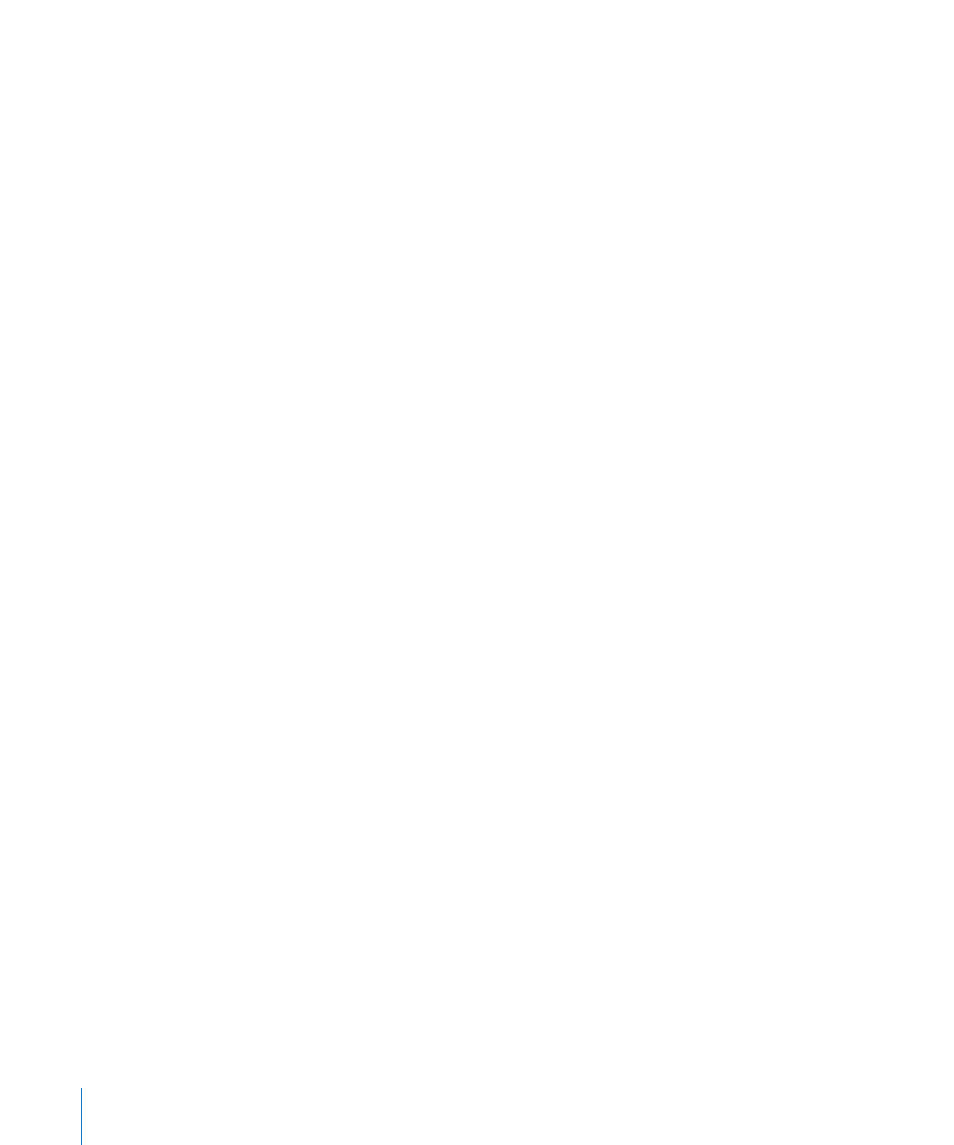
To access and use the presenter display controls:
To access the controls, move the pointer to the top edge of the Presenter Display
m
during your presentation.
A toolbar with four buttons drops down.
Slides: Displays thumbnail images of all the slides in the presentation in a strip along
the top of the screen. Drag the scroll bar below the slide thumbnail images to scroll
through the slides. Double-click one to jump to that slide, or type a slide number in
the “Jump to Slide” field and click Go (or press Return).
Black: Goes to black on the main presentation screen (same effect as pressing B
during your presentation). Click to restore the current slide image.
Options: Provides quick access to the following options:
Swap Displays: Reverses the display setup, so that the presenter display appears on the
screen where the slideshow was, and vice versa.
Scale Slides to Display: Adjusts the size of the slide so that it fills the screen as much as
possible, without changing its aspect ratio.
Customize Presenter Display: Allows you to select which items you want to appear on
the presenter display and to rearrange and resize them.
Help: Shows a list of keyboard shortcuts for controlling the presentation from
the keyboard.
Controlling a Presentation with the Keyboard
For slideshows that aren’t self-playing, you can use the keyboard to pause, resume, and
stop a presentation, advance to the next slide or build, go back to the previous slide or
build, or jump to a specific slide.
Here are ways to pause and resume a presentation:
To pause the presentation and display the current slide (freeze), press F. To resume the
m
presentation, press any key.
To pause the presentation and display a black screen, press B. To resume the
m
presentation, press any key.
To pause the presentation and display a white screen, press W. To resume the
m
presentation, press any key.
To pause the presentation and show the last application used, press H. To resume the
m
presentation, click the Keynote icon in the Dock.
Note: If you’re running Mac OS X v10.7 (Lion) or later, and the Keynote application
window is expanded to full-screen view before beginning presentation playback, then
pressing H ends the presentation and returns you to the Keynote window.
210
Chapter 11
Viewing, Printing, and Exporting Your Slideshow
