About animating bulleted text, tables, and charts – Apple Keynote '09 User Manual
Page 125
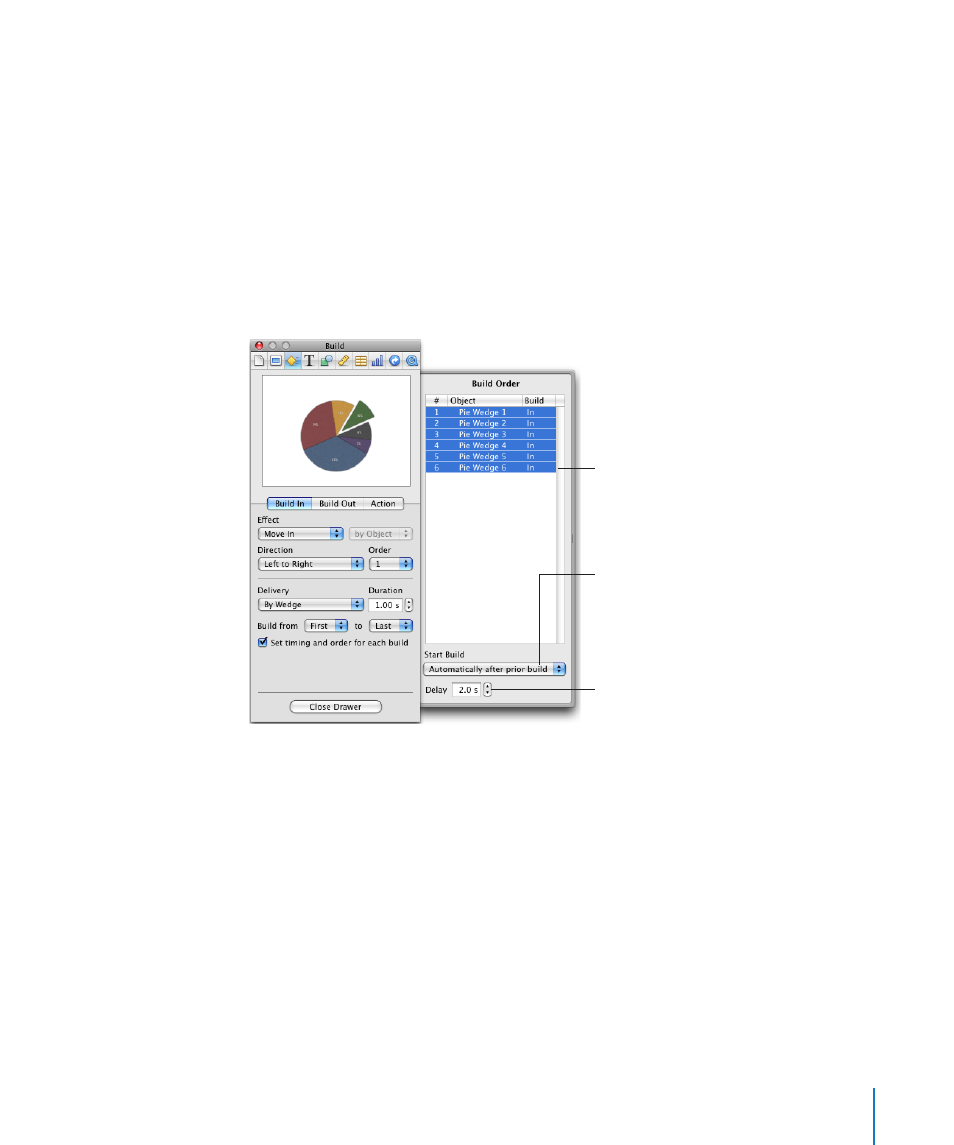
Chapter 7
Using Motion in Slideshows
125
2
In the Build Inspector, if the Build Order drawer isn’t open, click More Options.
3
In the Build Order drawer, select an item in the list and then choose an option from
the Start Build pop-up menu.
On Click: Initiates the build when you click.
Automatically after build [number] or Automatically after prior build: Initiates the
build after the previous build finishes and after the amount of time specified in the
Delay field.
Automatically with build [number]: Makes two builds occur at the same time, after
the amount of time specified in the Delay field. To make two builds occur at the same
time, they must be next to each other in the Build Order list.
Choose how to initiate
the selected build.
Drag items to reorder them.
For builds that start
automatically, specify
how long to wait after the
previous build finishes to
start the selected build.
You can also make several objects build as one object by grouping them (see
“Grouping and Ungrouping Objects” on page 93).
4
If you choose to start the build automatically (rather than on click), specify how long
to wait after the previous build finishes by typing a value in the Delay field (or clicking
the arrows).
You can specify a delay up to 60 seconds.
About Animating Bulleted Text, Tables, and Charts
Text, tables, charts, and movies have build options that are object-specific. For example,
you can make a chart built onto a slide one bar at a time, or you can make a bulleted
list build off a slide one bullet point at a time.
