Apple Keynote '09 User Manual
Page 216
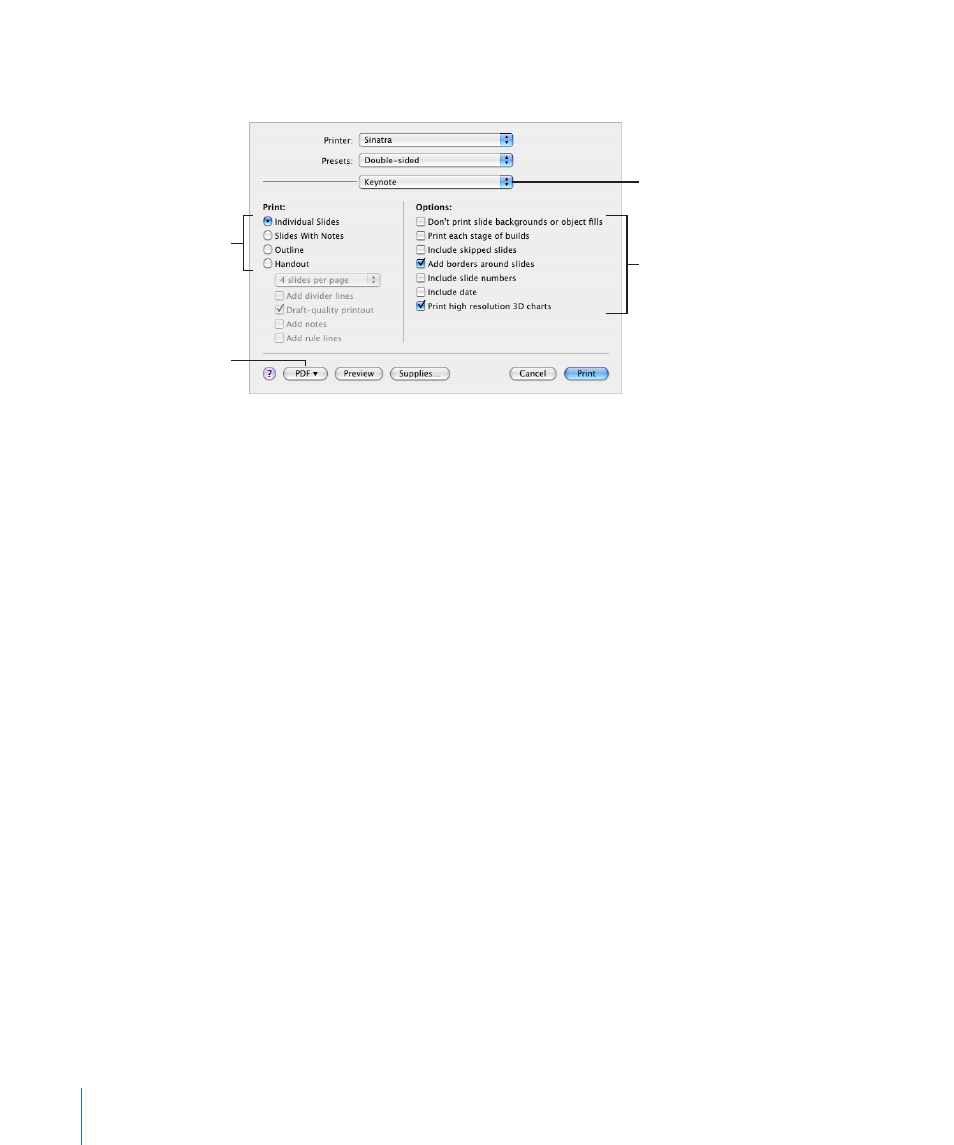
5
To specify Keynote print options, choose Keynote from the Copies & Pages
pop-up menu.
Select which layout of
slides and handouts you
want to print.
Convert the set of slides
to a PDF file.
Select print
formatting options.
Choose Keynote from
this pop-up menu.
6
Select a Print option:
Individual Slides: Prints one slide per page without presenter notes.
Slides With Notes: Prints one slide per page with presenter notes.
Outline: Prints only the slide titles and bulleted text (what you see in outline view in
the slide navigator). Text in free text boxes doesn’t print.
Handout: Provides options for putting more than one slide on a page. To speed up
the printing of handouts, select “Draft-quality printout.”
7
Select print formatting options:
Print selected slides only: Prints only the slides you selected in the slide navigator
before you choose File > Print. (To select multiple slides in the slide navigator, hold
down the Command key or Shift key as you select slides.)
Don’t print slide backgrounds or object fills: Background color or objects don’t print;
light text prints as black. This option is especially useful for printing colorful slides on
black-and-white printers. On black-and-white printers, color images print in grayscale.
On color printers, imported graphics files on each slide still print in color.
Print each stage of builds: Prints one slide image for each stage of an object build. (A
slide with a three-stage object build prints as three slides.)
Include skipped slides: Prints all the slides in the slide navigator, even if some are
marked as skipped.
Add borders around slides: Prints a line around the edges of each slide.
Include slide numbers: Prints the number at the bottom of each slide.
Include date: Prints the date on each slide.
Print high resolution 3D Charts: Enhances print quality for 3D charts.
216
Chapter 11
Viewing, Printing, and Exporting Your Slideshow
