Chapter 9: creating charts from data, About charts, Chapter 9: creating charts from data – Apple Keynote '09 User Manual
Page 135: 135 about charts, Creating charts from data
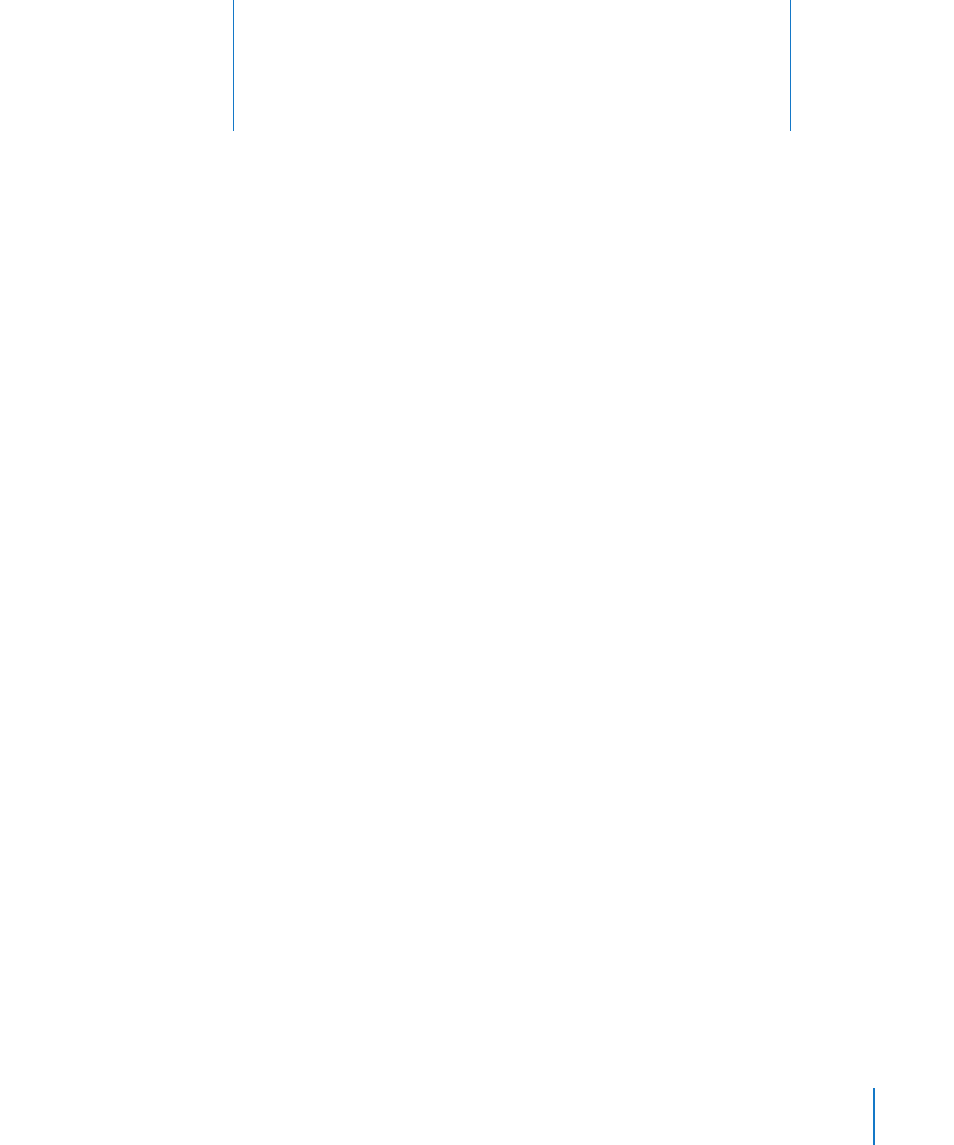
135
Create 2D and 3D charts from your own data—including
pie, bar, column, area shape, line, and scatter charts—and
customize them with a variety of styles, colors, and textures.
Display tick marks, units, and other labels the way you want.
Combine two charts in a single figure.
Keynote provides tools for creating your own visually appealing charts to present your
data. You can copy and paste your data from a spreadsheet or type it directly into the
Chart Data Editor to create and edit your charts right on the slide canvas. By default,
the appearance of charts is coordinated with the theme you’re using, but you can
adjust colors, textures, shadows, labels, and more to create the look you want or to
emphasize particular elements in your chart.
About Charts
Use a chart when you want to visually represent trends or relationships that may be
more difficult to see when data is presented in a table. In Keynote you can choose
from a variety of 2D or 3D chart types to present your data, including pie charts, line
charts, bar charts, column charts, and area charts, depending on which works best to
make the point with your data, or use a mixed chart to overlay two chart types within
the same figure. You can also graph your data in a two-dimensional scatter chart, using
linear or logarithmic scales.
Keynote includes the following types of charts:
9
Creating Charts from Data
