Apple Keynote '09 User Manual
Page 228
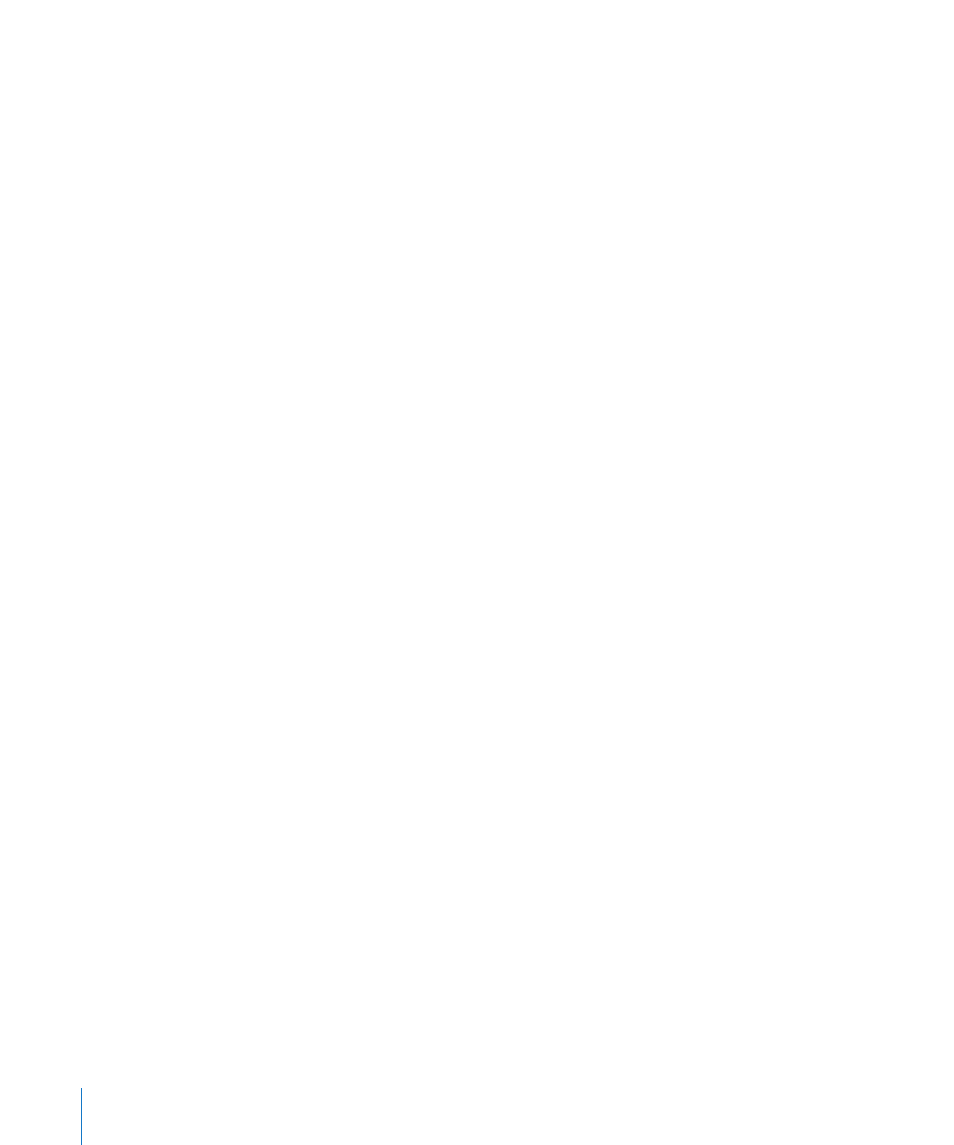
4
In the Viewers and Message fields, type the email addresses and a message for the
people you want to allow access to the presentation.
5
Type a subject if you don’t want to use the one created automatically.
6
Set viewing options for your shared presentation. Click Show Advanced to see all of
these options:
Leave comments: Select to allow viewers to leave comments on the presentation.
Download the presentation: Select to allow viewers to download the presentation.
Copy to iWork.com as: Type or choose a filename for the online presentation.
Download Options: Select one or more file format options in which to make the
presentation available for download.
Privacy: Select to require viewers to enter a password before viewing the presentation
online. Type an online password in the fields provided, and then click Set Password. Be
sure to notify viewers of the presentation’s password.
You can use the Password Assistant (click the button with the key icon) to help
you create a stronger password. To learn more about the Password Assistant, see
“Password-Protecting Your Document” on page 37.
7
Click Share.
A copy of your presentation is sent to iWork.com and invitations are emailed to your
viewers. Viewers click the unique link in their email to access your presentation online.
If they leave comments, their name appears on the comments.
To publish a presentation on the web for general viewing:
1
Open the presentation you want to share, and then click the Share button in the
toolbar, or choose Share > “Share via iWork.com.”
2
Type your Apple ID and password, and then click Sign In.
If you‘ve forgotten your Apple ID or password, click Forgot Password, and then follow
the onscreen instructions.
If it’s your first time sending a document to iWork.com, an email verification is sent to
your email address. Click the verification link in the email, and then continue publishing.
3
Select “Publish on the web.”
4
Click Show Advanced if you want to change the online name of the presentation, and
then type or choose a filename for the online presentation.
5
Click Publish.
A copy of your presentation is published to iWork.com. Viewers can read your
presentation, but they can’t add comments and notes to it.
6
In the dialog that appears, click View Online to see the presentation on iWork.com.
228
Chapter 11
Viewing, Printing, and Exporting Your Slideshow
