Apple Keynote '09 User Manual
Page 32
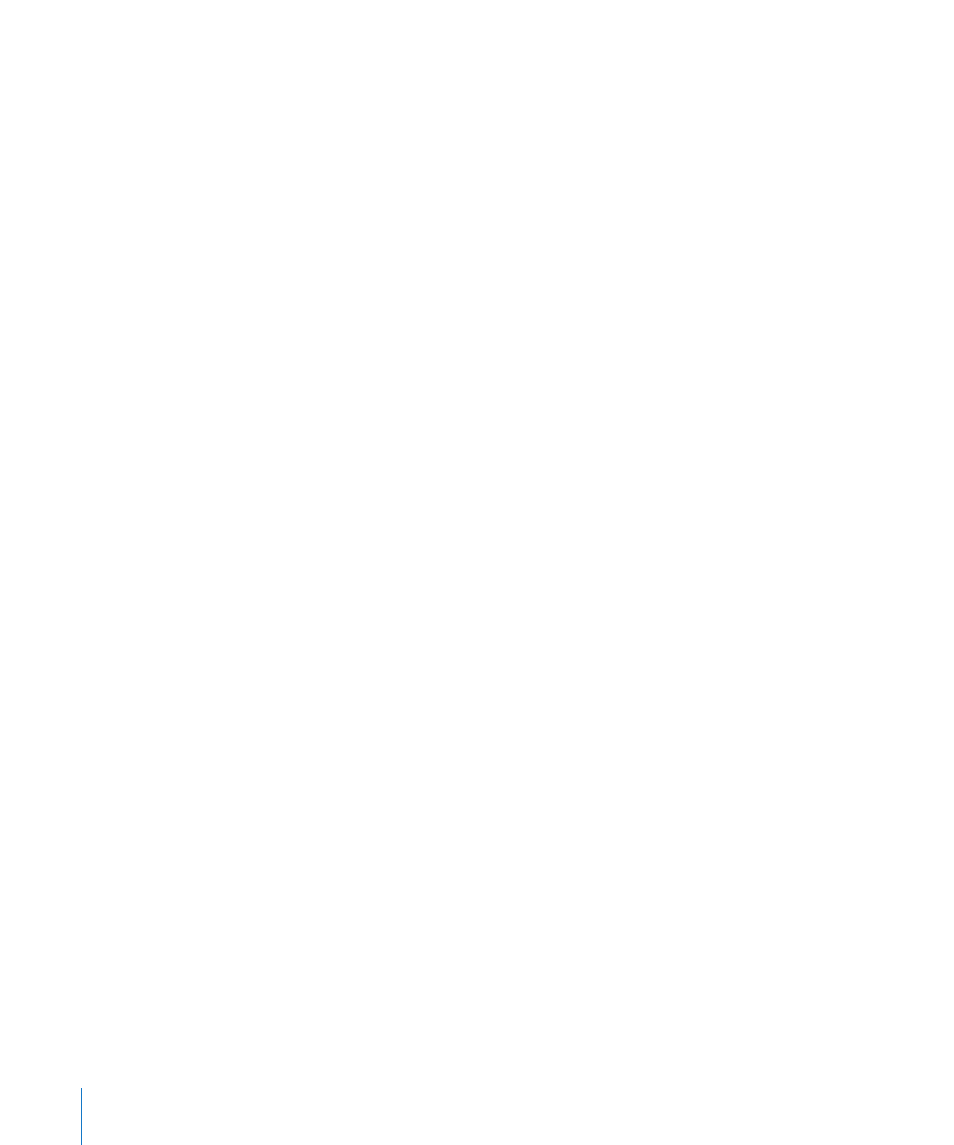
To save a presentation for the first time:
1
Choose File > Save, or press Command-S.
2
In the Save As field, type a name for the presentation.
3
Choose the folder where you want to save the presentation from the Where
pop-up menu.
If the location you want isn’t visible in the Where pop-up menu, click the disclosure
triangle to the right of the Save As field, and then navigate to the location you want to
save the presentation.
If you don’t see the Where pop-up menu, navigate to the location where you want to
save the presentation.
4
If you want the presentation to display a Quick Look in the Finder in Mac OS X v10.5 or
later, select “Include preview in document.”
5
If you want the presentation to be opened using Keynote ’08 or PowerPoint, select
“Save copy as” and choose the file format you want.
6
If you or someone else will open the presentation on another computer, click
Advanced Options and set up options that determine what’s copied into your
presentation.
Copy audio and movies into document: Selecting this checkbox saves audio and video
files with the presentation, so the files play if the presentation is opened on another
computer. You might want to deselect this checkbox so that the file size is smaller, but
media files won’t play on another computer unless you transfer them as well.
To learn about reducing overall document size when including movies or audio, see
“Reducing the Size of Media Files” on page 111. To learn about reducing document size
if you’ve used reduced image sizes within the document, see “Reducing Image File
Sizes” on page 77.
Copy theme images into document: If you don’t select this option and you open the
presentation on a computer that doesn’t have the same theme installed (if you created
your own theme, for example), the presentation might look different.
7
Click Save.
If the presentation was created using an earlier version of Keynote, you’re asked
whether to save the presentation in the same format.
To archive a version of a presentation in Mac OS X v10.7 (Lion) or later:
Choose File > “Save a Version,” or press Command-S.
m
Archived versions can only be created if you’re running Mac OS X v10.7 (Lion) or later.
To learn about restoring archived presentation versions, see “Finding an Archived
Version of a Presentation” on page 34.
32
Chapter 2
Creating, Opening, and Saving a Keynote Presentation
