Apple Keynote '09 User Manual
Page 211
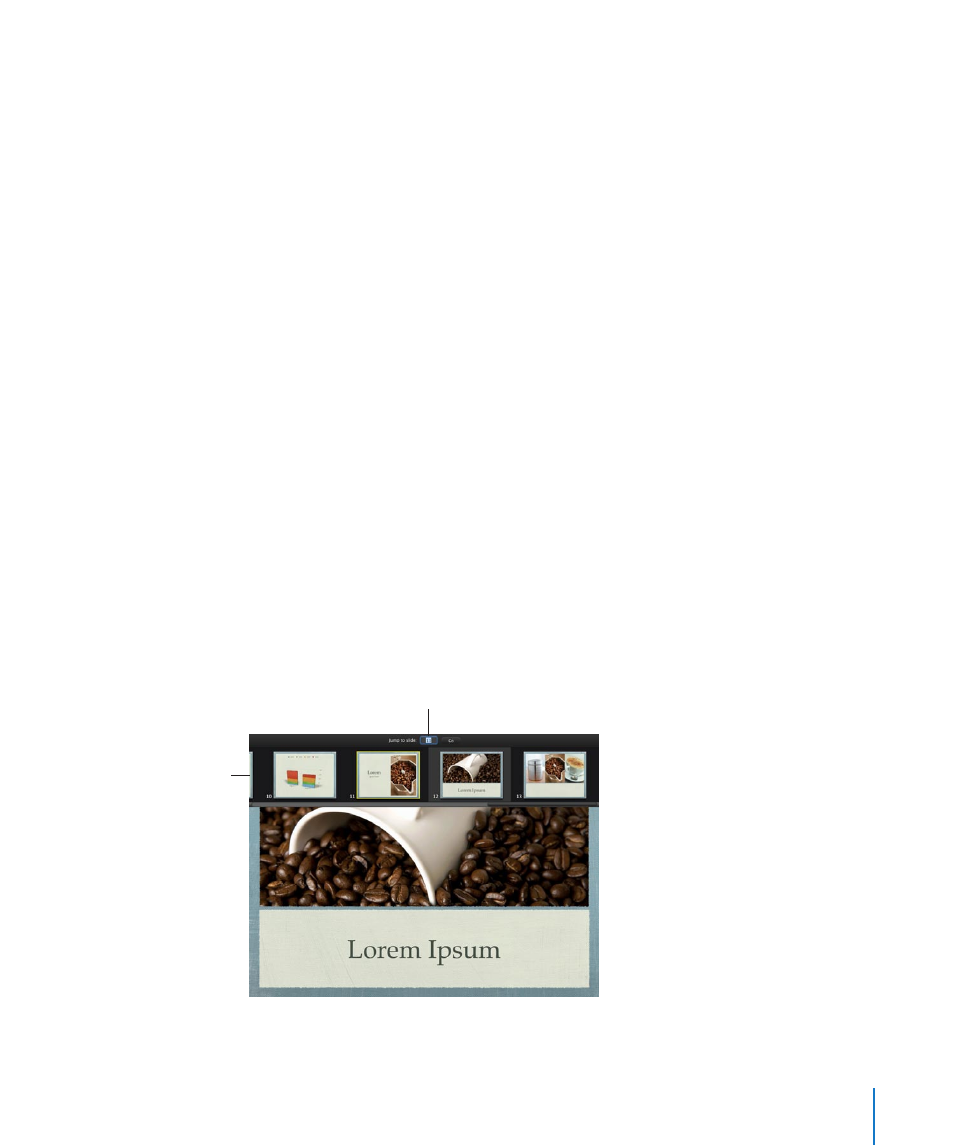
Chapter 11
Viewing, Printing, and Exporting Your Slideshow
211
Click a hyperlink that opens a webpage, email message, or file. To resume the
m
presentation, click the Keynote icon in the Dock.
Press any of the following keys to advance to the next slide:
Shift–Down Arrow, Shift–Page Down, or Right Bracket (])
m
Press any of the following keys to advance to the next build:
N, Space bar, Return, Right Arrow, Down Arrow, Shift–Right Arrow, or Page Down
m
Press any of the following keys to go back to the beginning of all builds on the
current slide, or to the previous slide if there are no builds:
Left Arrow, Up Arrow, P, Delete, Page Up, or Shift–Up Arrow
m
If object builds have played on the current slide before pressing any of these keys or
key combinations, the slideshow is returned to the beginning of the slide, the point
before any object builds have played. If the slideshow is already at that point (or if
there are no object builds on the current slide), pressing any of these keys or key
combinations returns the slideshow to the beginning of the previous slide.
Press any of the following keys to go back to the previous build:
Shift–Left Arrow, Shift–Page Up, or Left Bracket ([)
m
Here are ways to jump to a specific slide during the presentation:
If you know the number of the slide you want to jump to, type the number and press
m
Return or Enter.
To locate a particular slide, use the slide switcher.
m
To open the slide switcher, press equal sign (=), the plus sign (+), or hyphen (-), or type
a number.
To open the slide
switcher during a
presentation, press +, =,
or -, or type a number.
Jump to a slide by typing its
number and pressing Return.
