Using master gridlines, Positioning objects by x and y coordinates – Apple Keynote '09 User Manual
Page 92
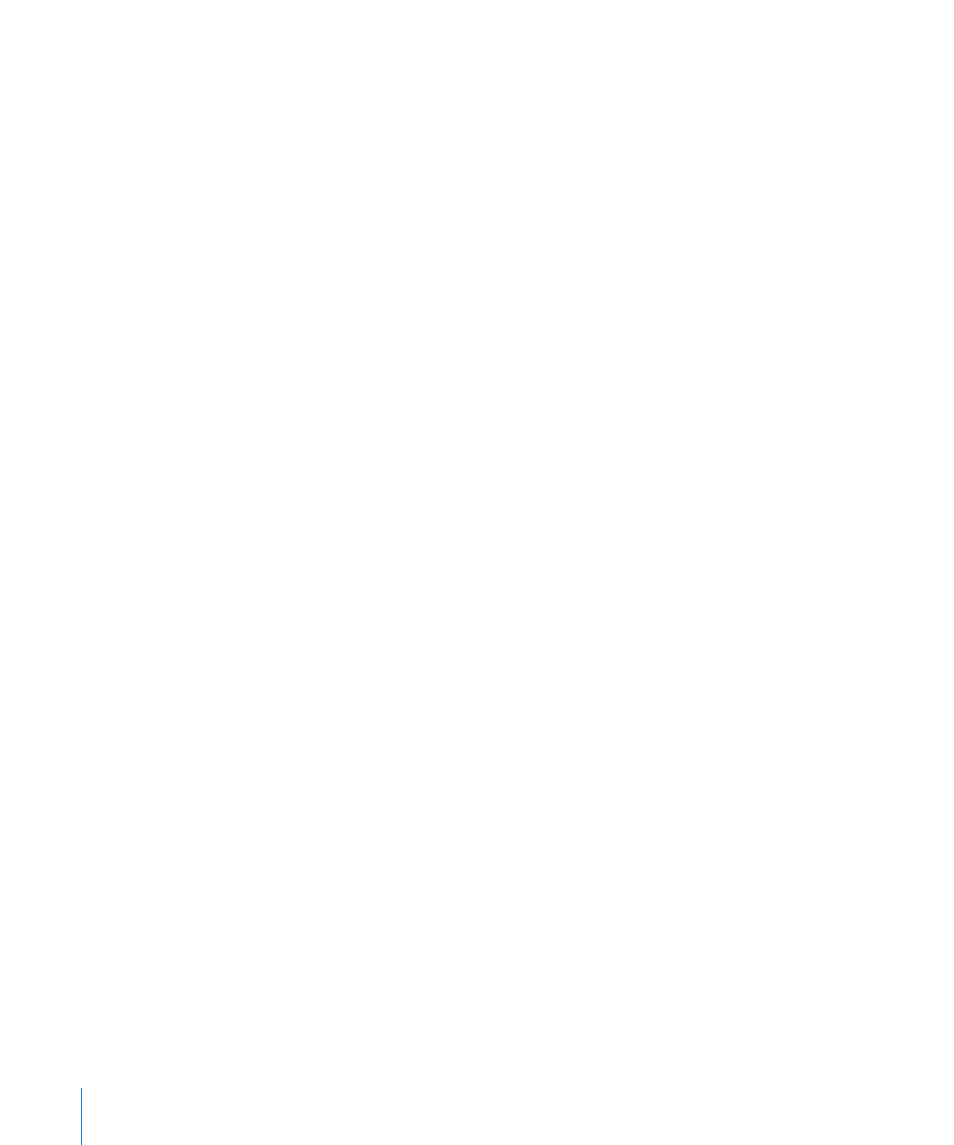
Using Master Gridlines
In addition to alignment guides on a slide, you can align objects using vertical and
horizontal gridlines that divide a slide into equal sections. As you drag an object
around a slide canvas, it “snaps to” the gridlines whenever it aligns with one at its
center or its edge, depending on your Object Alignment preferences.
You can make master gridlines appear in a different color from alignment and relative
spacing guides so that it’s easier to know what is coming into alignment as you move
objects around.
To turn on master gridlines:
1
Choose Keynote > Preferences, and then click Rulers.
2
Select either or both of the horizontal and vertical Master Gridlines checkboxes.
3
Type a percentage value in the field to specify how close together the gridlines
should be.
4
To change the color of gridlines, click the Master Gridlines color well and select a color
in the Colors window.
To temporarily hide gridlines, hold down the Command key while you drag an object.
Gridlines can be seen on the master slides but don’t appear on printed slides.
Positioning Objects by x and y Coordinates
You can place objects precisely where you want them on the slide canvas by
specifying spatial coordinates using the ruler measurements.
To specify an object’s position by its x and y coordinates:
1
Select the object you want to position.
2
Click Inspector in the toolbar, and then click the Metrics inspector button.
3
Enter x and y values (in ruler measurements) in the Position fields.
The specified coordinates determine the position of the upper-left corner of the
object’s container box. If an object is rotated, the x and y coordinates specify the
upper-left corner of the container box of the rotated object, which may be a different
size from the original.
The x value is measured from the left edge of the slide canvas.
Â
The y value is measured from the top edge of the slide canvas.
Â
92
Chapter 5
Working with Images, Shapes, and Other Objects
