Changing the style of borders – Apple Keynote '09 User Manual
Page 96
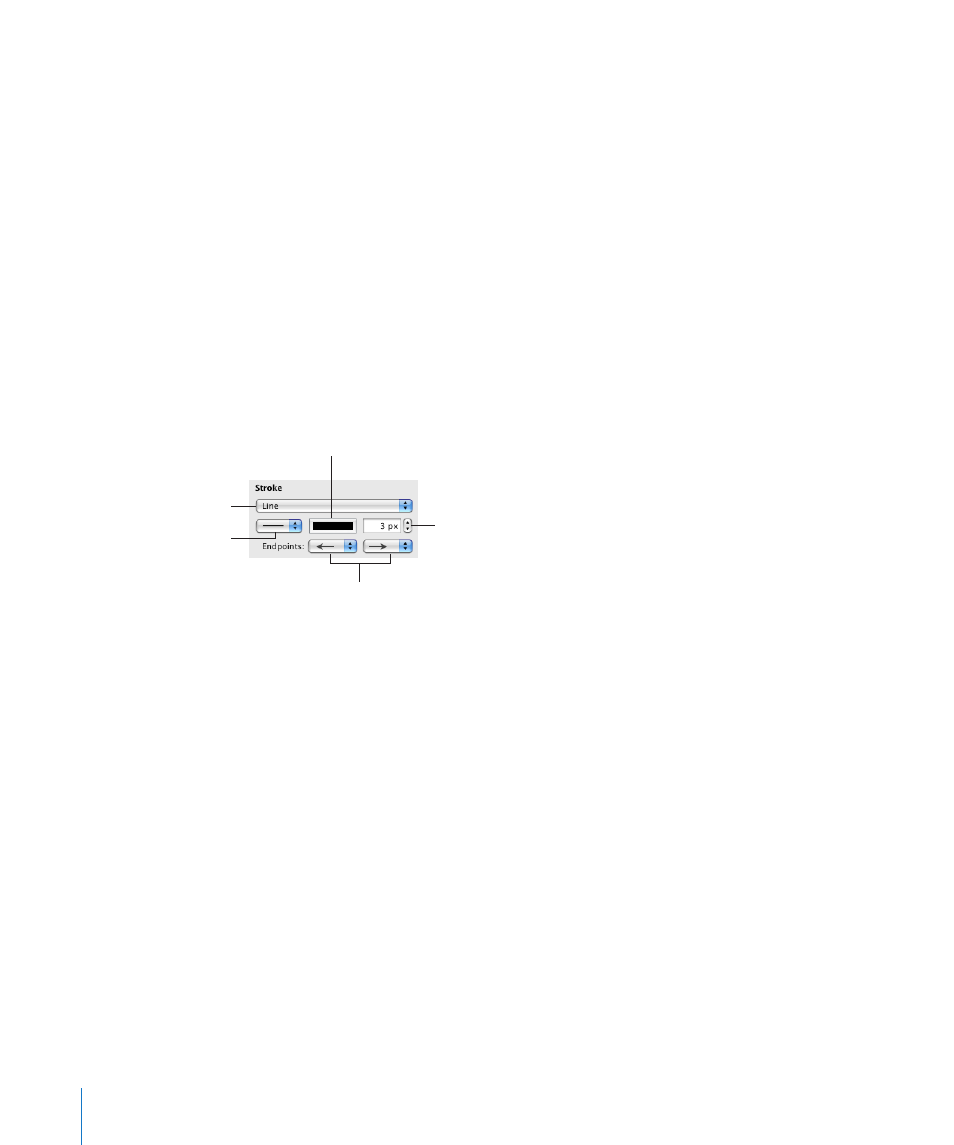
To rotate a shape but keep its text horizontal, after rotating the shape choose Format
m
> Shape > “Reset Text and Object Handles.”
Changing the Style of Borders
For shapes, chart elements, text boxes, and table cells, you can choose a line style
and color for the object’s border, or you can specify no border. You can also put a
border around imported images. You set border line style and color using the Graphic
inspector and the Colors window.
To set the line style and color of an object’s border:
1
Select the object that you want to modify.
2
Click Inspector in the toolbar, and then click the Graphic inspector button.
3
Choose Line from the Stroke pop-up menu.
4
Choose a line style from the pop-up menu. For tables, only a solid line or None
is available.
Choose line endpoints from
these pop-up menus.
Click the color well to
choose a line color.
Choose the line thickness.
(The abbreviation “px”
means pixels.)
Choose a line style.
Choose Line.
5
To change the line thickness, type a value in the Stroke field (or click the arrows).
6
To change the line color, click the color well and select a color.
7
To give the line endpoints, such as arrowheads or circles, choose left and right
endpoints from the pop-up menus.
96
Chapter 5
Working with Images, Shapes, and Other Objects
